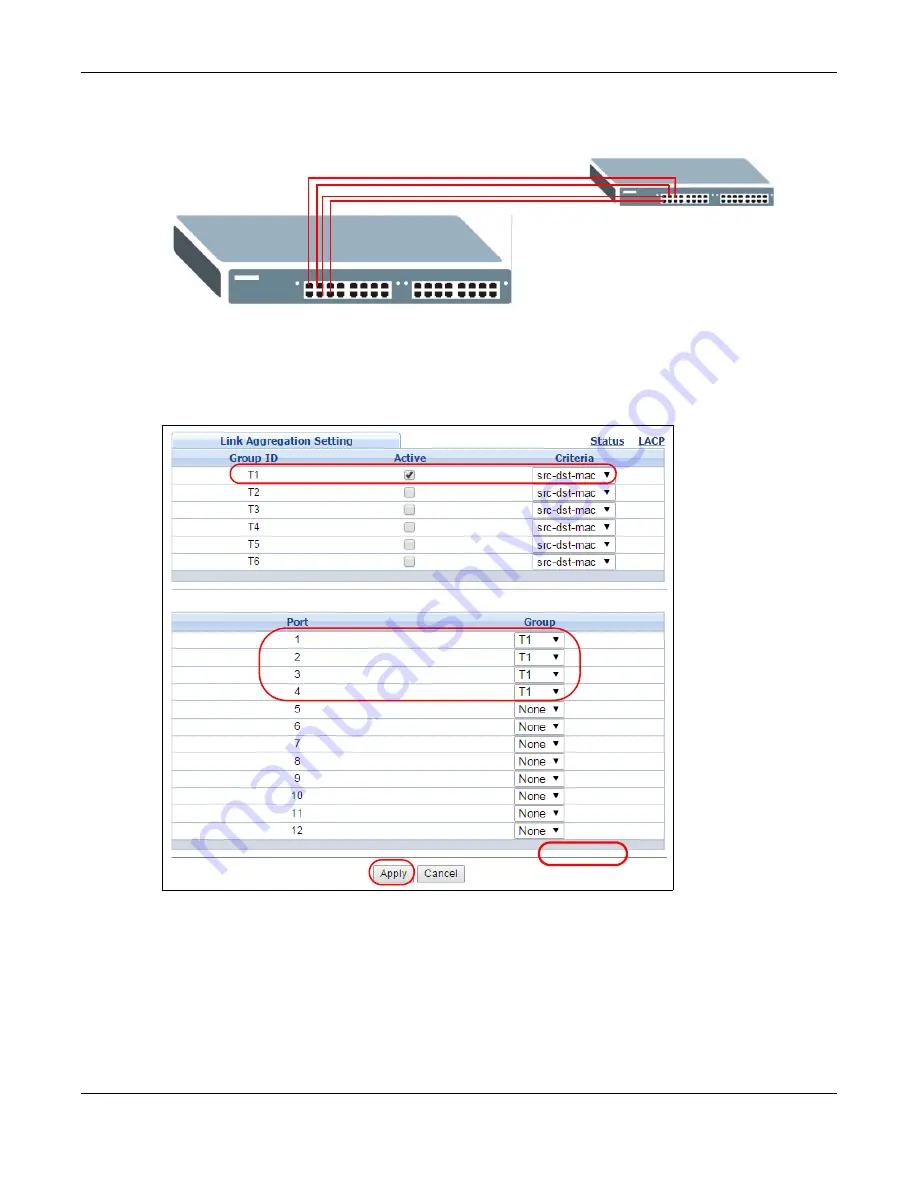
Chapter 17 Link Aggregation
XS1920 Series User’s Guide
154
Figure 106
Trunking Example - Physical Connections
2
Configure static trunking
- Click
Advanced Application
>
Link Aggregation
>
Link
Aggregation Setting
. In this screen activate trunk group
T1
, select the traffic distribution
algorithm used by this group and select the ports that should belong to this group as shown in the
figure below. Click
Apply
when you are done.
Figure 107
Trunking Example - Configuration Screen
Your trunk group 1 (
T1
) configuration is now complete.
A
B
EXAMPLE
Содержание XS1920 Series
Страница 18: ...18 PART I User s Guide ...
Страница 32: ...32 PART II Technical Reference ...
Страница 171: ...Chapter 21 Classifier XS1920 Series User s Guide 171 Figure 119 Advanced Application Classifier Configuration ...
Страница 177: ...Chapter 21 Classifier XS1920 Series User s Guide 177 Figure 122 Classifier Example EXAMPLE ...
Страница 209: ...Chapter 24 Multicast XS1920 Series User s Guide 209 Figure 143 MVR Group Configuration Example EXAMPLE ...
Страница 383: ...Chapter 50 Configure Clone XS1920 Series User s Guide 383 Figure 273 Management Configure Clone ...
Страница 408: ...Appendix C IPv6 XS1920 Series User s Guide 408 ...
Страница 412: ...Appendix D Legal Information XS1920 Series User s Guide 412 Environmental Product Declaration ...






























