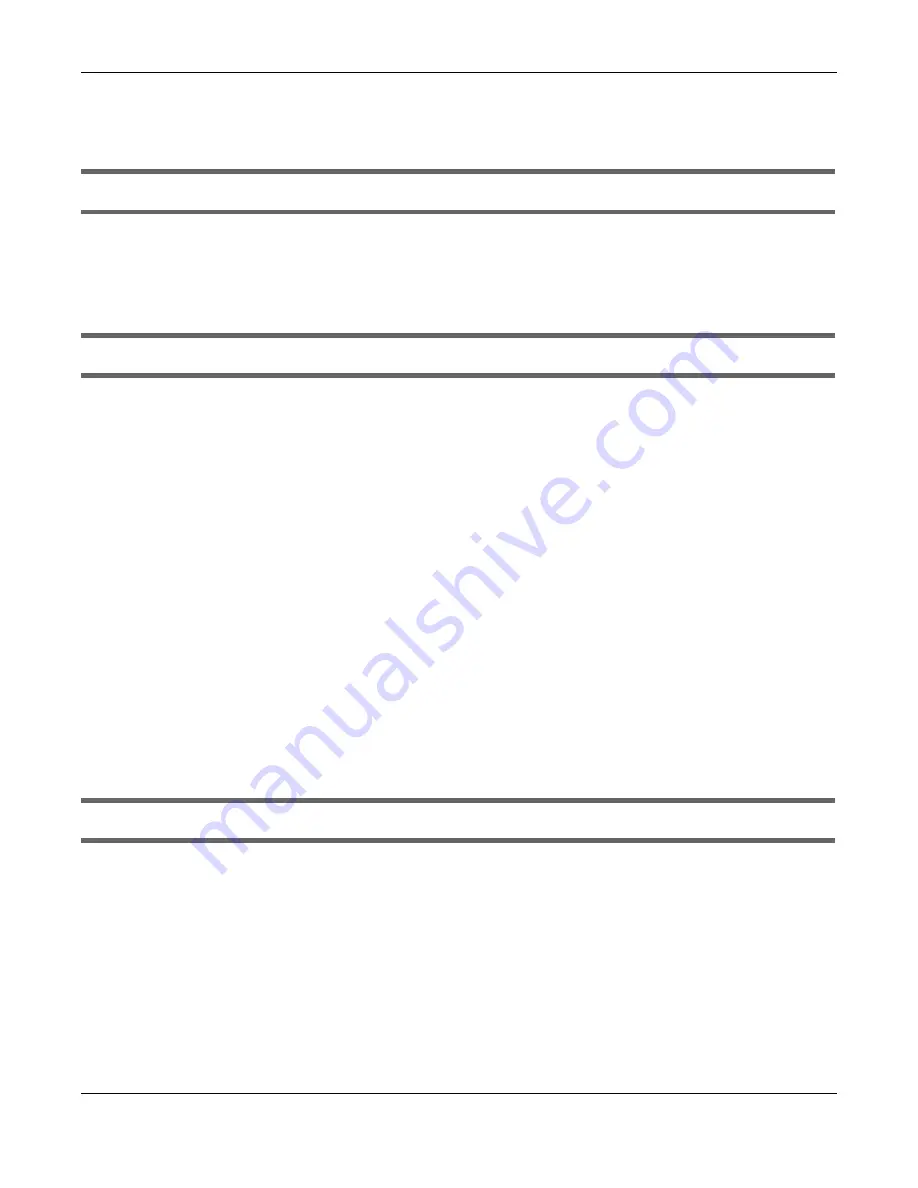
Chapter 6 Troubleshooting
WRE6605 User’s Guide
38
6.2 WRE6605 Access and Login
I forgot the password.
1
Push the Smart Push Button to log in.
2
If this does not work, you have to reset the device to its factory defaults. See
.
I cannot see or access the
Login
screen in the Web Configurator.
1
Make sure you are using the correct address.
• The default web address (URL) of the WRE6605 is
http://192.168.1.2
.
2
Make sure your computer and the WRE6605 are in the same subnet. Your computer should have a static
IP address between 192.168.1.3 ~ 192.168.1.254.
3
Check the hardware connections, and make sure the LEDs are behaving as expected. See
4
Make sure your Internet browser does not block pop-up windows and has JavaScript and Java
enabled.
5
Reset the device to its factory defaults, and try to access the WRE6605 with the default address.
6
If the problem continues, contact the network administrator or vendor, or try one of the advanced
suggestions.
Advanced Suggestion
• If your computer is connected wirelessly, use a computer that is connected to a
LAN
/
ETHERNET
port.
I can see the
Login
screen, but I cannot log in to the WRE6605.
1
Use the Smart Push Button to log in. Your computer should be connected to the WRE6605 using an
Ethernet cable.
2
This can happen when you fail to log out properly from your last session. Try logging in again after 5
minutes.
3
Disconnect and re-connect the WRE6605.
4
If this does not work, you have to reset the device to its factory defaults. See
.
Содержание WRE6605
Страница 7: ...7 PART I User s Guide ...






























