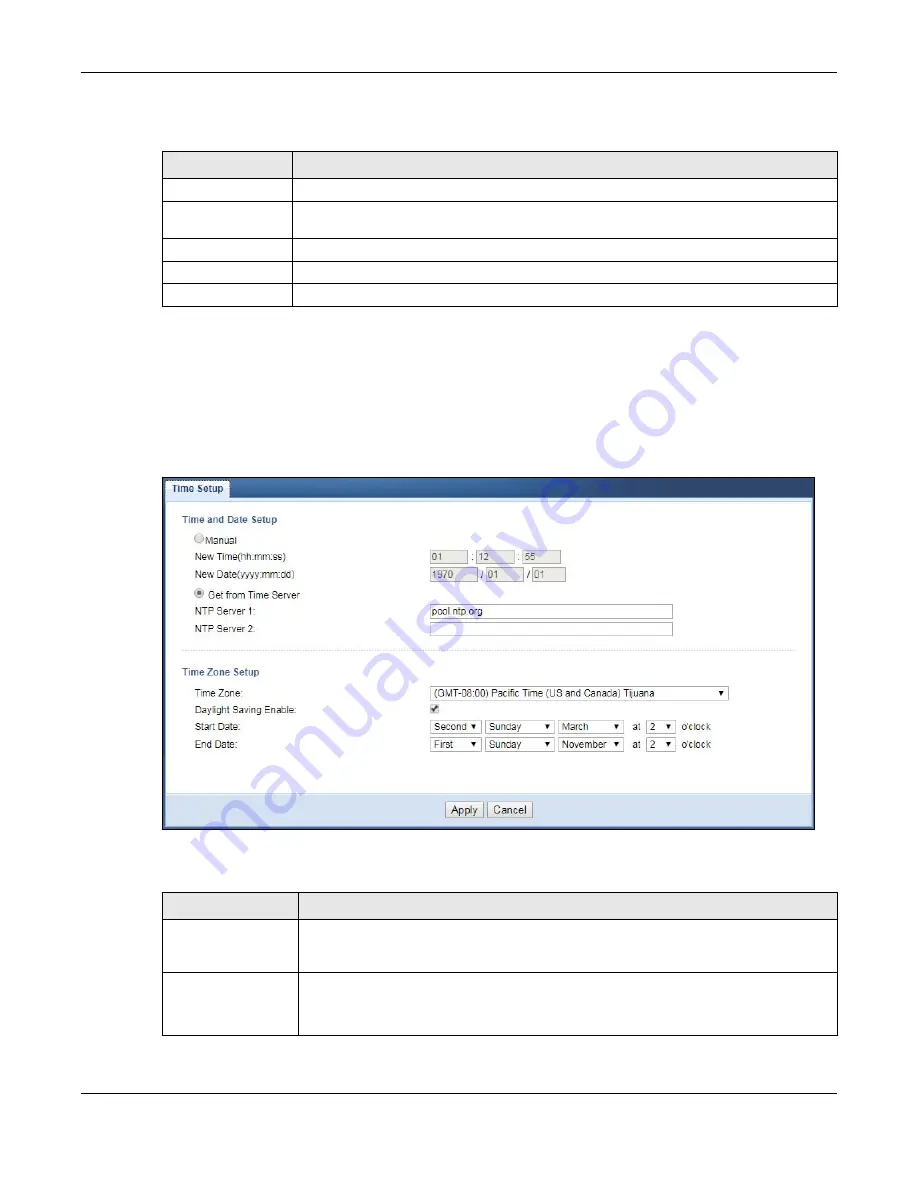
Chapter 10 Maintenance
WAP6906 User’s Guide
60
The following table describes the labels in this screen.
10.4 Time Screen
Use this screen to configure the WAP6906’s time based on your local time zone. To change your
WAP6906’s time and date, click
Maintenance
>
Time
. The screen appears as shown.
Figure 33
Maintenance > Time
The following table describes the labels in this screen.
Table 22 Maintenance > Password
LABEL
DESCRIPTION
Old Password
Type the default password or the existing password you use to access the system in this field.
New Password
Type your new system password (up to 30 characters). Note that as you type a password,
the screen displays an asterisk (*) for each character you type.
Retype to Confirm
Type the new password again in this field.
Apply
Click
Apply
to save your changes back to the WAP6906.
Cancel
Click
Cancel
to reload the previous configuration for this screen.
Table 23 Maintenance > Time
LABEL
DESCRIPTION
Manual
Select this radio button to enter the time and date manually. If you configure a new time
and date, Time Zone and Daylight Saving at the same time, the new time and date you
entered has priority and the Time Zone and Daylight Saving settings do not affect it.
New Time
(hh:mm:ss)
This field displays the last updated time from the time server or the last time configured
manually.
When you select
Manual
, enter the new time in this field and then click
Apply
.






























