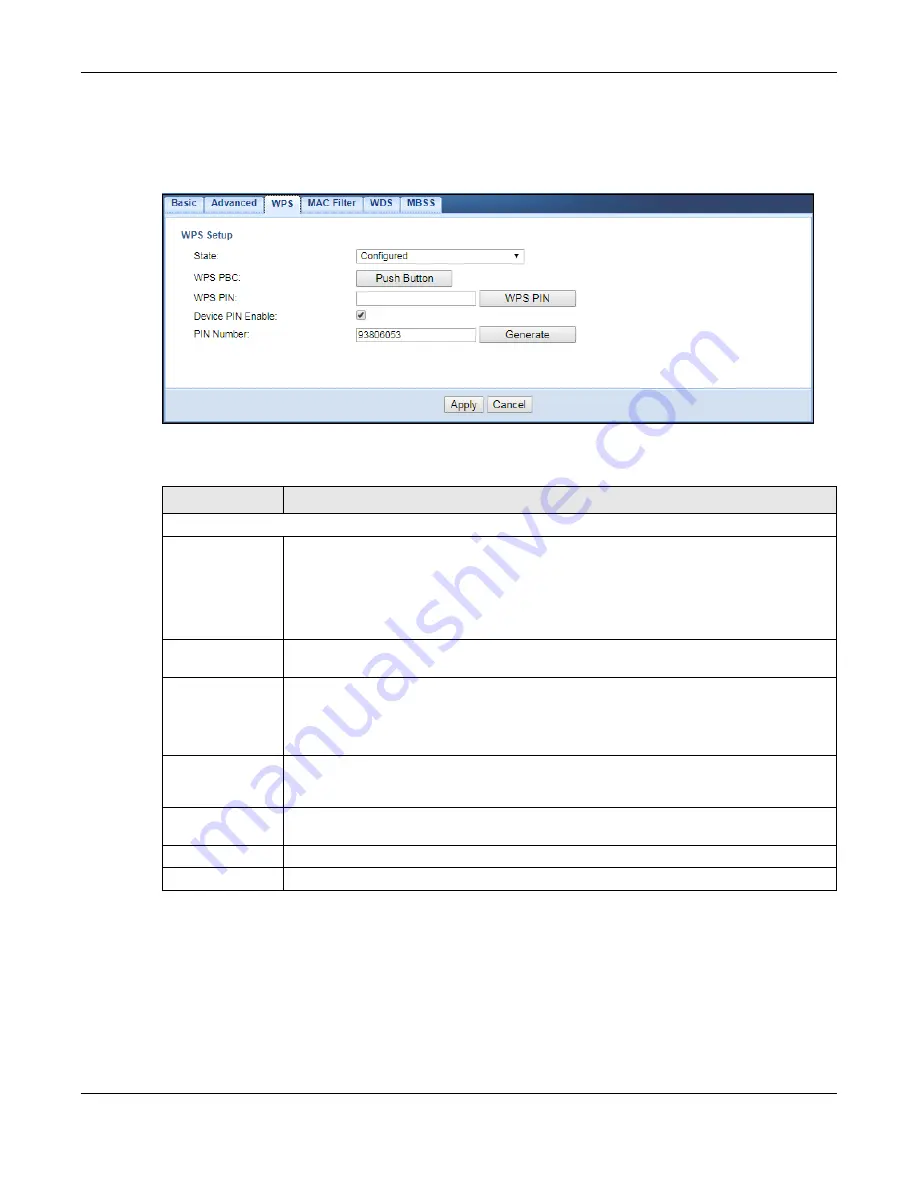
Chapter 8 Wireless LAN
WAP6906 User’s Guide
52
Note: With WPS, wireless clients can only connect to the 5GHz or 2.4GHz wireless network using
the first SSID on the WAP6906. This means you cannot connect to the SSIDs created in
the
MBSS
screen via WPS.
Figure 26
Networking > Wireless Network 5G/2.4G > WPS
The following table describes the labels in this screen.
8.7 MAC Filter
The MAC filter screen allows you to configure the WAP6906 to give exclusive access to devices (
Allow
)
or exclude devices from accessing the WAP6906 (
Reject
). Every Ethernet device has a unique MAC
(Media Access Control) address. The MAC address is assigned at the factory and consists of six pairs of
Table 16 Networking > Wireless Network 5G/2.4G > WPS
LABEL
DESCRIPTION
WPS Setup
State
Select
Configured
to enable WPS and do NOT change the wireless security key after the WPS
connection is established.
Select
Unconfigured
to enable WPS but change the wireless security key after the WPS
connection is established.
Select
Disabled
to turn off WPS.
WPS PBC
Click the
Push Button
to perform wireless security information synchronization using the Push
Button Configuration (PBC) Method.
WPS PIN
Use this field to type the same PIN number generated in the wireless station’s utility to perform
wireless security information synchronization using the PIN Configuration Method.
Click the
WPS PIN
button to establish the synchronization. The PIN should be between 4 and 8
characters.
Device PIN Enable Select this to allow the WAP6906 to create a new PIN number. Wireless clients then can use
the generated PIN number to perform wireless security information synchronization with the
WAP6906 via WPS.
PIN Number
This displays a PIN number last time system generated. Click
Generate
to generate a new PIN
number.
Apply
Click
Apply
to save your changes back to the WAP6906.
Cancel
Click
Cancel
to get this screen information afresh.






























