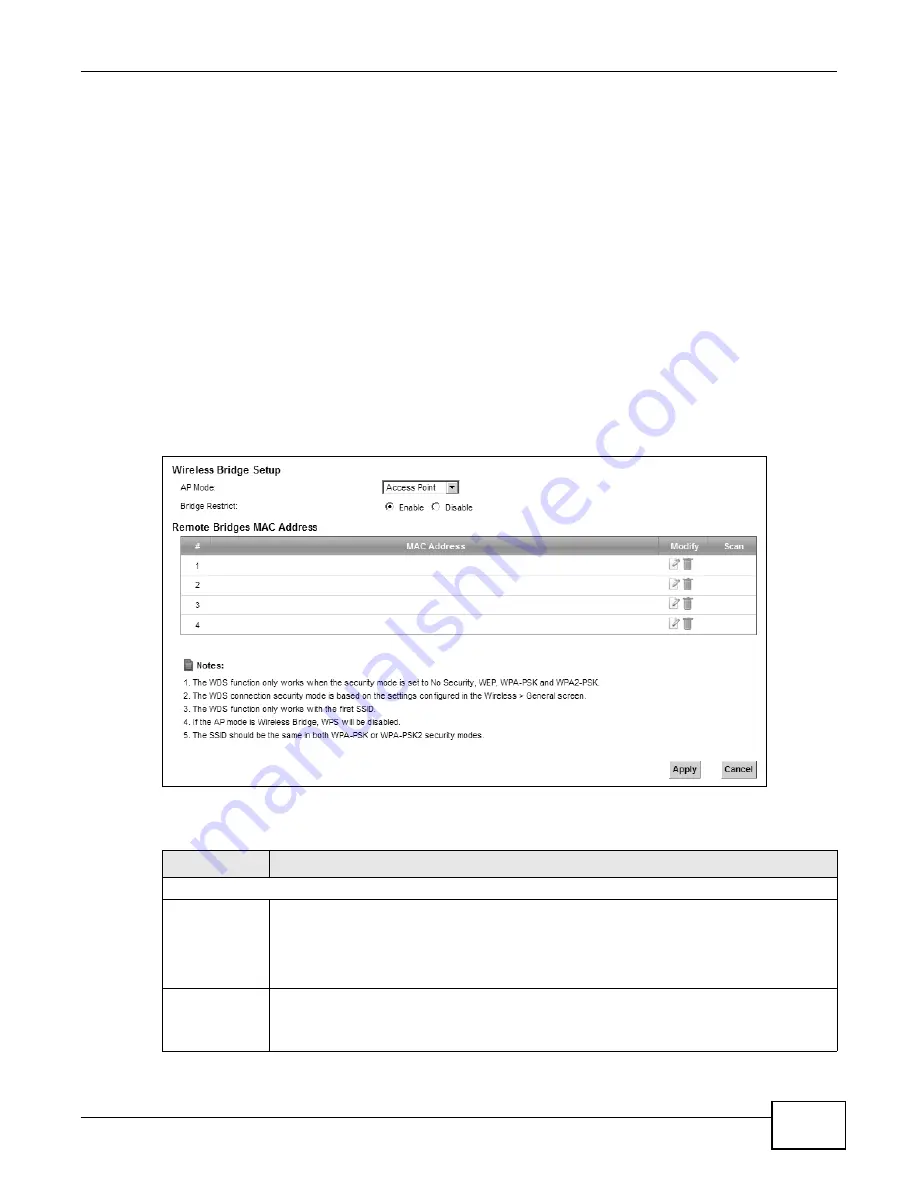
Chapter 7 Wireless
VMG1312-B10A User’s Guide
123
7.7 The WDS Screen
An AP using the Wireless Distribution System (WDS) can function as a wireless network bridge
allowing you to wirelessly connect two wired network segments. The WDS screen allows you to
configure the Device to connect to two or more APs wirelessly when WDS is enabled.
Use this screen to set up your WDS (Wireless Distribution System) links between the Device and
other wireless APs. You need to know the MAC address of the peer device. Once the security
settings of peer sides match one another, the connection between devices is made.
Note: WDS security is independent of the security settings between the Device and any
wireless clients.
Note: At the time of writing, WDS is compatible with other ZyXEL APs only. Not all models
support WDS links. Check your other AP’s documentation.
Click Network Setting > Wireless > WDS. The following screen displays.
Figure 38
Network Setting > Wireless > WDS
The following table describes the labels in this screen.
Table 25
Network Setting > Wireless > WDS
LABEL
DESCRIPTION
Wireless Bridge Setup
AP Mode
Select the operating mode for your Device.
•
Access Point - The Device functions as a bridge and access point simultaneously.
•
Wireless Bridge - The Device acts as a wireless network bridge and establishes
wireless links with other APs. In this mode, clients cannot connect to the Device
wirelessly.
Bridge Restrict
This field is available only when you set operating mode to Access Point.
Select Enabled to turn on WDS and enter the peer device’s MAC address manually in the
table below. Select Disable to turn off WDS.
Содержание VWG1312-B10A
Страница 2: ......
Страница 8: ...Contents Overview VMG1312 B10A User s Guide 8 Troubleshooting 291 ...
Страница 18: ...Table of Contents VMG1312 B10A User s Guide 18 ...
Страница 19: ...19 PART I User s Guide ...
Страница 20: ...20 ...
Страница 34: ...Chapter 2 The Web Configurator VMG1312 B10A User s Guide 34 ...
Страница 39: ...Chapter 4 Tutorials VMG1312 B10A User s Guide 39 7 Click Apply to save your settings ...
Страница 79: ...79 PART II Technical Reference ...
Страница 80: ...80 ...
Страница 168: ...Chapter 9 Routing VMG1312 B10A User s Guide 168 ...
Страница 186: ...Chapter 10 Quality of Service QoS VMG1312 B10A User s Guide 186 ...
Страница 212: ...Chapter 13 Interface Group VMG1312 B10A User s Guide 212 ...
Страница 228: ...Chapter 15 Firewall VMG1312 B10A User s Guide 228 ...
Страница 234: ...Chapter 17 Parental Control VMG1312 B10A User s Guide 234 ...
Страница 244: ...Chapter 19 Certificates VMG1312 B10A User s Guide 244 ...
Страница 248: ...Chapter 20 Log VMG1312 B10A User s Guide 248 ...
Страница 252: ...Chapter 21 Traffic Status VMG1312 B10A User s Guide 252 ...
Страница 258: ...Chapter 24 IGMP Status VMG1312 B10A User s Guide 258 ...
Страница 262: ...Chapter 25 xDSL Statistics VMG1312 B10A User s Guide 262 ...
Страница 264: ...Chapter 26 User Account VMG1312 B10A User s Guide 264 ...
Страница 270: ...Chapter 29 TR 064 VMG1312 B10A User s Guide 270 ...
Страница 274: ...Chapter 30 Time Settings VMG1312 B10A User s Guide 274 ...
Страница 280: ...Chapter 32 Logs Setting VMG1312 B10A User s Guide 280 ...
Страница 298: ...Chapter 36 Troubleshooting VMG1312 B10A User s Guide 298 ...
Страница 338: ...Appendix C Pop up Windows JavaScripts and Java Permissions VMG1312 B10A User s Guide 338 ...
Страница 352: ...Appendix D Wireless LANs VMG1312 B10A User s Guide 352 ...
Страница 368: ...Appendix G Legal Information VMG1312 B10A User s Guide 368 ...
Страница 376: ...VMG1312 B10A User s Guide 376 Index ...
Страница 377: ...Index VMG1312 B10A User s Guide 377 ...
Страница 378: ...VMG1312 B10A User s Guide 378 Index ...






























