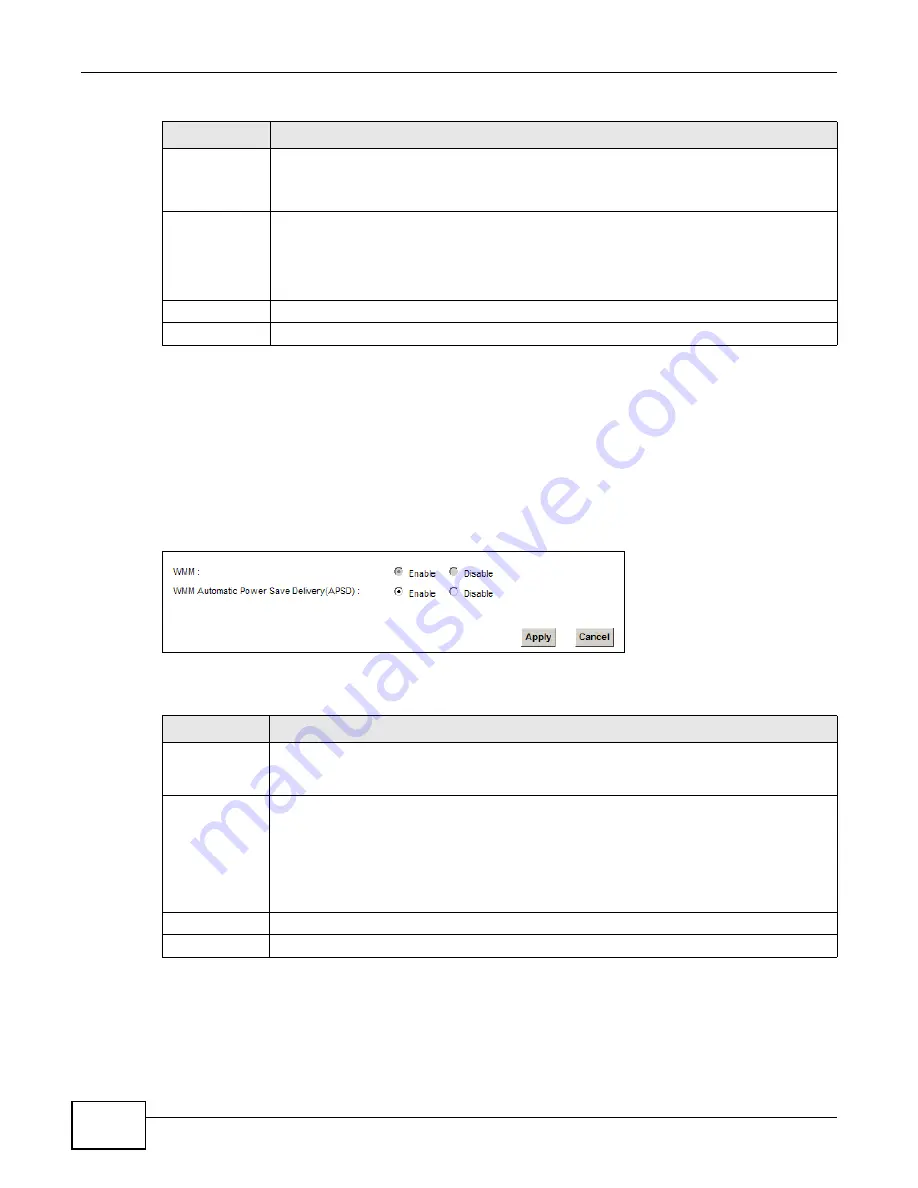
Chapter 7 Wireless
VMG1312-B10A User’s Guide
122
7.6 The WMM Screen
Use this screen to enable Wi-Fi MultiMedia (WMM) and WMM Power Save in wireless networks for
multimedia applications.
Click Network Setting > Wireless > WMM. The following screen displays.
Figure 37
Network Setting > Wireless > WMM
The following table describes the labels in this screen.
Release
Configuratio
n
The default WPS status is configured.
Click this button to remove all configured wireless and wireless security settings for WPS
connections on the Device.
Generate
New PIN
Number
The PIN (Personal Identification Number) of the Device is shown here. Enter this PIN in the
configuration utility of the device you want to connect to using WPS.
The PIN is not necessary when you use WPS push-button method.
Click the Generate New PIN Number button to have the Device create a new PIN.
Apply
Click Apply to save your changes.
Cancel
Click Cancel to restore your previously saved settings.
Table 23
Network Setting > Wireless > WPS (continued)
LABEL
DESCRIPTION
Table 24
Network Setting > Wireless > WMM
LABEL
DESCRIPTION
WMM
Select On to have the Device automatically give a service a priority level according to the
ToS value in the IP header of packets it sends. WMM QoS (Wifi MultiMedia Quality of
Service) gives high priority to voice and video, which makes them run more smoothly.
WMM
Automatic
Power Save
Delivery
Select this option to extend the battery life of your mobile devices (especially useful for
small devices that are running multimedia applications). The Device goes to sleep mode to
save power when it is not transmitting data. The AP buffers the packets sent to the Device
until the Device "wakes up". The Device wakes up periodically to check for incoming data.
Note: Note: This works only if the wireless device to which the Device is connected also
supports this feature.
Apply
Click Apply to save your changes.
Cancel
Click Cancel to restore your previously saved settings.
Содержание VWG1312-B10A
Страница 2: ......
Страница 8: ...Contents Overview VMG1312 B10A User s Guide 8 Troubleshooting 291 ...
Страница 18: ...Table of Contents VMG1312 B10A User s Guide 18 ...
Страница 19: ...19 PART I User s Guide ...
Страница 20: ...20 ...
Страница 34: ...Chapter 2 The Web Configurator VMG1312 B10A User s Guide 34 ...
Страница 39: ...Chapter 4 Tutorials VMG1312 B10A User s Guide 39 7 Click Apply to save your settings ...
Страница 79: ...79 PART II Technical Reference ...
Страница 80: ...80 ...
Страница 168: ...Chapter 9 Routing VMG1312 B10A User s Guide 168 ...
Страница 186: ...Chapter 10 Quality of Service QoS VMG1312 B10A User s Guide 186 ...
Страница 212: ...Chapter 13 Interface Group VMG1312 B10A User s Guide 212 ...
Страница 228: ...Chapter 15 Firewall VMG1312 B10A User s Guide 228 ...
Страница 234: ...Chapter 17 Parental Control VMG1312 B10A User s Guide 234 ...
Страница 244: ...Chapter 19 Certificates VMG1312 B10A User s Guide 244 ...
Страница 248: ...Chapter 20 Log VMG1312 B10A User s Guide 248 ...
Страница 252: ...Chapter 21 Traffic Status VMG1312 B10A User s Guide 252 ...
Страница 258: ...Chapter 24 IGMP Status VMG1312 B10A User s Guide 258 ...
Страница 262: ...Chapter 25 xDSL Statistics VMG1312 B10A User s Guide 262 ...
Страница 264: ...Chapter 26 User Account VMG1312 B10A User s Guide 264 ...
Страница 270: ...Chapter 29 TR 064 VMG1312 B10A User s Guide 270 ...
Страница 274: ...Chapter 30 Time Settings VMG1312 B10A User s Guide 274 ...
Страница 280: ...Chapter 32 Logs Setting VMG1312 B10A User s Guide 280 ...
Страница 298: ...Chapter 36 Troubleshooting VMG1312 B10A User s Guide 298 ...
Страница 338: ...Appendix C Pop up Windows JavaScripts and Java Permissions VMG1312 B10A User s Guide 338 ...
Страница 352: ...Appendix D Wireless LANs VMG1312 B10A User s Guide 352 ...
Страница 368: ...Appendix G Legal Information VMG1312 B10A User s Guide 368 ...
Страница 376: ...VMG1312 B10A User s Guide 376 Index ...
Страница 377: ...Index VMG1312 B10A User s Guide 377 ...
Страница 378: ...VMG1312 B10A User s Guide 378 Index ...






























