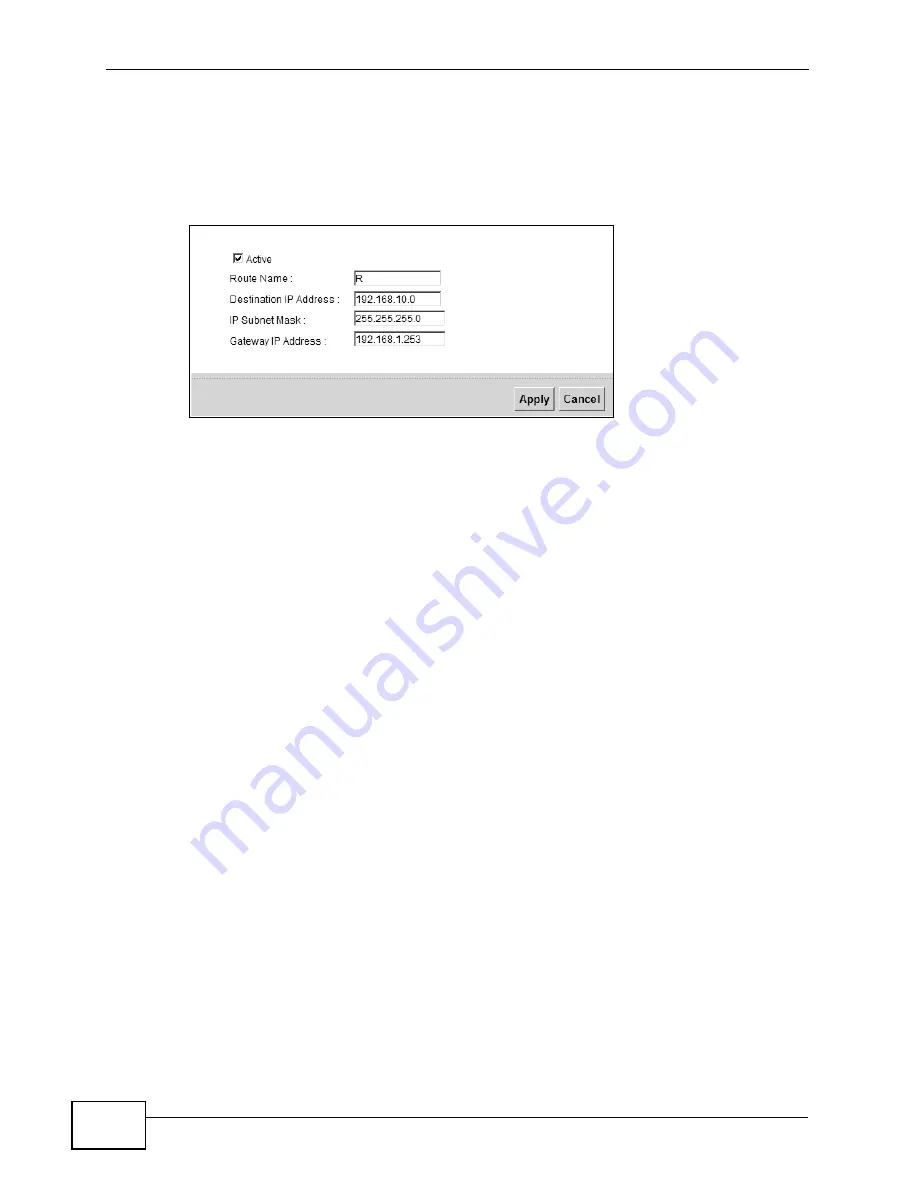
Chapter 4 Tutorials
VSG1432-B101 Series User’s Guide
60
4a
Select the
Active
check box. Enter the
Route Name
as
R
.
4b
Type
192.168.10.0
and subnet mask
255.255.255.0
for the destination,
N2
.
4c
Type
192.168.1.253
(
R
’s N1 address) in the
Gateway IP Address
field.
4a
Click
Apply
.
Now
B
should be able to receive traffic from
A
. You may need to additionally
configure
B
’s firewall settings to allow specific traffic to pass through.
4.7 Configuring QoS Queue and Class Setup
This section contains tutorials on how you can configure the QoS screen.
Let’s say you are a team leader of a small sales branch office. You want to
prioritize e-mail traffic because your task includes sending urgent updates to
clients at least twice every hour. You also upload data files (such as logs and e-
mail archives) to the FTP server throughout the day. Your colleagues use the
Internet for research, as well as chat applications for communicating with other
branch offices.
In the following figure, your Internet connection has an upstream transmission
bandwidth of 10,000 kbps. For this example, you want to configure QoS so that e-
mail traffic gets the highest priority with at least 5,000 kbps. You can do the
following:
• Configure a queue to assign the highest priority queue (1) to e-mail traffic going
to the WAN interface, so that e-mail traffic would not get delayed when there is
network congestion.
• Note the IP address (192.168.1.23 for example) and/or MAC address
(AA:FF:AA:FF:AA:FF for example) of your computer and map it to queue 7.
Содержание VSG1432-B101 - V1.10
Страница 2: ......
Страница 8: ...Safety Warnings VSG1432 B101 Series User s Guide 8 ...
Страница 10: ...Contents Overview VSG1432 B101 Series User s Guide 10 ...
Страница 20: ...Table of Contents VSG1432 B101 Series User s Guide 20 ...
Страница 21: ...21 PART I User s Guide ...
Страница 22: ...22 ...
Страница 40: ...Chapter 2 The Web Configurator VSG1432 B101 Series User s Guide 40 ...
Страница 67: ...67 PART II Technical Reference ...
Страница 68: ...68 ...
Страница 74: ...Chapter 5 Network Map and Status Screens VSG1432 B101 Series User s Guide 74 ...
Страница 146: ...Chapter 8 Home Networking VSG1432 B101 Series User s Guide 146 ...
Страница 150: ...Chapter 9 Static Routing VSG1432 B101 Series User s Guide 150 ...
Страница 174: ...Chapter 11 Policy Forwarding VSG1432 B101 Series User s Guide 174 ...
Страница 192: ...Chapter 12 Network Address Translation NAT VSG1432 B101 Series User s Guide 192 ...
Страница 198: ...Chapter 13 Dynamic DNS Setup VSG1432 B101 Series User s Guide 198 ...
Страница 224: ...Chapter 16 Firewall VSG1432 B101 Series User s Guide 224 ...
Страница 230: ...Chapter 18 Parental Control VSG1432 B101 Series User s Guide 230 ...
Страница 278: ...Chapter 25 Traffic Status VSG1432 B101 Series User s Guide 278 ...
Страница 282: ...Chapter 26 IGMP Status VSG1432 B101 Series User s Guide 282 ...
Страница 290: ...Chapter 28 Remote Management VSG1432 B101 Series User s Guide 290 ...
Страница 294: ...Chapter 29 Time Settings VSG1432 B101 Series User s Guide 294 ...
Страница 298: ...Chapter 30 Logs Setting VSG1432 B101 Series User s Guide 298 ...
Страница 314: ...Chapter 34 Troubleshooting VSG1432 B101 Series User s Guide 314 ...
Страница 344: ...Appendix A Setting up Your Computer s IP Address VSG1432 B101 Series User s Guide 344 ...
Страница 354: ...Appendix B IP Addresses and Subnetting VSG1432 B101 Series User s Guide 354 ...
Страница 364: ...Appendix C Pop up Windows JavaScripts and Java Permissions VSG1432 B101 Series User s Guide 364 ...
Страница 380: ...Appendix D Wireless LANs VSG1432 B101 Series User s Guide 380 ...
Страница 408: ...Index VSG1432 B101 Series User s Guide 408 ...






























