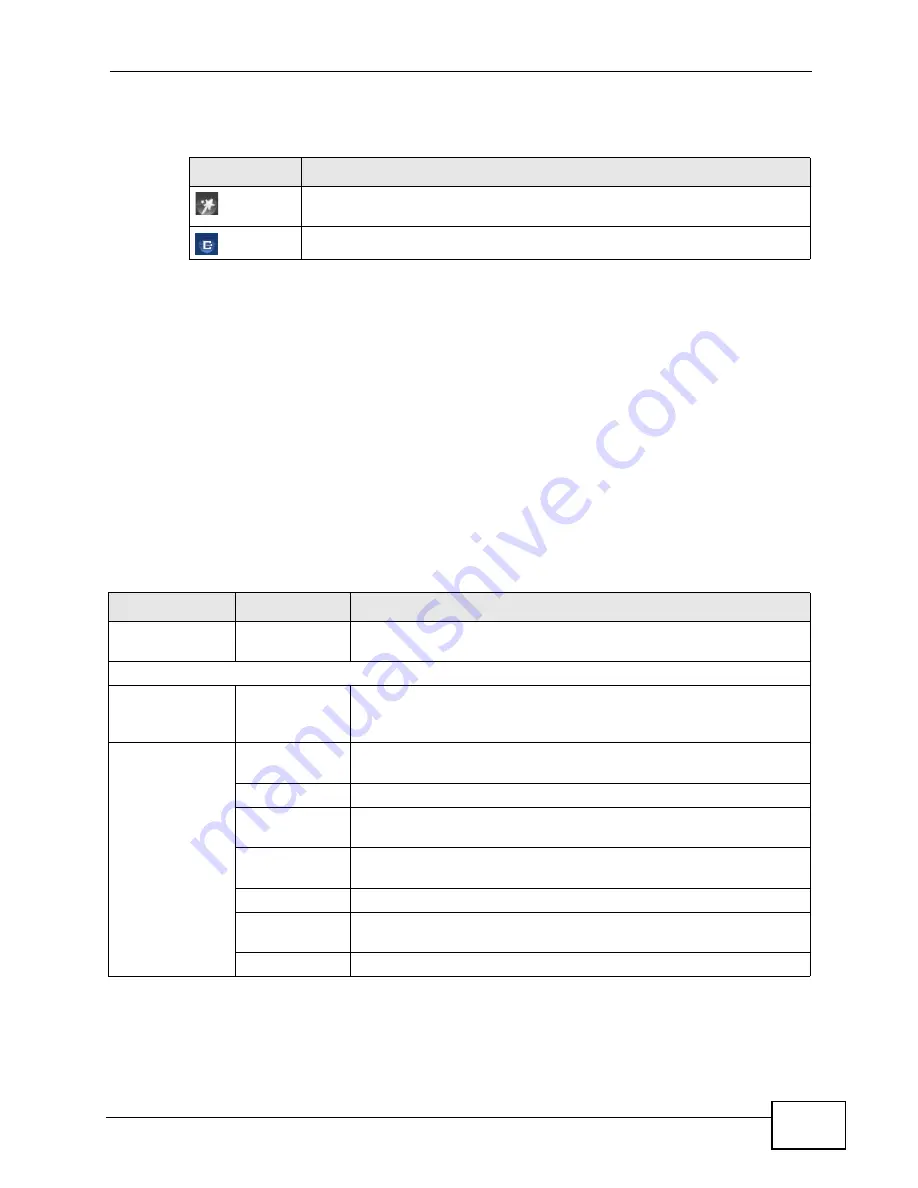
Chapter 2 The Web Configurator
VSG1432-B101 Series User’s Guide
37
The icons provide the following functions.
2.2.2 Main Window
The main window displays information and configuration fields. It is discussed in
the rest of this document.
After you click
Status
on the
Network Map
page, the
Status
screen is displayed.
See
Chapter 5 on page 71
for more information about the
Status
screen.
2.2.3 Navigation Panel
Use the menu items on the navigation panel to open screens to configure ZyXEL
Device features. The following tables describe each menu item.
Table 2
Web Configurator Icons in the Title Bar
ICON
DESCRIPTION
Quick Start
: Click this icon to open screens where you can configure the
ZyXEL Device’s time zone Internet access, and wireless settings.
Logout
: Click this icon to log out of the web configurator.
Table 3
Navigation Panel Summary
LINK
TAB
FUNCTION
Network Map
This screen shows the network status of the ZyXEL Device and
computers/devices connected to it.
Network Settings
Broadband
Use this screen to view and configure ISP parameters, WAN IP
address assignment, and other advanced properties. You can also
add new WAN connections.
Wireless
General
Use this screen to configure the wireless LAN settings and WLAN
authentication/security settings.
More AP
Use this screen to configure multiple BSSs on the ZyXEL Device.
MAC
Authentication
Use this screen to block or allow wireless traffic from wireless
devices of certain SSIDs and MAC addresses to the ZyXEL Device.
WPS
Use this screen to configure and view your WPS (Wi-Fi Protected
Setup) settings.
WMM
Use this screen to enable or disable Wi-Fi MultiMedia (WMM).
WDS
Use this screen to set up Wireless Distribution System (WDS)
links to other access points.
Others
Use this screen to configure advanced wireless settings.
Содержание VSG1432-B101 - V1.10
Страница 2: ......
Страница 8: ...Safety Warnings VSG1432 B101 Series User s Guide 8 ...
Страница 10: ...Contents Overview VSG1432 B101 Series User s Guide 10 ...
Страница 20: ...Table of Contents VSG1432 B101 Series User s Guide 20 ...
Страница 21: ...21 PART I User s Guide ...
Страница 22: ...22 ...
Страница 40: ...Chapter 2 The Web Configurator VSG1432 B101 Series User s Guide 40 ...
Страница 67: ...67 PART II Technical Reference ...
Страница 68: ...68 ...
Страница 74: ...Chapter 5 Network Map and Status Screens VSG1432 B101 Series User s Guide 74 ...
Страница 146: ...Chapter 8 Home Networking VSG1432 B101 Series User s Guide 146 ...
Страница 150: ...Chapter 9 Static Routing VSG1432 B101 Series User s Guide 150 ...
Страница 174: ...Chapter 11 Policy Forwarding VSG1432 B101 Series User s Guide 174 ...
Страница 192: ...Chapter 12 Network Address Translation NAT VSG1432 B101 Series User s Guide 192 ...
Страница 198: ...Chapter 13 Dynamic DNS Setup VSG1432 B101 Series User s Guide 198 ...
Страница 224: ...Chapter 16 Firewall VSG1432 B101 Series User s Guide 224 ...
Страница 230: ...Chapter 18 Parental Control VSG1432 B101 Series User s Guide 230 ...
Страница 278: ...Chapter 25 Traffic Status VSG1432 B101 Series User s Guide 278 ...
Страница 282: ...Chapter 26 IGMP Status VSG1432 B101 Series User s Guide 282 ...
Страница 290: ...Chapter 28 Remote Management VSG1432 B101 Series User s Guide 290 ...
Страница 294: ...Chapter 29 Time Settings VSG1432 B101 Series User s Guide 294 ...
Страница 298: ...Chapter 30 Logs Setting VSG1432 B101 Series User s Guide 298 ...
Страница 314: ...Chapter 34 Troubleshooting VSG1432 B101 Series User s Guide 314 ...
Страница 344: ...Appendix A Setting up Your Computer s IP Address VSG1432 B101 Series User s Guide 344 ...
Страница 354: ...Appendix B IP Addresses and Subnetting VSG1432 B101 Series User s Guide 354 ...
Страница 364: ...Appendix C Pop up Windows JavaScripts and Java Permissions VSG1432 B101 Series User s Guide 364 ...
Страница 380: ...Appendix D Wireless LANs VSG1432 B101 Series User s Guide 380 ...
Страница 408: ...Index VSG1432 B101 Series User s Guide 408 ...






























