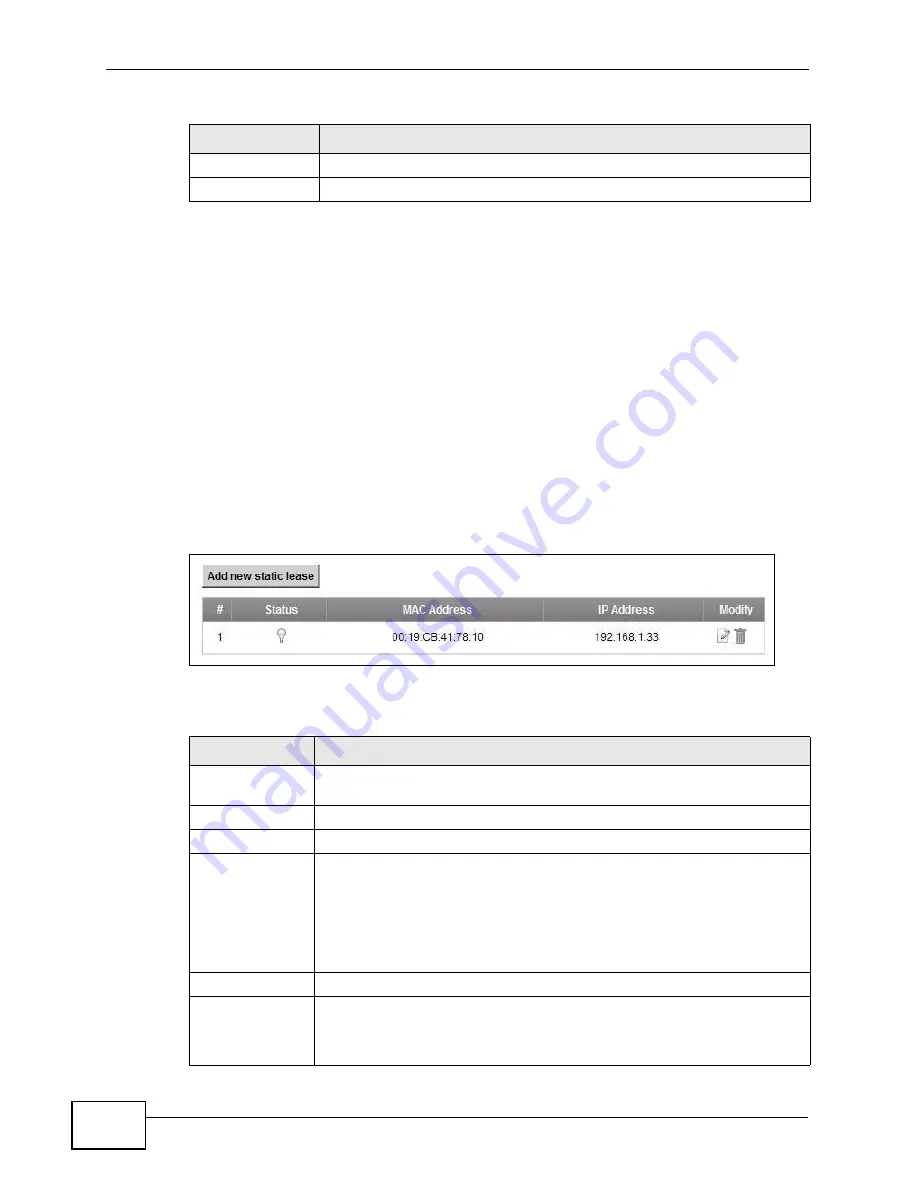
Chapter 8 Home Networking
VSG1432-B101 Series User’s Guide
132
8.3 The Static DHCP Screen
This table allows you to assign IP addresses on the LAN to specific individual
computers based on their MAC Addresses.
Every Ethernet device has a unique MAC (Media Access Control) address. The MAC
address is assigned at the factory and consists of six pairs of hexadecimal
characters, for example, 00:A0:C5:00:00:02.
Use this screen to change your ZyXEL Device’s static DHCP settings. Click
Network Settings > Home Networking
> Static DHCP
to open the following
screen.
Figure 45
Network Settings > Home Networking > Static DHCP
The following table describes the labels in this screen.
Apply
Click
Apply
to save your changes.
Cancel
Click
Cancel
to restore your previously saved settings.
Table 24
Network Settings > Home Networking > LAN Setup
LABEL
DESCRIPTION
Table 25
Network Settings > Home Networking > Static DHCP
LABEL
DESCRIPTION
Add new static
lease
Click this to add a new static DHCP entry.
#
This is the index number of the entry.
Status
This field displays whether the client is connected to the ZyXEL Device.
MAC Address
The MAC (Media Access Control) or Ethernet address on a LAN (Local
Area Network) is unique to your computer (six pairs of hexadecimal
notation).
A network interface card such as an Ethernet adapter has a hardwired
address that is assigned at the factory. This address follows an industry
standard that ensures no other adapter has a similar address.
IP Address
This field displays the IP address relative to the # field listed above.
Modify
Click the
Edit
icon to have the IP address field editable and change it.
Click the
Delete
icon to delete a static DHCP entry. A window displays
asking you to confirm that you want to delete the selected entry.
Содержание VSG1432-B101 - V1.10
Страница 2: ......
Страница 8: ...Safety Warnings VSG1432 B101 Series User s Guide 8 ...
Страница 10: ...Contents Overview VSG1432 B101 Series User s Guide 10 ...
Страница 20: ...Table of Contents VSG1432 B101 Series User s Guide 20 ...
Страница 21: ...21 PART I User s Guide ...
Страница 22: ...22 ...
Страница 40: ...Chapter 2 The Web Configurator VSG1432 B101 Series User s Guide 40 ...
Страница 67: ...67 PART II Technical Reference ...
Страница 68: ...68 ...
Страница 74: ...Chapter 5 Network Map and Status Screens VSG1432 B101 Series User s Guide 74 ...
Страница 146: ...Chapter 8 Home Networking VSG1432 B101 Series User s Guide 146 ...
Страница 150: ...Chapter 9 Static Routing VSG1432 B101 Series User s Guide 150 ...
Страница 174: ...Chapter 11 Policy Forwarding VSG1432 B101 Series User s Guide 174 ...
Страница 192: ...Chapter 12 Network Address Translation NAT VSG1432 B101 Series User s Guide 192 ...
Страница 198: ...Chapter 13 Dynamic DNS Setup VSG1432 B101 Series User s Guide 198 ...
Страница 224: ...Chapter 16 Firewall VSG1432 B101 Series User s Guide 224 ...
Страница 230: ...Chapter 18 Parental Control VSG1432 B101 Series User s Guide 230 ...
Страница 278: ...Chapter 25 Traffic Status VSG1432 B101 Series User s Guide 278 ...
Страница 282: ...Chapter 26 IGMP Status VSG1432 B101 Series User s Guide 282 ...
Страница 290: ...Chapter 28 Remote Management VSG1432 B101 Series User s Guide 290 ...
Страница 294: ...Chapter 29 Time Settings VSG1432 B101 Series User s Guide 294 ...
Страница 298: ...Chapter 30 Logs Setting VSG1432 B101 Series User s Guide 298 ...
Страница 314: ...Chapter 34 Troubleshooting VSG1432 B101 Series User s Guide 314 ...
Страница 344: ...Appendix A Setting up Your Computer s IP Address VSG1432 B101 Series User s Guide 344 ...
Страница 354: ...Appendix B IP Addresses and Subnetting VSG1432 B101 Series User s Guide 354 ...
Страница 364: ...Appendix C Pop up Windows JavaScripts and Java Permissions VSG1432 B101 Series User s Guide 364 ...
Страница 380: ...Appendix D Wireless LANs VSG1432 B101 Series User s Guide 380 ...
Страница 408: ...Index VSG1432 B101 Series User s Guide 408 ...






























