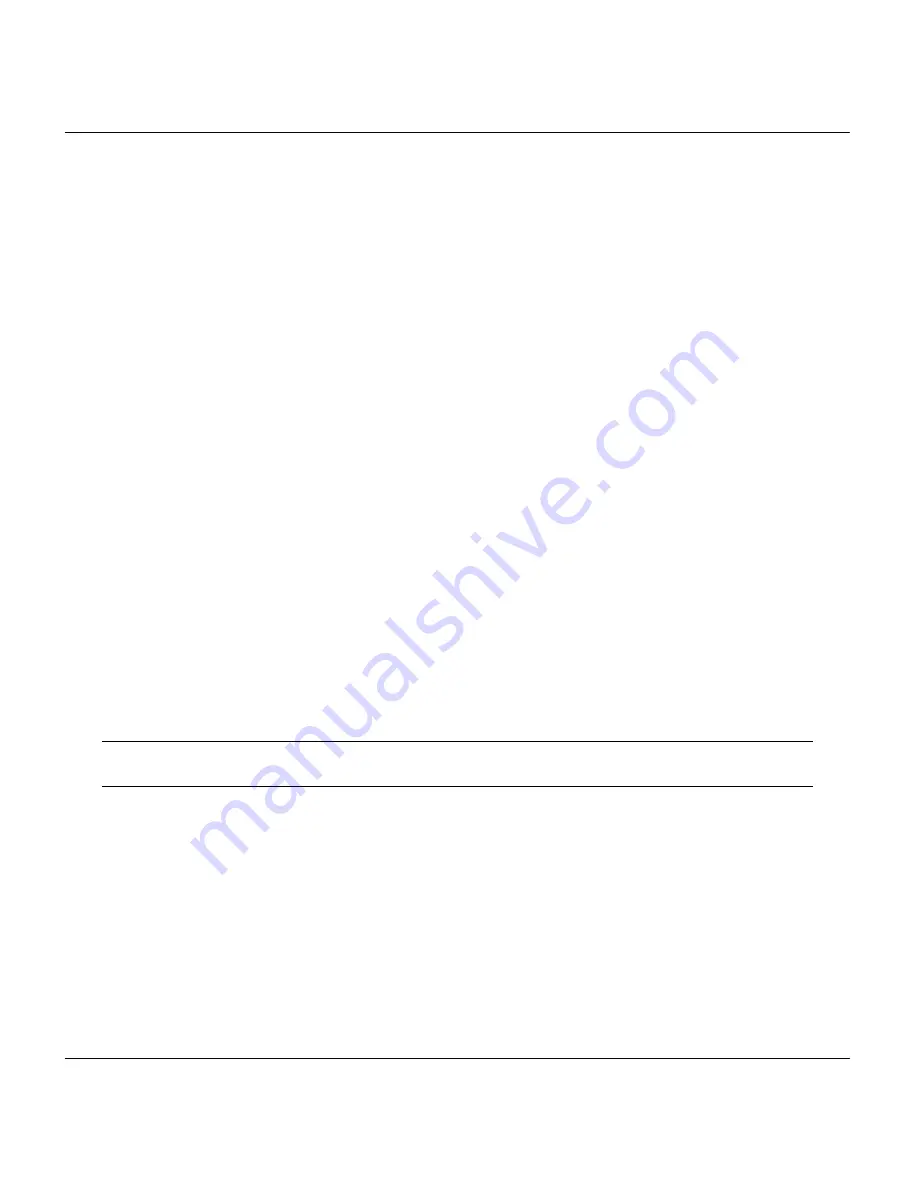
Quick Start Manual for Prestige 100L
4
3 Setting Up Your Windows® 95/98 PC
All PCs must have an Ethernet adapter card installed and connected to an Ethernet port on the Prestige.
•
Opening the
Network
Window
You need to open the
Network
window to add and to configure TCP/IP.
1. Click
Start
in the task bar (usually at the lower left-hand corner of the screen).
2. Move the mouse to
Settings
and then click
Control Panel
.
3. In the
Control Panel
window, double-click the
Network
icon to open it.
•
TCP/IP Installation
You must first install TCP/IP software on each Windows
®
PC before you can use it for Internet access. If you
have already installed TCP/IP, go to the next section to configure it; otherwise, follow these steps to install:
1. In the
Network
window, click the
Add
button.
2. In the
Select Network Component Type
window, select
Protocol
and click
Add
.
3. In the
Select Network Protocol
window, select
Microsoft™
from the
manufacturers
. Then
select
TCP/IP
from the
Network Protocols
and click
OK
.
•
TCP/IP Configuration
Follow these steps to configure Windows
®
TCP/IP:
1. In the
Network
window, click the
TCP/IP
entry to select it and click the
Properties
button.
2. In the
TCP/IP Properties
window, select
Obtain an IP address automatically
.
NOTE: Do not assign arbitrary IP address and subnet mask to your PCs. Otherwise,
accessing the Internet is not possible.
3. Click the
WINS Configuration
tab and select
Disable WINS Resolution
.
4. Click the
Gateway
tab. Highlight any installed gateways and click the
Remove
button until there
are none listed.
5. Click the
DNS Configuration
tab and select
Disable DNS
.
6. Click
OK
to save and close the
TCP/IP Properties
window.
7. Click
OK
to close the
Network
window. It prompts you to insert your Windows® CD or disk.
When the configuration is updated, you are asked if you want to restart the PC. Make sure your Prestige is
powered on before answering
Yes
to the prompt. Repeat the above steps for each Windows
®
PC on your LAN.





























