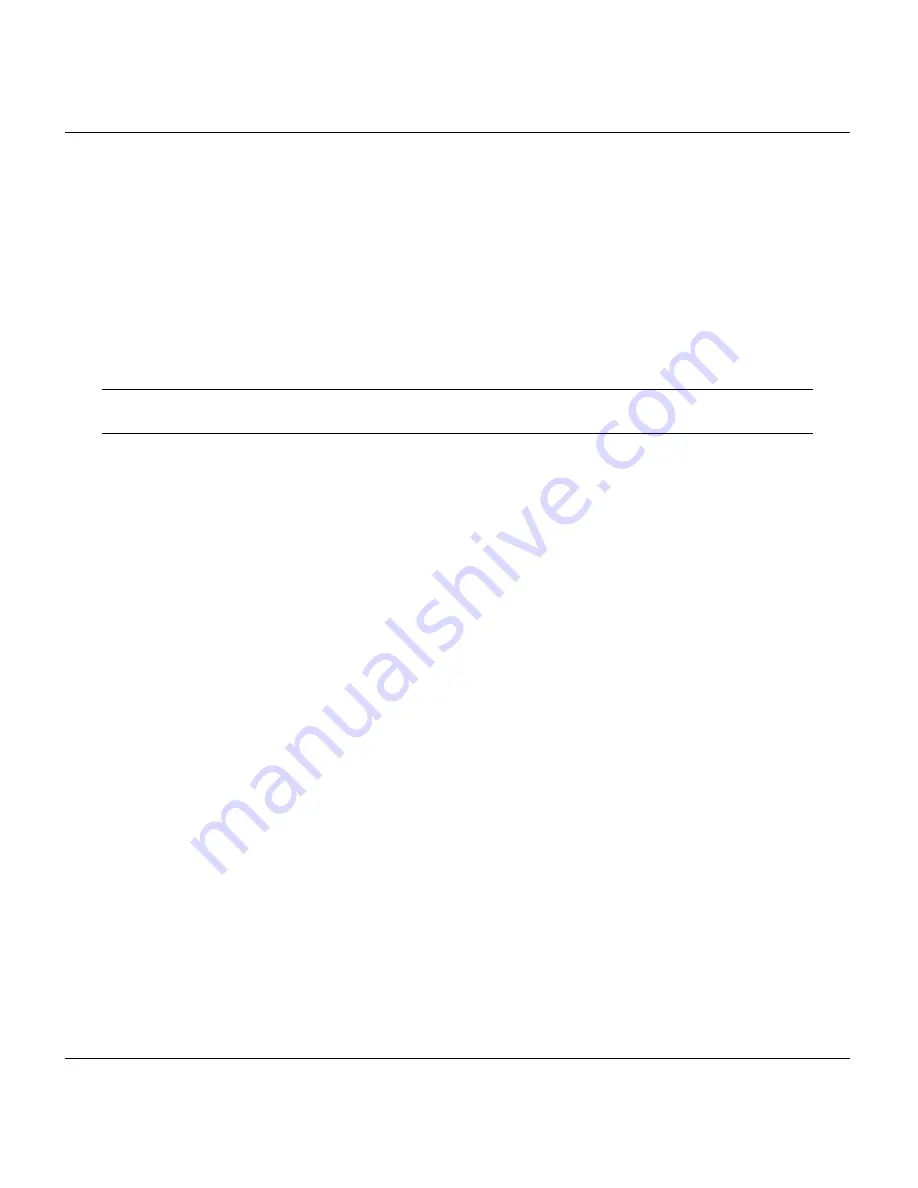
Quick Start Manual for Prestige 100L
2
1.1
Connecting Your Computer and Your Prestige
For the initial configuration of your Prestige, use the provided RS-232C cable and communication software to
configure your Prestige. After your Prestige has been successfully installed, you can modify the configuration through
a console port as well as a remote telnet connection.
Step 1.
Connecting an IDSL Line to Your Prestige
Plug one end of the IDSL line included in your package into the socket on the rear panel of your Prestige labeled
LINE
, and the other end into the IDSL wall jack or another Prestige.
NOTE: The IDSL jack is for IDSL line connections only. Connecting it to a regular phone
line may result in damage to your Prestige.
Step 2.
Connecting the
RS-232C Cable to Your Prestige
One 9-25 pin adapter is included with your Prestige. To connect an RS-232C cable, connect the 9-pin end of the cable
to the console port on the back panel of the Prestige. Connect the other end to the RS-232C cable connected to the
serial port (COM1, COM2, or any other COM port) of your computer.
Step 3.
Connecting an Ethernet Cable to Your Prestige
The Prestige is equipped with a 4-port hub for you to build a 10Base-T Local Area Network (LAN). 10Base-T
networks use UTP (Unshielded Twisted Pair) cable and RJ-45 connectors that look like a bigger telephone plug with
8 pins. Two types of Ethernet cables come with the package:
A.
Straight-through cable (white tag) – connect your computers to your Prestige.
B.
Crossover cable (red tag) – connect your Prestige to another 10Base-T hub.
Step 4.
Connecting the Power Adapter to Your Prestige
Plug the 16VAC 1000mA power adapter into the outlet on the rear panel of the Prestige labeled
POWER
. At this
point you should have connected the RS-232C cable, the ISDN phone line, the Ethernet cable, and the power supply.
Step 5.
Powering On
You can now power on your Prestige.



























