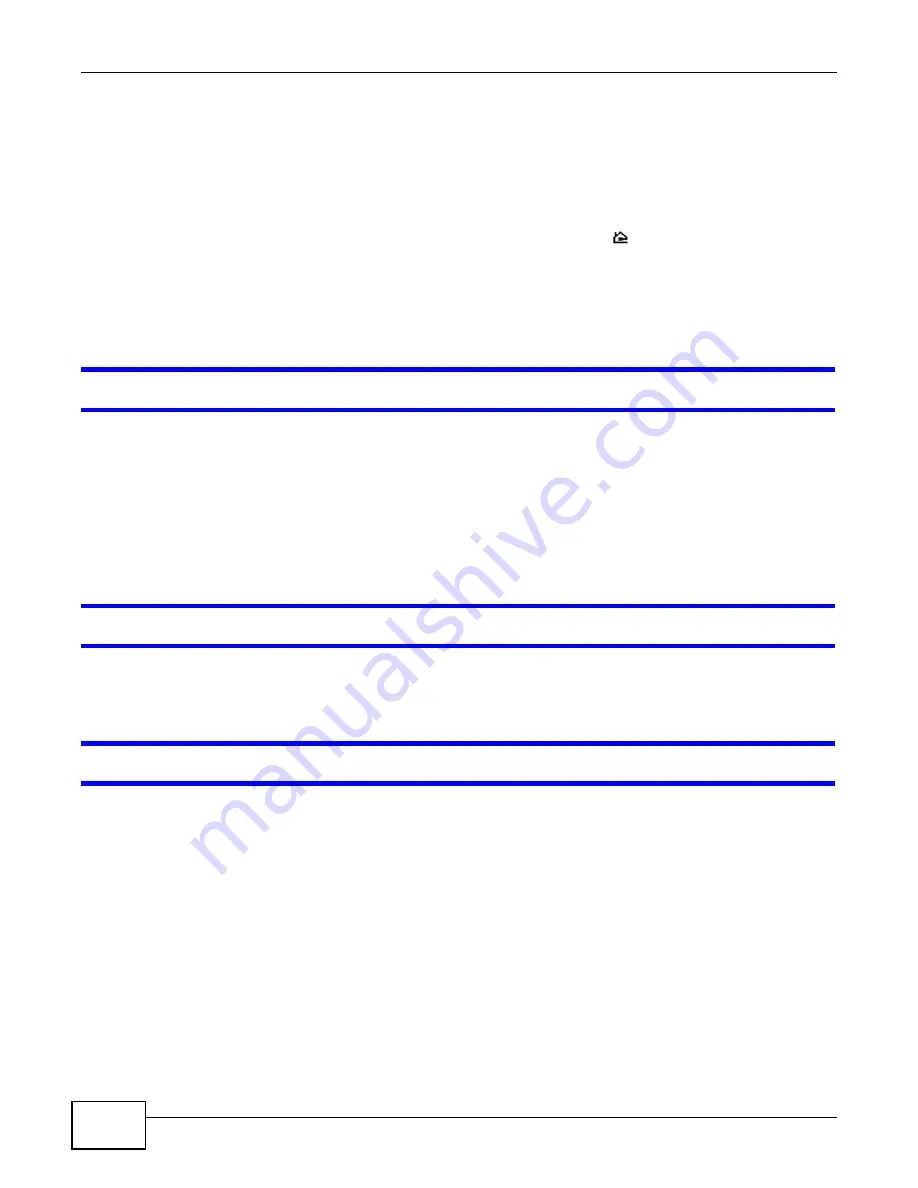
Chapter 6 Troubleshooting
PLA Series User’s Guide
50
3
Make sure that all your powerline adapters are HomePlug AV compliant. Check the package it came
in or ask your vendor. This PLA can not detect earlier versions of HomePlug powerline adapters such
as HomePlug 1.0 or 1.0.1. (Although they can coexist on the same electrical wiring without
interfering with each other.)
4
Make sure that the powerline adapters on your network are all on the same electrical wiring.
Connect another powerline adapter into an outlet close to your PLA’s power outlet. They are
probably now on the same electrical wiring. Check the HomePlug (
) light. If it now lights up your
powerline adapter was probably previously on separate electrical wiring. Ask an electrician for more
information on the electrical wiring in your building.
5
Make sure that you do not have a power meter between powerline adapters. Powerline signals
cannot pass this.
The POWER and HomePlug light blink at the same time.
• You have pressed the
RESET/ENCRYPT
button for more than three seconds. Try setting up a
connection again, this time pressing the
RESET/ENCRYPT
buttons on both devices for less than
three seconds.
6.2 Configuration Utility Problems
The
ZyXEL PLA Series Configuration
utility displays an error during installation.
• Make sure your computer is using the supported operating system. See
for more information.
The
ZyXEL PLA Series Configuration
utility does not display all or any of my devices.
• Inspect the LEDs on your PLA and make sure that the ETHERNET and HomePlug LEDs are on or
blinking. See
for troubleshooting LED related problems.
• Check you are using the latest version utility. Earlier version utilities cannot communicate with
PLAs using the latest firmware. If you do not have the latest utility, download it from the ZyXEL
website.
• If you are running another tool such as the
Firmware Detection Tool
, the utility will not detect
your local device.
• If your computer has more than one network interface card (NIC), make sure you select the right
NIC to which the PLA is connected in the utility’s
Configuration
screen.
Содержание PLA series
Страница 5: ...5 PART I User s Guide ...
Страница 6: ...6 ...
Страница 20: ...20 PART II Technical Reference ...
Страница 21: ...21 ...
Страница 53: ...Chapter 6 Troubleshooting PLA Series User s Guide 53 ...
Страница 66: ...Index PLA Series User s Guide 66 note 62 Z ZyXEL PLA Series Configuration 31 ...






























