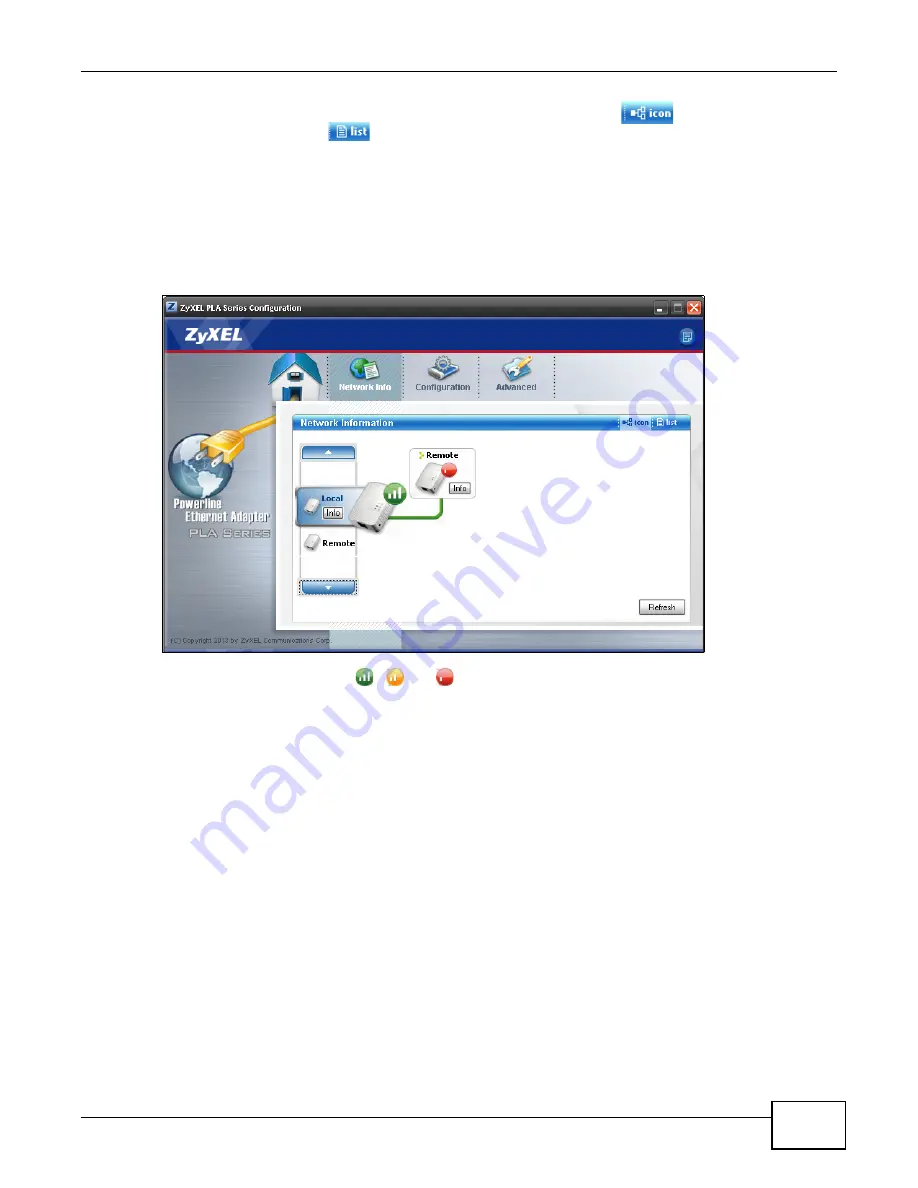
Chapter 4 The Configuration Utility
PLA Series User’s Guide
33
You can select to view the connection status represented by icons (
) or view transmission/
receiving rates in a list (
).
4.3.1 Icon View
Use the up/down arrow or just click a device icon at the left side to select a powerline adapter in
your network. The screen shows you the network connection status of the selected device. Click
Refresh
to update the screen immediately.
Figure 13
Network Info Screen (Icon)
The connection status icon (
,
, or
) indicates the current data rate of the powerline
adapter, and is equivalent to the HomePlug LED. See
In this mode, you can click a device’s
Info
button to open a screen, where you can change the
device’s descriptive name that displays in this screen and view it’s MAC address and firmware
version. The
Info
screen also shows you how fast the selected powerline adapter sent information
to or receive information from this device. For example, if the
Local
powerline adapter is selected,
a
Remote
powerline adapter’s
Info
screen also displays the rates of transmission from the
Содержание PLA series
Страница 5: ...5 PART I User s Guide ...
Страница 6: ...6 ...
Страница 20: ...20 PART II Technical Reference ...
Страница 21: ...21 ...
Страница 53: ...Chapter 6 Troubleshooting PLA Series User s Guide 53 ...
Страница 66: ...Index PLA Series User s Guide 66 note 62 Z ZyXEL PLA Series Configuration 31 ...






























