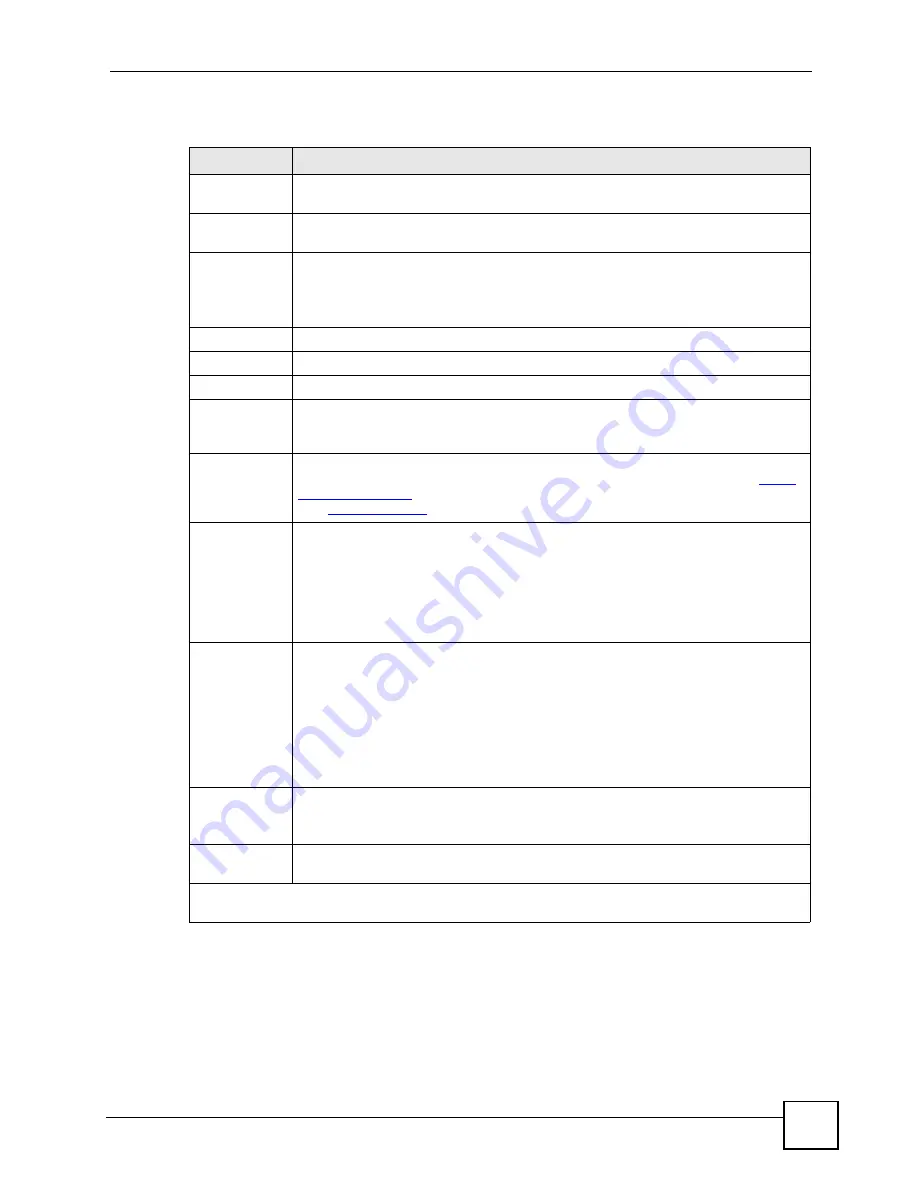
Chapter 18 General Setup
P-791R v2 User’s Guide
171
Follow the instructions in the next table to configure Dynamic DNS parameters.
Table 55
Menu 1.1: Configure Dynamic DNS
FIELD
DESCRIPTION
Service
Provider
This is the name of your Dynamic DNS service provider.
Active
Press [SPACE BAR] to select
Yes
and then press [ENTER] to make dynamic DNS
active.
DDNSType
Press [SPACE BAR] and then [ENTER] to select
DynamicDNS
if you have the
Dynamic DNS service.
Select
StaticDNS
if you have the Static DNS service.
Select
CustomDNS
if you have the Custom DNS service.
Host 1-3
Enter up to three host names in these fields.
Username
Enter your user name.
Password
Enter the password assigned to you.
Enable
Wildcard
Option
Your ZyXEL Device supports DYNDNS Wildcard. Press [SPACE BAR] and then
[ENTER] to select
Yes
or
No
.
This field is
N/A
when you choose DDNS client as your
service provider.
Enable Off
Line Option
This field is only available when
CustomDNS
is selected in the
DDNS Type
field.
Press [SPACE BAR] and then [ENTER] to select
Yes
. When
Yes
is selected,
http://
www.dyndns.org/
traffic is redirected to a URL that you have previously specified
(see
www.dyndns.org
for details).
IP Address
Update Policy:
You can select
Yes
in either the
DDNS Server Auto Detect IP Address
field
(recommended) or the
Use Specified IP Address
field, but not both.
With the
DDNS Server Auto Detect IP Address
and
Use Specified IP Address
fields both set to
No
, the DDNS server automatically updates the IP address of the
host name(s) with the ZyXEL Device’s WAN IP address.
DDNS does not work with a private IP address. When both fields are set to
No
, the
ZyXEL Device must have a public WAN IP address in order for DDNS to work.
DDNS Server
Auto Detect IP
Address
Only select this option when there are one or more
NAT
routers between the ZyXEL
Device and the DDNS server. Press [SPACE BAR] to select
Yes
and then press
[ENTER] to have the DDNS server automatically detect and use the IP address of the
NAT router that has a public IP address.
Note: The DDNS server may not be able to detect the proper IP
address if there is an HTTP proxy server between the ZyXEL
Device and the DDNS server.
Use Specified
IP Address
Press [SPACE BAR] to select
Yes
and then press [ENTER] to update the IP address
of the host name(s) to the IP address specified below.
Only select
Yes
if the ZyXEL Device uses or is behind a static public IP address.
Use IP
Address
Enter the static public IP address if you select
Yes
in the
Use Specified IP Address
field.
When you have completed this menu, press [ENTER] at the prompt “Press ENTER to Confirm…” to
save your configuration, or press [ESC] at any time to cancel.
Содержание P-791R
Страница 2: ......
Страница 7: ...Safety Warnings P 791R v2 User s Guide 7 This product is recyclable Dispose of it properly...
Страница 8: ...Safety Warnings P 791R v2 User s Guide 8...
Страница 20: ...Table of Contents P 791R v2 User s Guide 20...
Страница 32: ...32...
Страница 46: ...Chapter 2 Introducing the Web Configurator P 791R v2 User s Guide 46...
Страница 53: ...Chapter 3 Wizard Setup for Internet Access P 791R v2 User s Guide 53...
Страница 54: ...Chapter 3 Wizard Setup for Internet Access P 791R v2 User s Guide 54...
Страница 58: ...Chapter 4 Point to point Configuration P 791R v2 User s Guide 58...
Страница 59: ...59 PART II Network Setup WAN Setup 61 LAN Setup 83 Network Address Translation NAT Screens 93...
Страница 60: ...60...
Страница 82: ...Chapter 5 WAN Setup P 791R v2 User s Guide 82...
Страница 104: ...Chapter 7 Network Address Translation NAT Screens P 791R v2 User s Guide 104...
Страница 105: ...105 PART III Security Filter 107...
Страница 106: ...106...
Страница 110: ...110...
Страница 114: ...Chapter 9 Static Route P 791R v2 User s Guide 114...
Страница 118: ...Chapter 10 Dynamic DNS Setup P 791R v2 User s Guide 118...
Страница 128: ...Chapter 11 Remote Management Configuration P 791R v2 User s Guide 128...
Страница 140: ...Chapter 12 Universal Plug and Play UPnP P 791R v2 User s Guide 140...
Страница 141: ...141 PART V Maintenance System 143 Logs 149 Tools 153 Diagnostic 159...
Страница 142: ...142...
Страница 148: ...Chapter 13 System P 791R v2 User s Guide 148...
Страница 158: ...Chapter 15 Tools P 791R v2 User s Guide 158...
Страница 162: ...162...
Страница 168: ...Chapter 17 Introducing the SMT P 791R v2 User s Guide 168...
Страница 172: ...Chapter 18 General Setup P 791R v2 User s Guide 172...
Страница 178: ...Chapter 19 WAN Setup P 791R v2 User s Guide 178...
Страница 194: ...Chapter 22 Remote Node Setup P 791R v2 User s Guide 194...
Страница 198: ...Chapter 23 Static Route Setup P 791R v2 User s Guide 198...
Страница 226: ...Chapter 25 Filter Configuration P 791R v2 User s Guide 226...
Страница 228: ...Chapter 26 SNMP Configuration P 791R v2 User s Guide 228...
Страница 230: ...Chapter 27 System Password P 791R v2 User s Guide 230...
Страница 240: ...Chapter 28 System Information Diagnosis P 791R v2 User s Guide 240...
Страница 268: ...Chapter 31 IP Routing Policy Setup P 791R v2 User s Guide 268...
Страница 272: ...Chapter 32 Schedule Setup P 791R v2 User s Guide 272...
Страница 278: ...Chapter 33 Troubleshooting P 791R v2 User s Guide 278...
Страница 280: ...280...
Страница 285: ...Appendix A Product Specifications P 791R v2 User s Guide 285 Figure 194 Masonry Plug and M4 Tap Screw...
Страница 286: ...Appendix A Product Specifications P 791R v2 User s Guide 286...
Страница 320: ...Appendix E IP Address Assignment Conflicts P 791R v2 User s Guide 320...
Страница 324: ...Appendix F Common Services P 791R v2 User s Guide 324...
Страница 330: ...Appendix G Command Interpreter P 791R v2 User s Guide 330...
Страница 342: ...Appendix H Log Descriptions P 791R v2 User s Guide 342...
Страница 348: ...Appendix J Legal Information P 791R v2 User s Guide 348...
Страница 354: ...Appendix S Customer Support P 791R v2 User s Guide 38...
















































