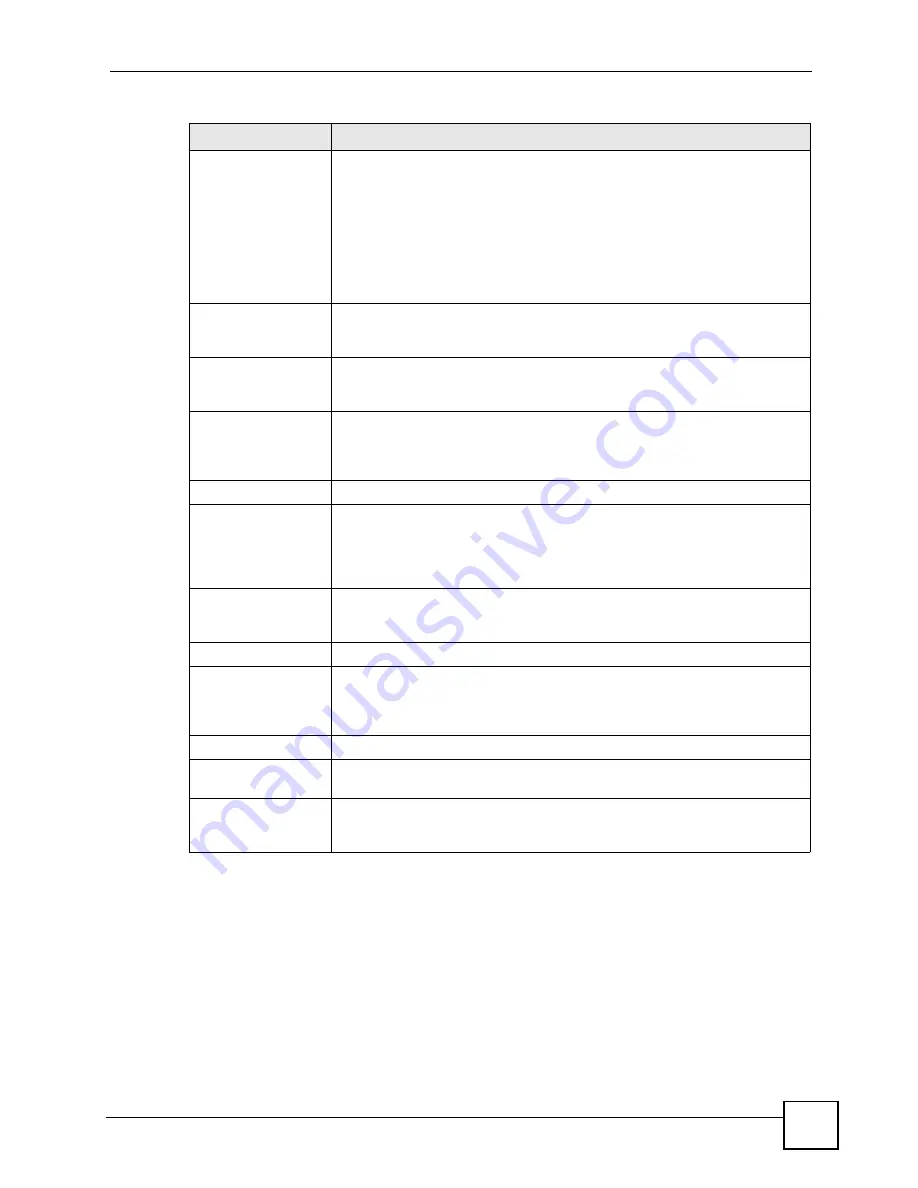
Chapter 22 Remote Node Setup
P-791R v2 User’s Guide
187
The following explains how to configure remote node 8 for the dial backup connection.
Bridge
If
Route
is
IP
, select
Yes
in this field to enable bridging to this remote node for
protocols that are not supported by IP-based routing (for example, SNA).
If
Route
is
None
, select
Yes
in this field to enable bridging to this remote node
for all protocols.
In either case, this setting is not effective unless you enable bridging in the
ZyXEL Device too. See
.
You should enable
Route IP
,
Bridge
, or both in this screen. If you disable
Route IP
and
Bridge
, the device does not send traffic between the LAN ports
and remote node.
Edit IP/Bridge
This field is enabled if
Route
is
IP
. If you want to set up the WAN IP address
and advanced features for the WAN port, press [SPACE BAR] to select
Yes
and press [ENTER]. Menu 11.3 appears.
Edit ATM Options
This field is enabled if
Route
is
IP
. Press [SPACE BAR] to select
Yes
and
press [ENTER] to edit the virtual channel and ATM QoS settings. Menu 11.6
appears.
Edit Advance Options This field is displayed if you are editing remote node 1, and it is only enabled
for PPPoE connections. If you want to set up advanced features for the
Internet connection, press [SPACE BAR] to select
Yes
and press [ENTER].
Menu 11.8 appears.
Telco Option
This section is only enabled for PPPoA or PPPoE connections.
Allocated
Budget(min)
Enter the maximum amount of time (in minutes) each call can last. Enter 0 if
there is no limit. With
Period
, you can set a limit on the total outgoing call time
of the ZyXEL Device within a certain period of time. When the total outgoing
call time exceeds the limit, the current call will be dropped and any future
outgoing calls will be blocked.
Period(hr)
Enter how often (in hours) the
Allocated Budget
is reset. For example, if you
can call for thirty minutes every hour, set the
Allocated Budget
to 30, and set
this field to 1.
Schedule Sets
Enter the schedule sets that apply to this connection.
Nailed-Up
Connection
Select this if you want the ZyXEL Device to automatically connect to your ISP
when it is turned on and to remain connected all the time. This is not
recommended if you pay for your Internet connected based on the amount of
time you are connected.
Session Options
Edit Filter Sets
If you want to specify input and output filter sets for the WAN port, press
[SPACE BAR] to select
Yes
and press [ENTER]. Menu 11.5 appears.
Idle Timeout(sec)
Enter the number of seconds the ZyXEL Device should wait while there is no
Internet traffic before it automatically disconnects from the ISP. Enter a time
interval between 10 and 9999 seconds.
Table 63
Menu 11.1: Remote Node Profile (nodes 1-7) (continued)
FIELD
DESCRIPTION
Содержание P-791R
Страница 2: ......
Страница 7: ...Safety Warnings P 791R v2 User s Guide 7 This product is recyclable Dispose of it properly...
Страница 8: ...Safety Warnings P 791R v2 User s Guide 8...
Страница 20: ...Table of Contents P 791R v2 User s Guide 20...
Страница 32: ...32...
Страница 46: ...Chapter 2 Introducing the Web Configurator P 791R v2 User s Guide 46...
Страница 53: ...Chapter 3 Wizard Setup for Internet Access P 791R v2 User s Guide 53...
Страница 54: ...Chapter 3 Wizard Setup for Internet Access P 791R v2 User s Guide 54...
Страница 58: ...Chapter 4 Point to point Configuration P 791R v2 User s Guide 58...
Страница 59: ...59 PART II Network Setup WAN Setup 61 LAN Setup 83 Network Address Translation NAT Screens 93...
Страница 60: ...60...
Страница 82: ...Chapter 5 WAN Setup P 791R v2 User s Guide 82...
Страница 104: ...Chapter 7 Network Address Translation NAT Screens P 791R v2 User s Guide 104...
Страница 105: ...105 PART III Security Filter 107...
Страница 106: ...106...
Страница 110: ...110...
Страница 114: ...Chapter 9 Static Route P 791R v2 User s Guide 114...
Страница 118: ...Chapter 10 Dynamic DNS Setup P 791R v2 User s Guide 118...
Страница 128: ...Chapter 11 Remote Management Configuration P 791R v2 User s Guide 128...
Страница 140: ...Chapter 12 Universal Plug and Play UPnP P 791R v2 User s Guide 140...
Страница 141: ...141 PART V Maintenance System 143 Logs 149 Tools 153 Diagnostic 159...
Страница 142: ...142...
Страница 148: ...Chapter 13 System P 791R v2 User s Guide 148...
Страница 158: ...Chapter 15 Tools P 791R v2 User s Guide 158...
Страница 162: ...162...
Страница 168: ...Chapter 17 Introducing the SMT P 791R v2 User s Guide 168...
Страница 172: ...Chapter 18 General Setup P 791R v2 User s Guide 172...
Страница 178: ...Chapter 19 WAN Setup P 791R v2 User s Guide 178...
Страница 194: ...Chapter 22 Remote Node Setup P 791R v2 User s Guide 194...
Страница 198: ...Chapter 23 Static Route Setup P 791R v2 User s Guide 198...
Страница 226: ...Chapter 25 Filter Configuration P 791R v2 User s Guide 226...
Страница 228: ...Chapter 26 SNMP Configuration P 791R v2 User s Guide 228...
Страница 230: ...Chapter 27 System Password P 791R v2 User s Guide 230...
Страница 240: ...Chapter 28 System Information Diagnosis P 791R v2 User s Guide 240...
Страница 268: ...Chapter 31 IP Routing Policy Setup P 791R v2 User s Guide 268...
Страница 272: ...Chapter 32 Schedule Setup P 791R v2 User s Guide 272...
Страница 278: ...Chapter 33 Troubleshooting P 791R v2 User s Guide 278...
Страница 280: ...280...
Страница 285: ...Appendix A Product Specifications P 791R v2 User s Guide 285 Figure 194 Masonry Plug and M4 Tap Screw...
Страница 286: ...Appendix A Product Specifications P 791R v2 User s Guide 286...
Страница 320: ...Appendix E IP Address Assignment Conflicts P 791R v2 User s Guide 320...
Страница 324: ...Appendix F Common Services P 791R v2 User s Guide 324...
Страница 330: ...Appendix G Command Interpreter P 791R v2 User s Guide 330...
Страница 342: ...Appendix H Log Descriptions P 791R v2 User s Guide 342...
Страница 348: ...Appendix J Legal Information P 791R v2 User s Guide 348...
Страница 354: ...Appendix S Customer Support P 791R v2 User s Guide 38...






























