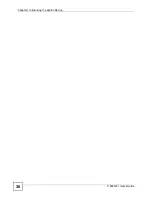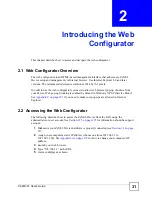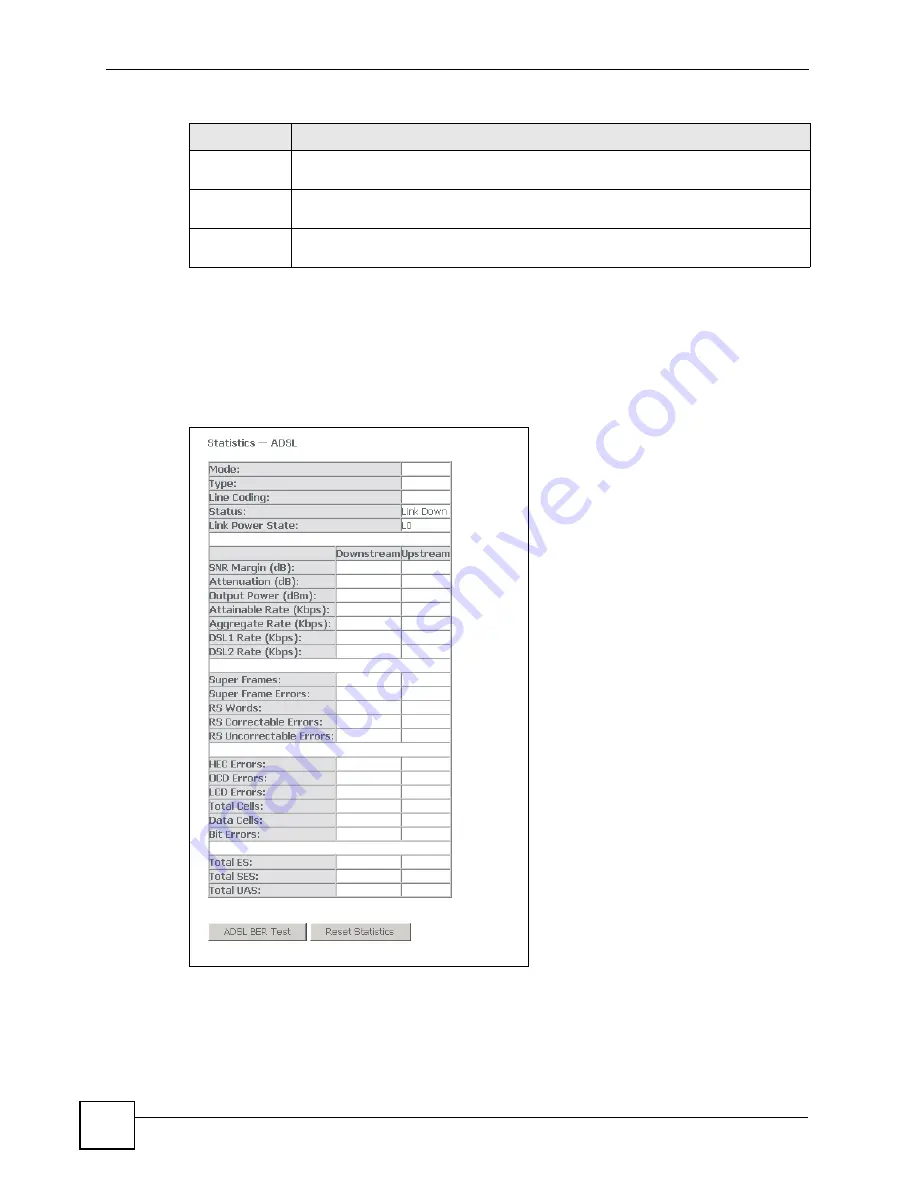
Chapter 4 Device Information
P-663H-51 User’s Guide
44
4.6 ADSL Statistics
Click
Device Info > Statistics > ADSL
to open the following screen. This screen displays
statistics about the ZyXEL Device’s ADSL connection.
Figure 16
Device Info > Statistics > ADSL
Short Packet
Errors
How many PDUs that had a length shorter than the size of the AAL5 trailer (so the
ZyXEL Device discarded them).
Length Errors
How many PDUs the ZyXEL Device discarded because the length in the AAL5 trailer
did not match the PDU length.
Reset
Statisitcs
Click this button to have the ZyXEL Device clear the current ATM statistics and start
collecting them again.
Table 7
Device Info > Statistics > ATM (continued)
LABEL
DESCRIPTION
Содержание P-663H-51
Страница 2: ......
Страница 7: ...Safety Warnings P 663H 51 User s Guide 7 ...
Страница 8: ...Safety Warnings P 663H 51 User s Guide 8 ...
Страница 10: ...Contents Overview P 663H 51 User s Guide 10 ...
Страница 20: ...List of Figures P 663H 51 User s Guide 20 ...
Страница 23: ...23 PART I Introduction Introducing the ZyXEL Device 25 Introducing the Web Configurator 31 ...
Страница 24: ...24 ...
Страница 30: ...Chapter 1 Introducing the ZyXEL Device P 663H 51 User s Guide 30 ...
Страница 36: ...Chapter 2 Introducing the Web Configurator P 663H 51 User s Guide 36 ...
Страница 50: ...50 ...
Страница 66: ...Chapter 5 WAN Setup P 663H 51 User s Guide 66 Figure 30 Advanced Setup WAN Add Summary MER ...
Страница 108: ...Chapter 13 Dynamic DNS Setup P 663H 51 User s Guide 108 ...
Страница 114: ...Chapter 15 Port Mapping P 663H 51 User s Guide 114 ...
Страница 116: ...116 ...
Страница 118: ...Chapter 16 Diagnostics P 663H 51 User s Guide 118 ...
Страница 122: ...Chapter 17 Settings P 663H 51 User s Guide 122 ...
Страница 126: ...Chapter 18 Logs P 663H 51 User s Guide 126 ...
Страница 130: ...Chapter 19 SNMP P 663H 51 User s Guide 130 ...
Страница 132: ...Chapter 20 Time P 663H 51 User s Guide 132 ...
Страница 140: ...Chapter 23 Save Reboot and Logout P 663H 51 User s Guide 140 ...
Страница 141: ...141 PART IV Troubleshooting and Specifications Troubleshooting 143 Product Specifications 147 ...
Страница 142: ...142 ...
Страница 152: ...Chapter 25 Product Specifications P 663H 51 User s Guide 152 ...
Страница 154: ...154 ...
Страница 188: ...Appendix D Common Services P 663H 51 User s Guide 188 ...
Страница 196: ...Appendix F Legal Information P 663H 51 User s Guide 196 ...
Страница 202: ...Appendix G Customer Support P 663H 51 User s Guide 202 ...