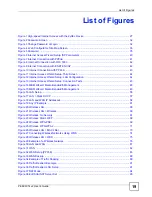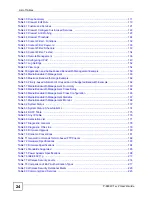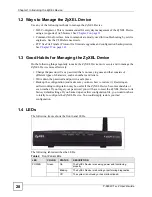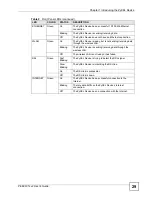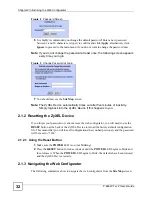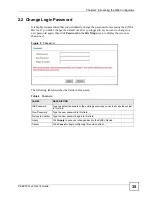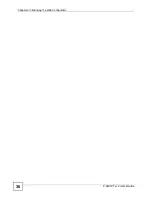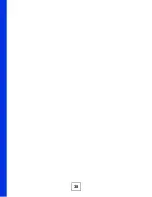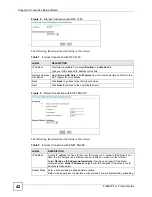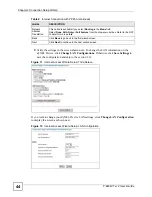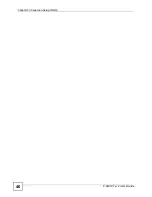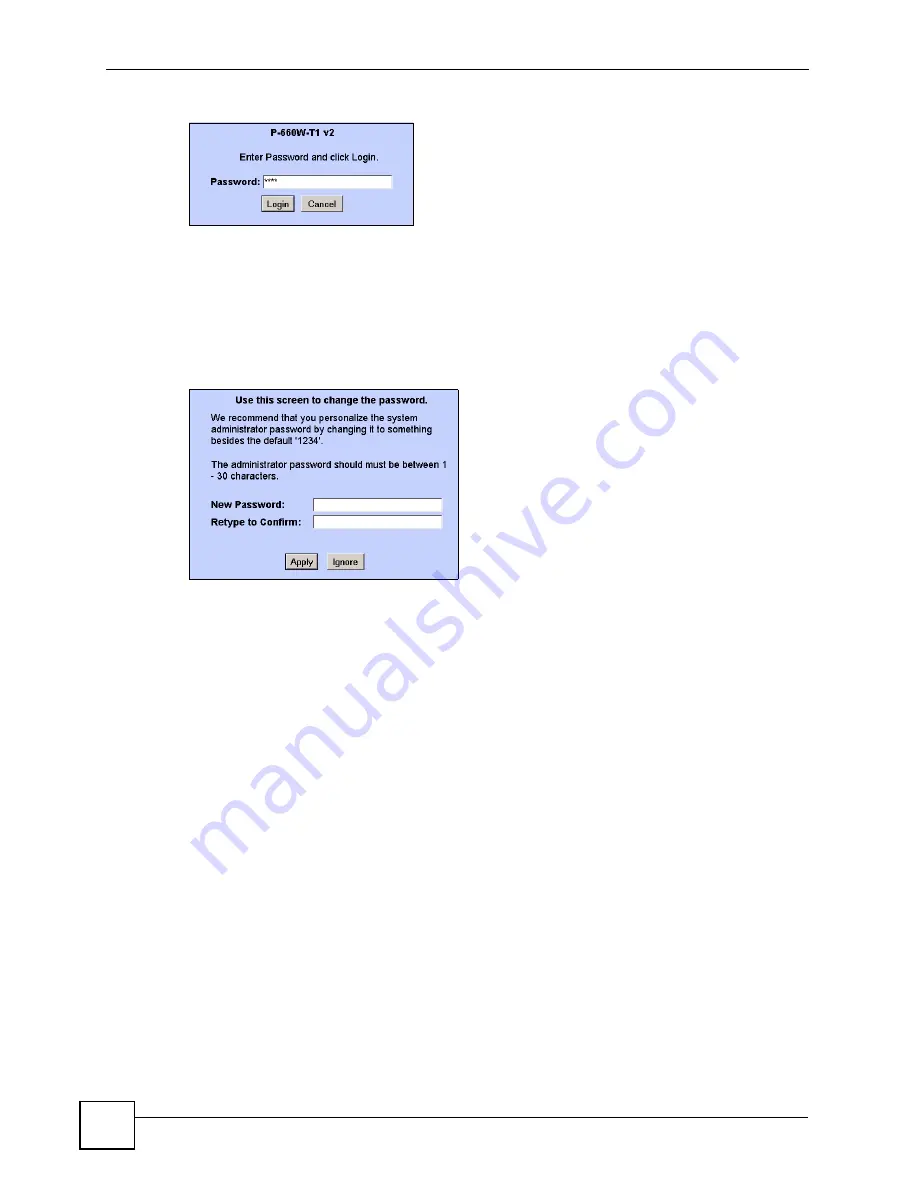
Chapter 2 Introducing the Web Configurator
P-660W-Tx v2 User’s Guide
32
Figure 2
Password Screen
6
It is highly recommended you change the default password! Enter a new password
between 1 and 30 characters, retype it to confirm and click
Apply
; alternatively click
Ignore
to proceed to the main menu if you do not want to change the password now.
Note:
If you do not change the password at least once, the following screen appears
every time you log in.
Figure 3
Change Password at Login
7
You should now see the
Site Map
screen.
Note:
The ZyXEL Device automatically times out after five minutes of inactivity.
Simply log back into the ZyXEL Device if this happens to you.
2.1.2 Resetting the ZyXEL Device
If you forget your password or cannot access the web configurator, you will need to use the
RESET
button at the back of the ZyXEL Device to reload the factory-default configuration
file. This means that you will lose all configurations that you had previously and the password
will be reset to “1234”.
2.1.2.1 Using the Reset Button
1
Make sure the
POWER
LED is on (not blinking).
2
Press the
RESET
button for ten seconds or until the
POWER
LED begins to blink and
then release it. When the
POWER
LED begins to blink, the defaults have been restored
and the ZyXEL Device restarts.
2.1.3 Navigating the Web Configurator
The following summarizes how to navigate the web configurator from the
Site Map
screen.
Содержание P-660W-T1 v2
Страница 2: ......
Страница 8: ...Safety Warnings P 660W Tx v2 User s Guide 8 ...
Страница 10: ...Contents Overview P 660W Tx v2 User s Guide 10 ...
Страница 18: ...Table of Contents P 660W Tx v2 User s Guide 18 ...
Страница 22: ...List of Figures P 660W Tx v2 User s Guide 22 ...
Страница 25: ...25 PART I Introduction Introducing the ZyXEL Device 27 Introducing the Web Configurator 31 ...
Страница 26: ...26 ...
Страница 30: ...Chapter 1 Introducing the ZyXEL Device P 660W Tx v2 User s Guide 30 ...
Страница 36: ...Chapter 2 Introducing the Web Configurator P 660W Tx v2 User s Guide 36 ...
Страница 37: ...37 PART II Setup Wizard Connection Setup Wizard 39 Media Bandwidth Management Wizard 47 ...
Страница 38: ...38 ...
Страница 46: ...Chapter 3 Connection Setup Wizard P 660W Tx v2 User s Guide 46 ...
Страница 50: ...Chapter 4 Media Bandwidth Management Wizard P 660W Tx v2 User s Guide 50 ...
Страница 52: ...52 ...
Страница 83: ...Chapter 7 WAN Setup P 660W Tx v2 User s Guide 83 Figure 32 WAN Setup PPPoE ...
Страница 104: ...Chapter 8 Network Address Translation NAT Screens P 660W Tx v2 User s Guide 104 ...
Страница 130: ...Chapter 11 Firewall Configuration P 660W Tx v2 User s Guide 130 ...
Страница 156: ...Chapter 15 Logs Screens P 660W Tx v2 User s Guide 156 ...
Страница 169: ...169 PART IV Maintenance Maintenance 171 ...
Страница 170: ...170 ...
Страница 184: ...Chapter 17 Maintenance P 660W Tx v2 User s Guide 184 ...
Страница 185: ...185 PART V Troubleshooting and Specifications Troubleshooting 187 Product Specifications 193 ...
Страница 186: ...186 ...
Страница 192: ...Chapter 18 Troubleshooting P 660W Tx v2 User s Guide 192 ...
Страница 200: ...200 ...
Страница 208: ...Appendix A Pop up Windows JavaScripts and Java Permissions P 660W Tx v2 User s Guide 208 ...
Страница 226: ...Appendix C Common Services P 660W Tx v2 User s Guide 226 ...
Страница 232: ...Appendix D Legal Information P 660W Tx v2 User s Guide 232 ...
Страница 244: ...Index P 660W Tx v2 User s Guide 244 ...