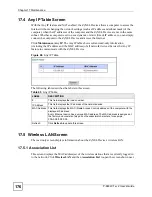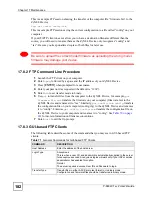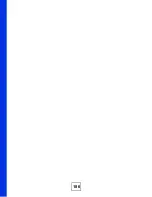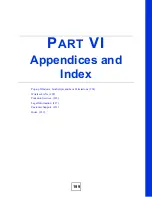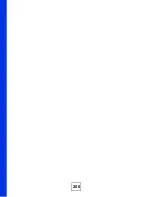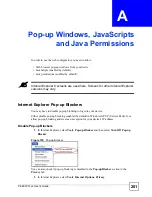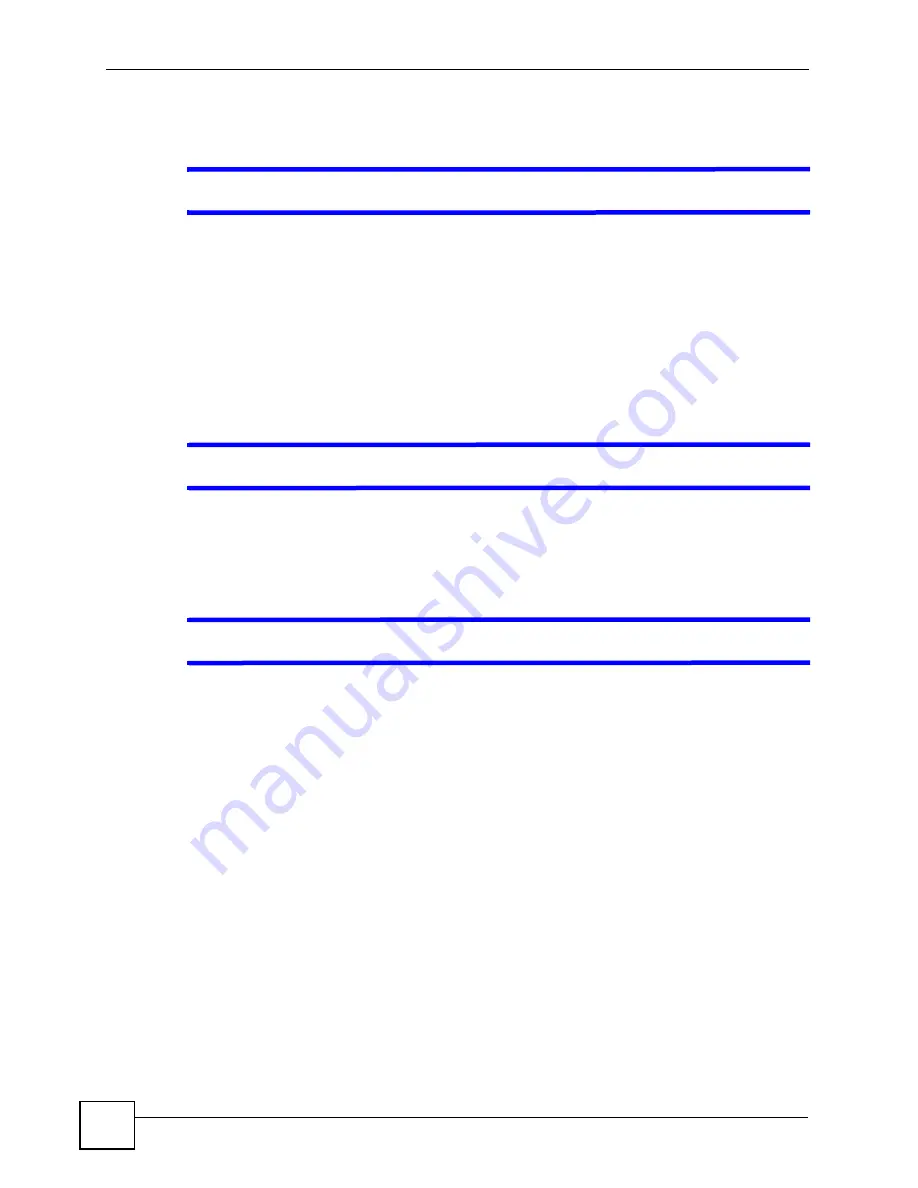
Chapter 18 Troubleshooting
P-660W-Tx v2 User’s Guide
188
18.2 ZyXEL Device Access and Login
V
I forgot the IP address for the ZyXEL Device.
1
The default IP address is
192.168.1.1
.
2
If you changed the IP address and have forgotten it, you might get the IP address of the
ZyXEL Device by looking up the IP address of the default gateway for your computer.
To do this in most Windows computers, click
Start > Run
, enter
cmd
, and then enter
ipconfig
. The IP address of the
Default Gateway
might be the IP address of the ZyXEL
Device (it depends on the network), so enter this IP address in your Internet browser.
3
If this does not work, you have to reset the ZyXEL Device to its factory defaults. See
V
I forgot the password.
1
The default password is
1234
.
2
If this does not work, you have to reset the ZyXEL Device to its factory defaults. See
V
I cannot see or access the
Login
screen in the web configurator.
1
Make sure you are using the correct IP address.
• The default IP address is
192.168.1.1
.
• If you changed the IP address (
), use the new IP address.
• If you changed the IP address and have forgotten it, see the troubleshooting
suggestions for
I forgot the IP address for the ZyXEL Device.
2
Check the hardware connections, and make sure the LEDs are behaving as expected. See
the Quick Start Guide and
3
Make sure your Internet browser does not block pop-up windows and has JavaScripts
and Java enabled. See
4
Make sure your computer is in the same subnet as the ZyXEL Device. (If you know that
there are routers between your computer and the ZyXEL Device, skip this step.)
• If there is a DHCP server on your network, make sure your computer is using a
dynamic IP address. See
. Your ZyXEL Device is a DHCP
server by default.
• If there is no DHCP server on your network, make sure your computer’s IP address is
in the same subnet as the ZyXEL Device. See
5
Reset the ZyXEL Device to its factory defaults, and try to access the ZyXEL Device
with the default IP address. See
Содержание P-660W-T1 v2
Страница 2: ......
Страница 8: ...Safety Warnings P 660W Tx v2 User s Guide 8 ...
Страница 10: ...Contents Overview P 660W Tx v2 User s Guide 10 ...
Страница 18: ...Table of Contents P 660W Tx v2 User s Guide 18 ...
Страница 22: ...List of Figures P 660W Tx v2 User s Guide 22 ...
Страница 25: ...25 PART I Introduction Introducing the ZyXEL Device 27 Introducing the Web Configurator 31 ...
Страница 26: ...26 ...
Страница 30: ...Chapter 1 Introducing the ZyXEL Device P 660W Tx v2 User s Guide 30 ...
Страница 36: ...Chapter 2 Introducing the Web Configurator P 660W Tx v2 User s Guide 36 ...
Страница 37: ...37 PART II Setup Wizard Connection Setup Wizard 39 Media Bandwidth Management Wizard 47 ...
Страница 38: ...38 ...
Страница 46: ...Chapter 3 Connection Setup Wizard P 660W Tx v2 User s Guide 46 ...
Страница 50: ...Chapter 4 Media Bandwidth Management Wizard P 660W Tx v2 User s Guide 50 ...
Страница 52: ...52 ...
Страница 83: ...Chapter 7 WAN Setup P 660W Tx v2 User s Guide 83 Figure 32 WAN Setup PPPoE ...
Страница 104: ...Chapter 8 Network Address Translation NAT Screens P 660W Tx v2 User s Guide 104 ...
Страница 130: ...Chapter 11 Firewall Configuration P 660W Tx v2 User s Guide 130 ...
Страница 156: ...Chapter 15 Logs Screens P 660W Tx v2 User s Guide 156 ...
Страница 169: ...169 PART IV Maintenance Maintenance 171 ...
Страница 170: ...170 ...
Страница 184: ...Chapter 17 Maintenance P 660W Tx v2 User s Guide 184 ...
Страница 185: ...185 PART V Troubleshooting and Specifications Troubleshooting 187 Product Specifications 193 ...
Страница 186: ...186 ...
Страница 192: ...Chapter 18 Troubleshooting P 660W Tx v2 User s Guide 192 ...
Страница 200: ...200 ...
Страница 208: ...Appendix A Pop up Windows JavaScripts and Java Permissions P 660W Tx v2 User s Guide 208 ...
Страница 226: ...Appendix C Common Services P 660W Tx v2 User s Guide 226 ...
Страница 232: ...Appendix D Legal Information P 660W Tx v2 User s Guide 232 ...
Страница 244: ...Index P 660W Tx v2 User s Guide 244 ...