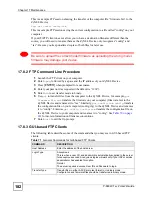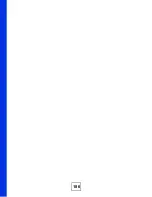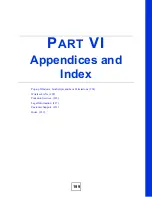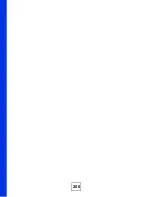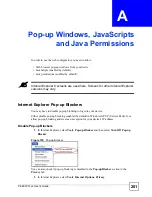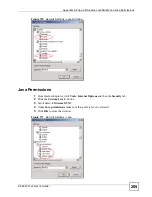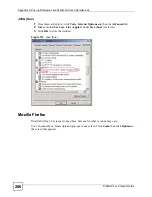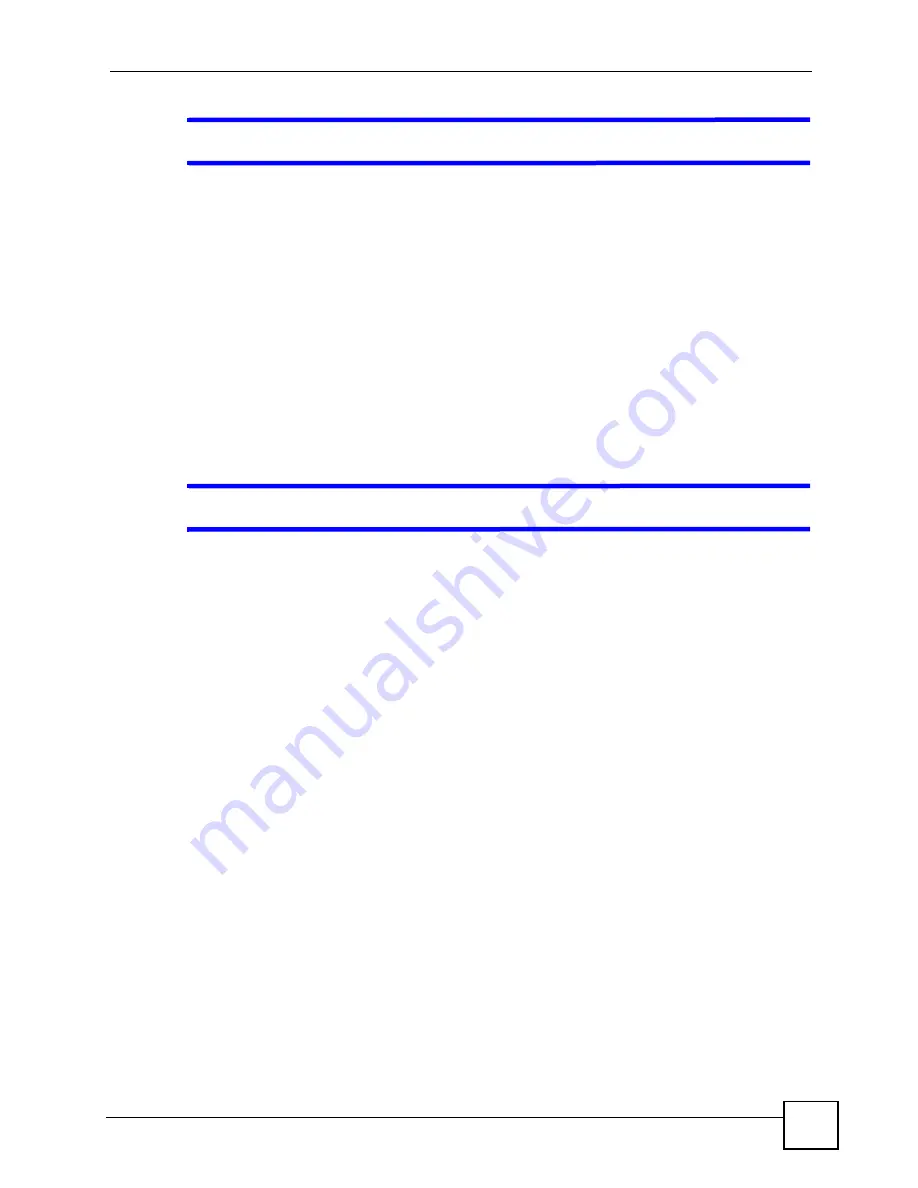
Chapter 18 Troubleshooting
P-660W-Tx v2 User’s Guide
191
V
You will lose all of your changes when you push the
RESET
button.
To reset the ZyXEL Device,
1
Make sure the
POWER LED
is on and not blinking.
2
P
ress and hold the
RESET
button for five to ten seconds. Release the
RESET
button
when the
POWER
LED begins to blink. The default settings have been restored.
If the ZyXEL Device restarts automatically, wait for the ZyXEL Device to finish restarting,
and log in to the web configurator. The password is “1234”.
If the ZyXEL Device does not restart automatically,
di
sconnect and reconnect the ZyXEL
Device’s power. Then, follow the directions above again.
18.5 Wireless Router/AP Troubleshooting
V
I cannot access the ZyXEL Device or ping any computer from the WLAN.
1
Make sure the wireless LAN is enabled on the ZyXEL Device
2
Make sure the wireless adapter on the wireless station is working properly.
3
Make sure the wireless adapter (installed on your computer) is IEEE 802.11 compatible
and supports the same wireless standard as the ZyXEL Device.
4
Make sure your computer (with a wireless adapter installed) is within the transmission
range of the ZyXEL Device.
5
Check that both the ZyXEL Device and your wireless station are using the same wireless
and wireless security settings.
6
Make sure traffic between the WLAN and the LAN is not blocked by the firewall on the
ZyXEL Device.
7
Make sure you allow the ZyXEL Device to be remotely accessed through the WLAN
interface. Check your remote management settings.
Содержание P-660W-T1 v2
Страница 2: ......
Страница 8: ...Safety Warnings P 660W Tx v2 User s Guide 8 ...
Страница 10: ...Contents Overview P 660W Tx v2 User s Guide 10 ...
Страница 18: ...Table of Contents P 660W Tx v2 User s Guide 18 ...
Страница 22: ...List of Figures P 660W Tx v2 User s Guide 22 ...
Страница 25: ...25 PART I Introduction Introducing the ZyXEL Device 27 Introducing the Web Configurator 31 ...
Страница 26: ...26 ...
Страница 30: ...Chapter 1 Introducing the ZyXEL Device P 660W Tx v2 User s Guide 30 ...
Страница 36: ...Chapter 2 Introducing the Web Configurator P 660W Tx v2 User s Guide 36 ...
Страница 37: ...37 PART II Setup Wizard Connection Setup Wizard 39 Media Bandwidth Management Wizard 47 ...
Страница 38: ...38 ...
Страница 46: ...Chapter 3 Connection Setup Wizard P 660W Tx v2 User s Guide 46 ...
Страница 50: ...Chapter 4 Media Bandwidth Management Wizard P 660W Tx v2 User s Guide 50 ...
Страница 52: ...52 ...
Страница 83: ...Chapter 7 WAN Setup P 660W Tx v2 User s Guide 83 Figure 32 WAN Setup PPPoE ...
Страница 104: ...Chapter 8 Network Address Translation NAT Screens P 660W Tx v2 User s Guide 104 ...
Страница 130: ...Chapter 11 Firewall Configuration P 660W Tx v2 User s Guide 130 ...
Страница 156: ...Chapter 15 Logs Screens P 660W Tx v2 User s Guide 156 ...
Страница 169: ...169 PART IV Maintenance Maintenance 171 ...
Страница 170: ...170 ...
Страница 184: ...Chapter 17 Maintenance P 660W Tx v2 User s Guide 184 ...
Страница 185: ...185 PART V Troubleshooting and Specifications Troubleshooting 187 Product Specifications 193 ...
Страница 186: ...186 ...
Страница 192: ...Chapter 18 Troubleshooting P 660W Tx v2 User s Guide 192 ...
Страница 200: ...200 ...
Страница 208: ...Appendix A Pop up Windows JavaScripts and Java Permissions P 660W Tx v2 User s Guide 208 ...
Страница 226: ...Appendix C Common Services P 660W Tx v2 User s Guide 226 ...
Страница 232: ...Appendix D Legal Information P 660W Tx v2 User s Guide 232 ...
Страница 244: ...Index P 660W Tx v2 User s Guide 244 ...