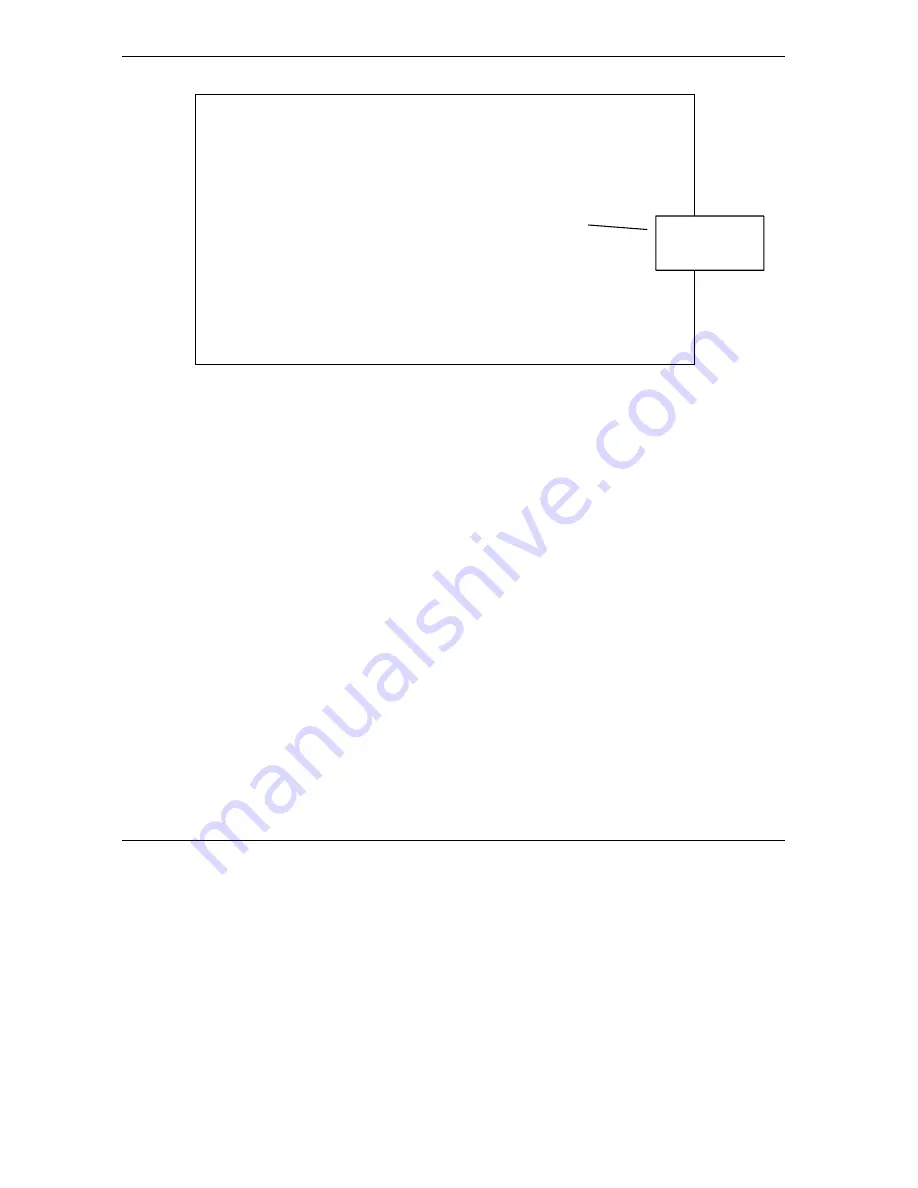
Prestige 324 User’s Guide
29-4
Call Scheduling
Figure 29-3 Applying Schedule Set(s) to a Remote Node (PPPoE)
You can apply up to four schedule sets, separated by commas, for one remote node. Change the schedule set
numbers to your preference(s).
Menu 11.1 - Remote Node Profile
Rem Node Name= MyISP Route= IP
Active= Yes
Encapsulation= PPPoE Edit IP= No
Service Type= Standard Telco Option:
Service Name= Allocated Budget(min)= 0
Outgoing: Period(hr)= 0
My Login= Schedules= 1,2,3,4
My Password= ******** Nailed-Up Connection= No
Retype to Confirm= ********
Authen= CHAP/PAP
Session Options:
Edit Filter Sets= No
Idle Timeout(sec)= 100
Edit Traffic Redirect= No
Press ENTER to Confirm or ESC to Cancel:
Apply your
schedule sets
here
Содержание P-324
Страница 1: ...Prestige 324 Intelligent Broadband Sharing Gateway User s Guide Version V3 61 JF 0 April 2004 ...
Страница 8: ......
Страница 16: ......
Страница 30: ......
Страница 36: ......
Страница 42: ......
Страница 62: ......
Страница 70: ......
Страница 87: ...Prestige 324 User s Guide WAN Screens 6 17 Figure 6 10 Dial Backup Setup ...
Страница 96: ......
Страница 137: ......
Страница 140: ......
Страница 154: ...Logs and Maintenance VI Part VI Logs and Maintenance This part covers the centralized logs and maintenance screens ...
Страница 160: ......
Страница 171: ...Prestige 324 User s Guide Maintenance 13 11 Figure 13 14 Restart ...
Страница 184: ......
Страница 198: ......
Страница 222: ......
Страница 226: ......
Страница 246: ......
Страница 283: ......
Страница 295: ......
Страница 303: ......
Страница 310: ...IX Part IX Appendices and Index This section provides some Appendices and an Index ...
Страница 311: ......
Страница 315: ......
Страница 319: ......
Страница 323: ......
Страница 341: ......
Страница 343: ......
















































