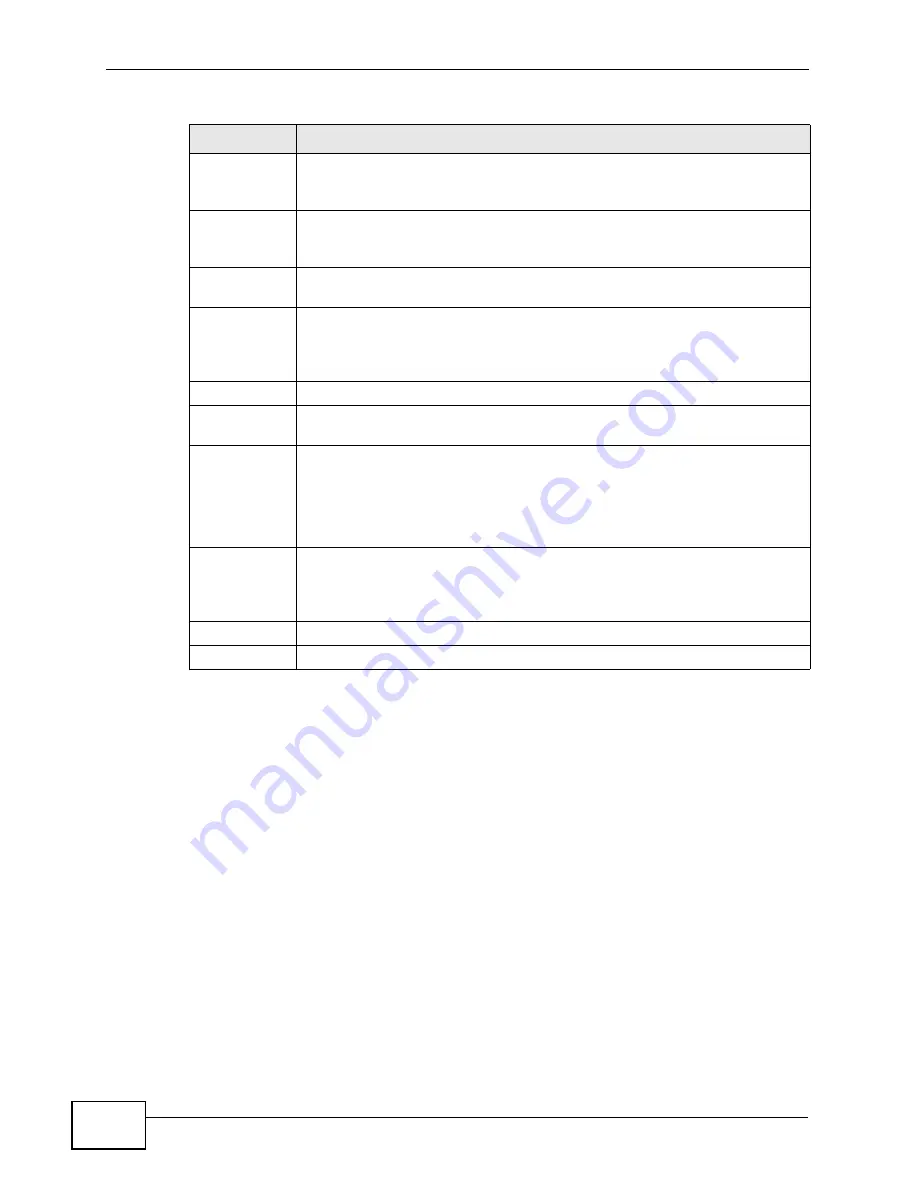
Chapter 12 Firewalls
IAD User’s Guide
146
12.3.1 Configuring Firewall Rules
Refer to
Section 12.1.2 on page 138
for more information.
Source IP
This drop-down list box displays the source addresses or ranges of
addresses to which this firewall rule applies. Please note that a blank
source or destination address is equivalent to Any.
Destination IP This drop-down list box displays the destination addresses or ranges of
addresses to which this firewall rule applies. Please note that a blank
source or destination address is equivalent to Any.
Service
This drop-down list box displays the services to which this firewall rule
applies. See
Appendix F on page 313
for more information.
Action
This field displays whether the firewall silently discards packets (Drop),
discards packets and sends a TCP reset packet or an ICMP destination-
unreachable message to the sender (Reject) or allows the passage of
packets (Permit).
Schedule
This field tells you whether a schedule is specified (Yes) or not (No).
Log
This field shows you whether a log is created when packets match this
rule (Yes) or not (No).
Modify
Click the Edit icon to go to the screen where you can edit the rule.
Click the Remove icon to delete an existing firewall rule. A window
displays asking you to confirm that you want to delete the firewall rule.
Note that subsequent firewall rules move up by one when you take this
action.
Order
Click the Move icon to display the Move the rule to field. Type a number
in the Move the rule to field and click the Move button to move the rule
to the number that you typed. The ordering of your rules is important as
they are applied in order of their numbering.
Apply
Click Apply to save your changes back to the IAD.
Cancel
Click Cancel to begin configuring this screen afresh.
Table 44
Security > Firewall > Rules (continued)
LABEL
DESCRIPTION
Содержание P-3202HN-Ba
Страница 2: ......
Страница 8: ...Safety Warnings IAD User s Guide 8...
Страница 10: ...Contents Overview IAD User s Guide 10...
Страница 18: ...Table of Contents IAD User s Guide 18...
Страница 19: ...19 PART I User s Guide...
Страница 20: ...20...
Страница 28: ...Chapter 1 Introduction IAD User s Guide 28...
Страница 39: ...39 PART II Technical Reference...
Страница 40: ...40...
Страница 50: ...Chapter 4 Status Screens IAD User s Guide 50...
Страница 54: ...Chapter 5 Device Mode Screen IAD User s Guide 54...
Страница 68: ...Chapter 7 LAN Setup IAD User s Guide 68...
Страница 128: ...Chapter 10 Voice IAD User s Guide 128...
Страница 158: ...Chapter 12 Firewalls IAD User s Guide 158...
Страница 162: ...Chapter 13 Static Route IAD User s Guide 162...
Страница 173: ...Chapter 14 Quality of Service QoS IAD User s Guide 173 Figure 81 QoS Class Example VoIP...
Страница 174: ...Chapter 14 Quality of Service QoS IAD User s Guide 174 Figure 82 QoS Class Example Boss...
Страница 182: ...Chapter 15 Dynamic DNS Setup IAD User s Guide 182...
Страница 210: ...Chapter 17 Universal Plug and Play UPnP IAD User s Guide 210...
Страница 214: ...Chapter 18 System IAD User s Guide 214...
Страница 218: ...Chapter 19 Logs IAD User s Guide 218...
Страница 224: ...Chapter 21 Diagnostic IAD User s Guide 224...
Страница 230: ...Chapter 22 Troubleshooting IAD User s Guide 230...
Страница 238: ...Chapter 23 Product Specifications IAD User s Guide 238...






























