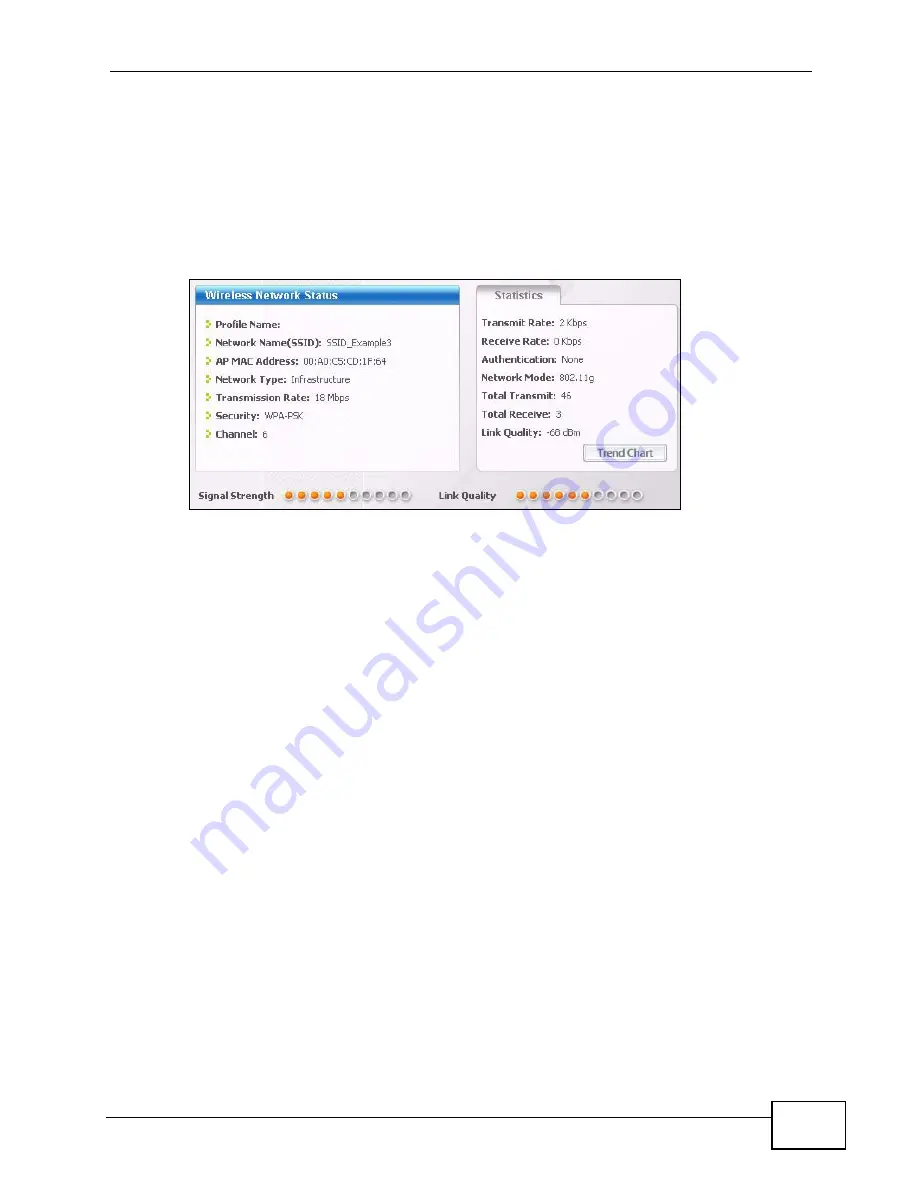
Chapter 2 Tutorials
P-2812HNU-51c User’s Guide
35
5
The ZyXEL utility returns to the Link Info screen while it connects to the wireless
network using your settings. When the wireless link is established, the ZyXEL
utility icon in the system tray turns green and the Link Info screen displays
details of the active connection. Check the network information in the Link Info
screen to verify that you have successfully connected to the selected network. If
the wireless client is not connected to a network, the fields in this screen remain
blank.
Figure 12
ZyXEL Utility: Link Info
6
Open your Internet browser and enter
http://www.zyxel.com
or the URL of any
other web site in the address bar. If you are able to access the web site, your
wireless connection is successfully configured.
If you cannot access the web site, try changing the encryption type in the
Security Settings screen, check the Troubleshooting section of this User's Guide
or contact your network administrator.
2.2.3.2 Creating and Using a Profile
A profile lets you automatically connect to the same wireless network every time
you use the wireless client. You can also configure different profiles for different
networks, for example if you connect a notebook computer to wireless networks at
home and at work.
This example illustrates how to set up a profile and connect the wireless client to
an access point configured for WPA-PSK security. In this example, the SSID is
“SSID_Example3”, the profile name is “PN_Example3” and the pre-shared key is
“ThisismyWPA-PSKpre-sharedkey”. You have chosen the profile name
“PN_Example3”.
Содержание P-2812HNU-51c
Страница 2: ......
Страница 8: ...Safety Warnings P 2812HNU 51c User s Guide 8 ...
Страница 10: ...Contents Overview P 2812HNU 51c User s Guide 10 ...
Страница 19: ...19 PART I User s Guide ...
Страница 20: ...20 ...
Страница 73: ...73 PART II Technical Reference ...
Страница 74: ...74 ...
Страница 88: ...Chapter 4 Status Screens P 2812HNU 51c User s Guide 88 ...
Страница 118: ...Chapter 5 WAN Setup P 2812HNU 51c User s Guide 118 ...
Страница 204: ...Chapter 9 Voice P 2812HNU 51c User s Guide 204 ...
Страница 210: ...Chapter 10 File Sharing P 2812HNU 51c User s Guide 210 ...
Страница 216: ...Chapter 11 Firewall P 2812HNU 51c User s Guide 216 ...
Страница 223: ...Chapter 12 Certificate P 2812HNU 51c User s Guide 223 Figure 99 Certificate Details ...
Страница 232: ...Chapter 13 Static Route P 2812HNU 51c User s Guide 232 ...
Страница 236: ...Chapter 14 Policy Forwarding P 2812HNU 51c User s Guide 236 ...
Страница 252: ...Chapter 16 Quality of Service QoS P 2812HNU 51c User s Guide 252 ...
Страница 274: ...Chapter 19 Universal Plug and Play UPnP P 2812HNU 51c User s Guide 274 ...
Страница 284: ...Chapter 21 Interface Group P 2812HNU 51c User s Guide 284 ...
Страница 288: ...Chapter 22 System Settings P 2812HNU 51c User s Guide 288 ...
Страница 292: ...Chapter 23 Logs P 2812HNU 51c User s Guide 292 ...
Страница 300: ...Chapter 24 Tools P 2812HNU 51c User s Guide 300 ...
Страница 320: ...Chapter 27 Product Specifications P 2812HNU 51c User s Guide 320 ...
Страница 336: ...Appendix A Network Troubleshooting P 2812HNU 51c User s Guide 336 ...
Страница 376: ...Appendix C Pop up Windows JavaScripts and Java Permissions P 2812HNU 51c User s Guide 376 ...
Страница 388: ...Appendix D IP Addresses and Subnetting P 2812HNU 51c User s Guide 388 ...






























