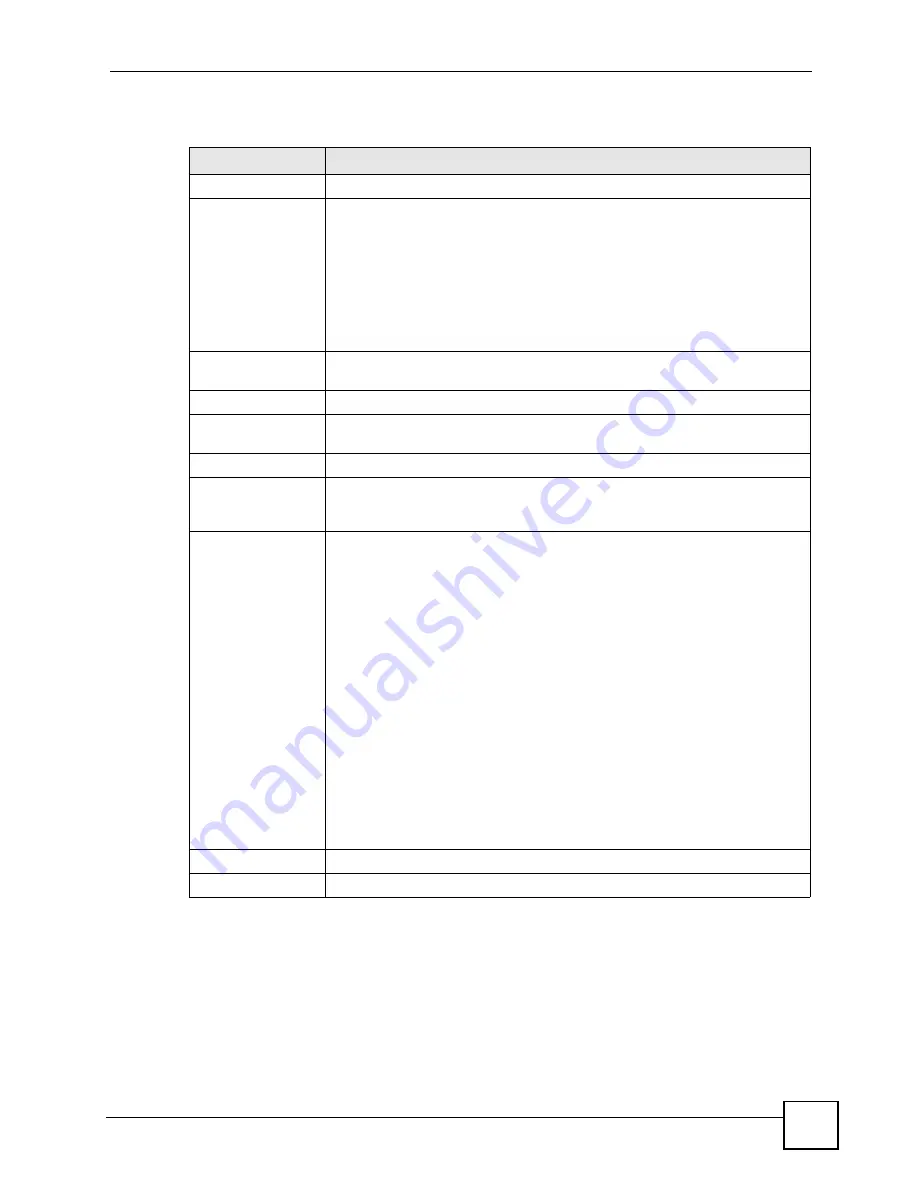
Chapter 7 LAN Setup
P-2802H(W)(L)-I Series User’s Guide
97
The following table describes the labels in this screen.
7.6 LAN Client List
This table allows you to assign IP addresses on the LAN to specific individual computers
based on their MAC addresses.
Table 25
DHCP Setup
LABEL
DESCRIPTION
DHCP Setup
DHCP
If set to
Server
, your ZyXEL Device can assign IP addresses, an IP default
gateway and DNS servers to Windows 95, Windows NT and other systems that
support the DHCP client.
If set to
None
, the DHCP server will be disabled.
If set to
Relay
, the ZyXEL Device acts as a surrogate DHCP server and relays
DHCP requests and responses between the remote server and the clients.
Enter the IP address of the actual, remote DHCP server in the
Remote DHCP
Server
field in this case.
When DHCP is used, the following items need to be set:
IP Pool Starting
Address
This field specifies the first of the contiguous addresses in the IP address pool.
Pool Size
This field specifies the size, or count of the IP address pool.
Remote DHCP
Server
If
Relay
is selected in the
DHCP
field above then enter the IP address of the
actual remote DHCP server here.
DNS Server
DNS Servers
Assigned by DHCP
Server
The ZyXEL Device passes a DNS (Domain Name System) server IP address to
the DHCP clients.
First DNS Server
Second DNS
Server
Third DNS
Server
Select
Obtained From ISP
if your ISP dynamically assigns DNS server
information (and the ZyXEL Device's WAN IP address).
Select
UserDefined
if you have the IP address of a DNS server. Enter the DNS
server's IP address in the field to the right. If you chose
UserDefined
, but leave
the IP address set to 0.0.0.0,
UserDefined
changes to
None
after you click
Apply
. If you set a second choice to
UserDefined
, and enter the same IP
address, the second
User-Defined
changes to
None
after you click
Apply
.
Select
DNS Relay
to have the ZyXEL Device act as a DNS proxy only when the
ISP uses IPCP DNS server extensions.
The ZyXEL Device's LAN IP address
displays in the field to the right (read-only). The ZyXEL Device tells the DHCP
clients on the LAN that the ZyXEL Device itself is the DNS server. When a
computer on the LAN sends a DNS query to the ZyXEL Device, the ZyXEL
Device forwards the query to the real DNS server learned through IPCP and
relays the response back to the computer. You can only select
DNS Relay
for
one of the three servers; if you select
DNS Relay
for a second or third DNS
server, that choice changes to
None
after you click
Apply
.
Select
None
if you do not want to configure DNS servers. You must have
another DHCP sever on your LAN, or else the computers must have their DNS
server addresses manually configured. If you do not configure a DNS server,
you must know the IP address of a computer in order to access it.
Apply
Click
Apply
to save your changes back to the ZyXEL Device.
Cancel
Click
Cancel
to begin configuring this screen afresh.
Содержание P-2802H-I Series
Страница 1: ...www zyxel com P 2802H W L I Series VDSL VoIP IAD User s Guide Version 3 70 6 2007 Edition 1...
Страница 2: ......
Страница 7: ...Safety Warnings P 2802H W L I Series User s Guide 7...
Страница 8: ...Safety Warnings P 2802H W L I Series User s Guide 8...
Страница 10: ...Contents Overview P 2802H W L I Series User s Guide 10...
Страница 32: ...List of Tables P 2802H W L I Series User s Guide 32...
Страница 33: ...33 PART I Introduction Introducing the ZyXEL Device 35 Introducing the Web Configurator 43...
Страница 34: ...34...
Страница 50: ...Chapter 2 Introducing the Web Configurator P 2802H W L I Series User s Guide 50...
Страница 51: ...51 PART II Wizard Internet and Wireless Setup Wizard 53 VoIP Wizard And Example 65...
Страница 52: ...52...
Страница 64: ...Chapter 3 Internet and Wireless Setup Wizard P 2802H W L I Series User s Guide 64...
Страница 70: ...Chapter 4 VoIP Wizard And Example P 2802H W L I Series User s Guide 70...
Страница 72: ...72...
Страница 82: ...Chapter 5 Status Screens P 2802H W L I Series User s Guide 82...
Страница 88: ...Chapter 6 WAN Setup P 2802H W L I Series User s Guide 88...
Страница 116: ...Chapter 8 Wireless LAN P 2802H W L I Series User s Guide 116...
Страница 154: ...Chapter 10 Voice P 2802H W L I Series User s Guide 154...
Страница 174: ...Chapter 11 Firewalls P 2802H W L I Series User s Guide 174...
Страница 178: ...Chapter 12 Content Filtering P 2802H W L I Series User s Guide 178...
Страница 184: ...Chapter 13 Introduction to IPSec P 2802H W L I Series User s Guide 184...
Страница 219: ...Chapter 15 Certificates P 2802H W L I Series User s Guide 219 Figure 122 My Certificate Details...
Страница 238: ...Chapter 16 Static Route P 2802H W L I Series User s Guide 238...
Страница 250: ...Chapter 17 Quality of Service QoS P 2802H W L I Series User s Guide 250...
Страница 254: ...Chapter 18 Dynamic DNS Setup P 2802H W L I Series User s Guide 254...
Страница 282: ...Chapter 20 Universal Plug and Play UPnP P 2802H W L I Series User s Guide 282...
Страница 284: ...284...
Страница 324: ...Chapter 25 Troubleshooting P 2802H W L I Series User s Guide 324...
Страница 334: ...Chapter 26 Product Specifications P 2802H W L I Series User s Guide 334...
Страница 336: ...336...
Страница 348: ...Appendix A Setting up Your Computer s IP Address P 2802H W L I Series User s Guide 348...
Страница 404: ...Appendix G Legal Information P 2802H W L I Series User s Guide 404...
Страница 410: ...Appendix H Customer Support P 2802H W L I Series User s Guide 410...
Страница 418: ...Index P 2802H W L I Series User s Guide 418...






























