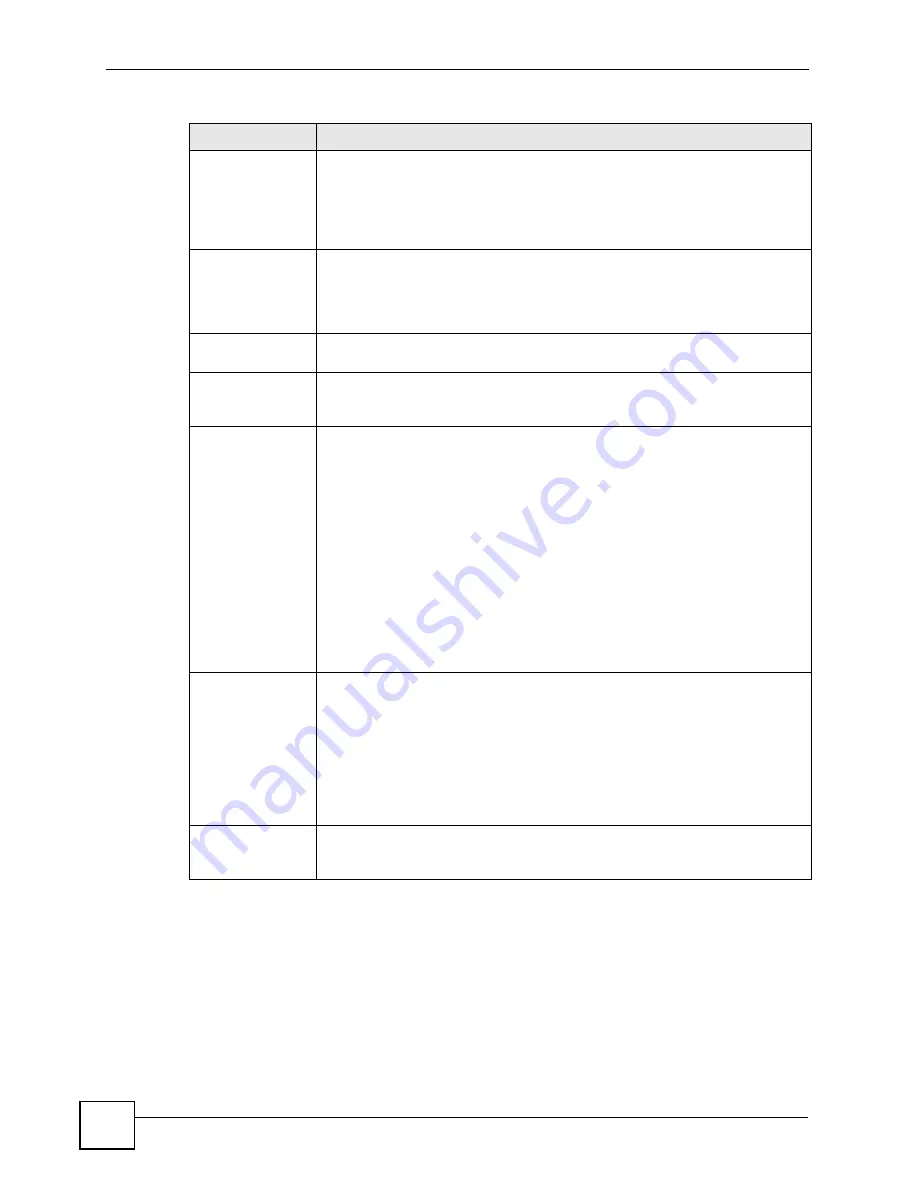
Chapter 14 VPN Screens
P-2802H(W)(L)-I Series User’s Guide
196
IP Address Start
When the
Remote Address Type
field is configured to
Single
, enter a (static) IP
address on the network behind the remote IPSec router. When the
Remote
Address Type
field is configured to
Range
, enter the beginning (static) IP
address, in a range of computers on the network behind the remote IPSec router.
When the
Remote Address Type
field is configured to
Subnet
, enter a (static) IP
address on the network behind the remote IPSec router.
End / Subnet Mask When the
Remote Address Type
field is configured to
Single
, this field is N/A.
When the
Remote Address Type
field is configured to
Range
, enter the end
(static) IP address, in a range of computers on the network behind the remote
IPSec router. When the
Remote Address Type
field is configured to
Subnet
,
enter a subnet mask on the network behind the remote IPSec router.
Address
Information
Local ID Type
Select
IP
to identify this ZyXEL Device by its IP address.
Select
DNS
to identify this ZyXEL Device by a domain name.
Select
to identify this ZyXEL Device by an e-mail address.
Content
When you select
IP
in the
Local ID Type
field, type the IP address of your
computer in the local
Content
field. The ZyXEL Device automatically uses the IP
address in the
My IP Address
field (refer to the
My IP Address
field description)
if you configure the local
Content
field to
0.0.0.0
or leave it blank.
It is recommended that you type an IP address other than
0.0.0.0
in the local
Content
field or use the
DNS
or
ID type in the following situations.
When there is a NAT router between the two IPSec routers.
When you want the remote IPSec router to be able to distinguish between VPN
connection requests that come in from IPSec routers with dynamic WAN IP
addresses.
When you select
DNS
or
in the
Local ID Type
field, type a domain name
or e-mail address by which to identify this ZyXEL Device in the local
Content
field. Use up to 31 ASCII characters including spaces, although trailing spaces
are truncated. The domain name or e-mail address is for identification purposes
only and can be any string.
My IP Address
Enter the WAN IP address of your ZyXEL Device. The VPN tunnel has to be
rebuilt if this IP address changes.
The following applies if this field is configured as
0.0.0.0
:
The ZyXEL Device uses the current ZyXEL Device WAN IP address (static or
dynamic) to set up the VPN tunnel.
If the WAN connection goes down, the ZyXEL Device uses the dial backup IP
address for the VPN tunnel when using dial backup or the LAN IP address when
using traffic redirect. See
for details on dial backup and
traffic redirect.
Peer ID Type
Select
IP
to identify the remote IPSec router by its IP address.
Select
DNS
to identify the remote IPSec router by a domain name.
Select
to identify the remote IPSec router by an e-mail address.
Table 77
VPN Setup; Edit
LABEL
DESCRIPTION
Содержание P-2802H-I Series
Страница 1: ...www zyxel com P 2802H W L I Series VDSL VoIP IAD User s Guide Version 3 70 6 2007 Edition 1...
Страница 2: ......
Страница 7: ...Safety Warnings P 2802H W L I Series User s Guide 7...
Страница 8: ...Safety Warnings P 2802H W L I Series User s Guide 8...
Страница 10: ...Contents Overview P 2802H W L I Series User s Guide 10...
Страница 32: ...List of Tables P 2802H W L I Series User s Guide 32...
Страница 33: ...33 PART I Introduction Introducing the ZyXEL Device 35 Introducing the Web Configurator 43...
Страница 34: ...34...
Страница 50: ...Chapter 2 Introducing the Web Configurator P 2802H W L I Series User s Guide 50...
Страница 51: ...51 PART II Wizard Internet and Wireless Setup Wizard 53 VoIP Wizard And Example 65...
Страница 52: ...52...
Страница 64: ...Chapter 3 Internet and Wireless Setup Wizard P 2802H W L I Series User s Guide 64...
Страница 70: ...Chapter 4 VoIP Wizard And Example P 2802H W L I Series User s Guide 70...
Страница 72: ...72...
Страница 82: ...Chapter 5 Status Screens P 2802H W L I Series User s Guide 82...
Страница 88: ...Chapter 6 WAN Setup P 2802H W L I Series User s Guide 88...
Страница 116: ...Chapter 8 Wireless LAN P 2802H W L I Series User s Guide 116...
Страница 154: ...Chapter 10 Voice P 2802H W L I Series User s Guide 154...
Страница 174: ...Chapter 11 Firewalls P 2802H W L I Series User s Guide 174...
Страница 178: ...Chapter 12 Content Filtering P 2802H W L I Series User s Guide 178...
Страница 184: ...Chapter 13 Introduction to IPSec P 2802H W L I Series User s Guide 184...
Страница 219: ...Chapter 15 Certificates P 2802H W L I Series User s Guide 219 Figure 122 My Certificate Details...
Страница 238: ...Chapter 16 Static Route P 2802H W L I Series User s Guide 238...
Страница 250: ...Chapter 17 Quality of Service QoS P 2802H W L I Series User s Guide 250...
Страница 254: ...Chapter 18 Dynamic DNS Setup P 2802H W L I Series User s Guide 254...
Страница 282: ...Chapter 20 Universal Plug and Play UPnP P 2802H W L I Series User s Guide 282...
Страница 284: ...284...
Страница 324: ...Chapter 25 Troubleshooting P 2802H W L I Series User s Guide 324...
Страница 334: ...Chapter 26 Product Specifications P 2802H W L I Series User s Guide 334...
Страница 336: ...336...
Страница 348: ...Appendix A Setting up Your Computer s IP Address P 2802H W L I Series User s Guide 348...
Страница 404: ...Appendix G Legal Information P 2802H W L I Series User s Guide 404...
Страница 410: ...Appendix H Customer Support P 2802H W L I Series User s Guide 410...
Страница 418: ...Index P 2802H W L I Series User s Guide 418...






























