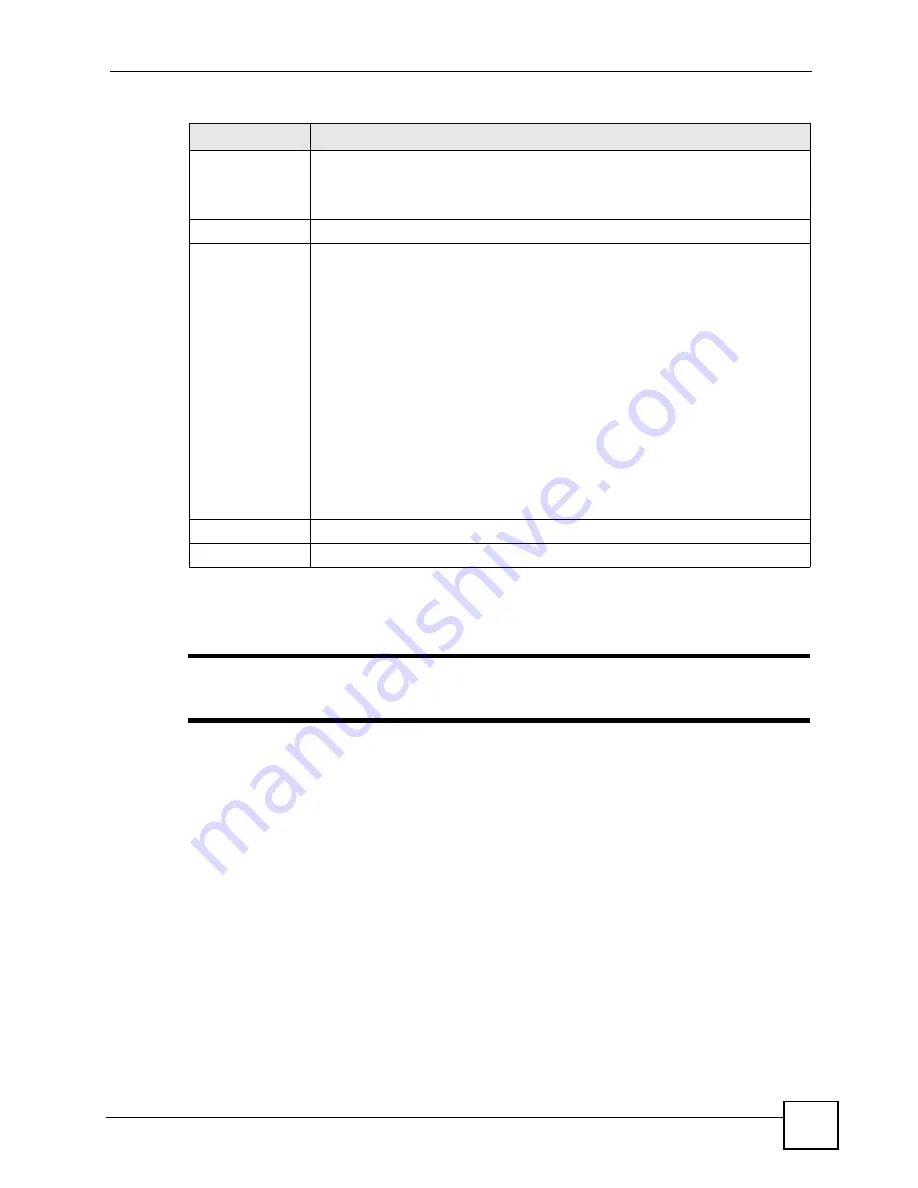
Chapter 7 LAN
P-2304R-P1 Series User’s Guide
91
7.2.3 LAN Static DHCP Screen
"
This screen has no effect if the DHCP server is not enabled. You can enable it in
Network > LAN > DHCP Setup.
Use this screen to make the ZyXEL Device assign a specific IP address to a specific computer
on the LAN. To access this screen, click
Network > LAN > Static DHCP
.
Pool Size
Enter the number of IP addresses to allocate. This number must be at least one
and is limited by a subnet mask of 255.255.255.0 (regardless of the subnet the
ZyXEL Device is in). For example, if the
IP Pool Start Address
is 10.10.10.10,
the ZyXEL Device can allocate up to 10.10.10.254, or 245 IP addresses.
DNS Server
First DNS Server
Second DNS
Server
Third DNS Server
Specify the IP addresses of a maximum of three DNS servers that the network can
use. The ZyXEL Device provides these IP addresses to DHCP clients. You can
specify these IP addresses
in the following ways.
Custom Defined
- enter a static IP address
From ISP
- provide the DNS servers provided by the ISP on the WAN port
DNS Relay
- have the ZyXEL Device act as a DNS proxy. The ZyXEL Device's
LAN IP address displays in the field to the right (read-only). The ZyXEL Device
tells the DHCP clients on the LAN that the ZyXEL Device itself is the DNS server.
When a computer on the LAN sends a DNS query to the ZyXEL Device, the
ZyXEL Device forwards the query to the ZyXEL Device's system DNS server
(configured in the
WAN > Advanced
screen) and relays the response back to the
computer. You can only select
DNS Relay
for one of the three servers; if you
select
DNS Relay
for a second or third DNS server, that choice changes to
None
after you click
Apply
.
None
- do not use this DNS server. If you select
None
for all of the DNS servers,
you must use IP addresses to configure the ZyXEL Device and to access the
Internet.
Apply
Click this to save your changes and to apply them to the ZyXEL Device.
Reset
Click this to set every field in this screen to its last-saved value.
Table 36
Network > LAN > DHCP Setup
LABEL
DESCRIPTION
Содержание P-2304R
Страница 1: ...www zyxel com P 2304R P1 Series VoIP Station Gateway User s Guide Version 3 60 10 2006 Edition 1...
Страница 2: ......
Страница 8: ...Contents Overview P 2304R P1 Series User s Guide 8...
Страница 26: ...26...
Страница 32: ...Chapter 1 Introducing the ZyXEL Device P 2304R P1 Series User s Guide 32...
Страница 40: ...Chapter 2 Introducing the Web Configurator P 2304R P1 Series User s Guide 40...
Страница 73: ...73 PART II Network WAN 75 LAN 85 NAT 97...
Страница 74: ...74...
Страница 105: ...105 PART III VoIP SIP 107 Phone 121 Phone Book 129...
Страница 106: ...106...
Страница 116: ...Chapter 9 SIP P 2304R P1 Series User s Guide 116 Figure 60 VoIP SIP SIP Settings Advanced...
Страница 128: ...Chapter 10 Phone P 2304R P1 Series User s Guide 128...
Страница 134: ...Chapter 11 Phone Book P 2304R P1 Series User s Guide 134...
Страница 135: ...135 PART IV Security and Management Firewall 137 Content Filter 145 Static Route 149 Bandwidth MGMT 153 Remote MGMT 165...
Страница 136: ...136...
Страница 144: ...Chapter 12 Firewall P 2304R P1 Series User s Guide 144...
Страница 148: ...Chapter 13 Content Filter P 2304R P1 Series User s Guide 148...
Страница 152: ...Chapter 14 Static Route P 2304R P1 Series User s Guide 152...
Страница 173: ...173 PART V Maintenance and Troubleshooting UPnP 175 System 187 Logs 195 Tools 209 Troubleshooting 215...
Страница 174: ...174...
Страница 186: ...Chapter 17 UPnP P 2304R P1 Series User s Guide 186...
Страница 194: ...Chapter 18 System P 2304R P1 Series User s Guide 194...
Страница 208: ...Chapter 19 Logs P 2304R P1 Series User s Guide 208...
Страница 220: ...Chapter 21 Troubleshooting P 2304R P1 Series User s Guide 220...
Страница 222: ...222...
Страница 228: ...Appendix A Product Specifications P 2304R P1 Series User s Guide 228...
Страница 258: ...Appendix E SIP Passthrough P 2304R P1 Series User s Guide 258...
Страница 290: ...Appendix I Legal Information P 2304R P1 Series User s Guide 290...
















































