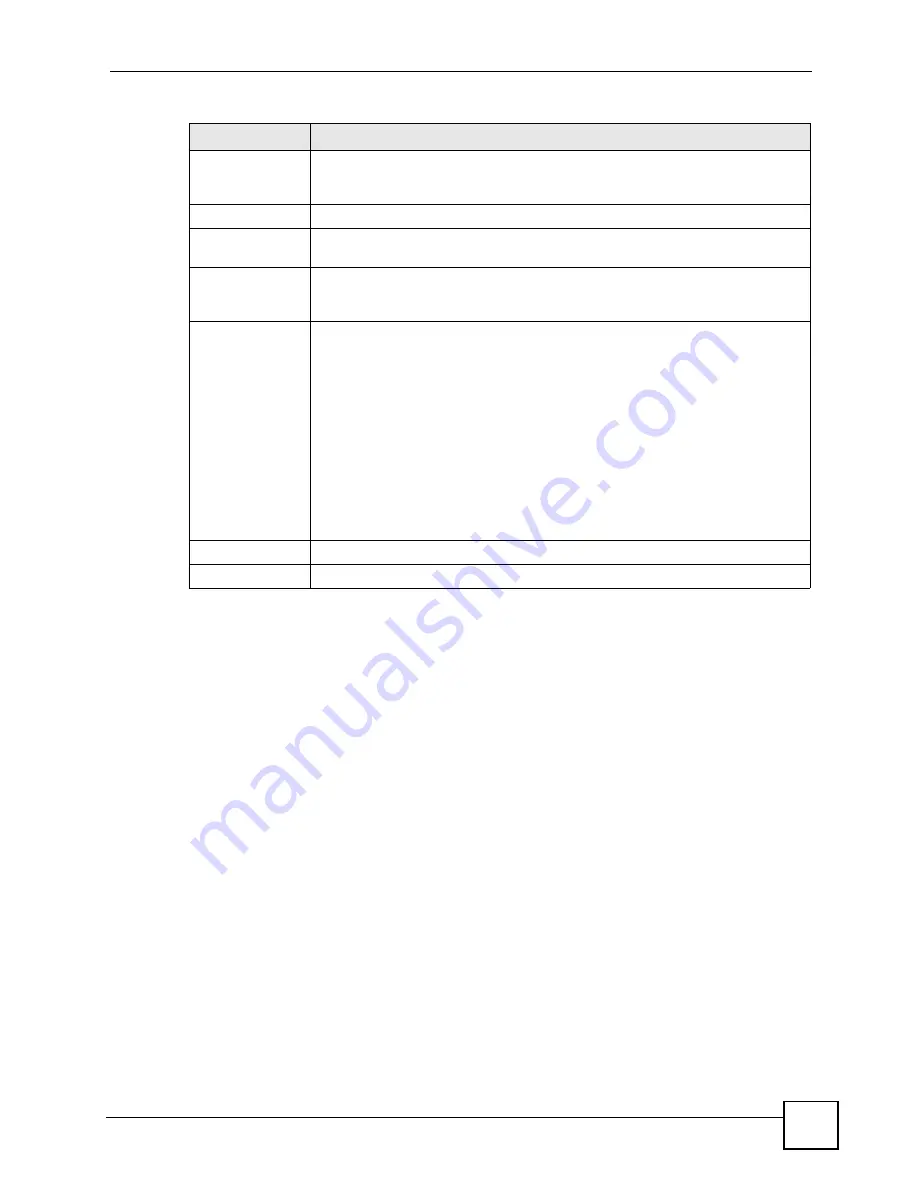
Chapter 11 Phone Book
P-2304R-P1 Series User’s Guide
131
11.2.2 Speed Dial Screen
You have to create speed-dial entries if you want to make peer-to-peer calls or call SIP
numbers that use letters. You can also create speed-dial entries for frequently-used SIP phone
numbers. Use this screen to add, edit, or remove speed-dial entries. To access this screen, click
VoIP > Phone Book > Speed Dial
.
#
This field is a sequential value, and it is not associated with a specific rule. The
sequence is important, however. The ZyXEL Device checks each rule in order,
and it only follows the first one that applies.
Activate
Select this to enable this rule. Clear this to disable this rule.
Incoming Call
Number
Enter the phone number to which this rule applies.
Forward to
Number
Enter the phone number to which you want to forward incoming calls from the
Incoming Call Number
. You may leave this field blank, depending on the
Condition
.
Condition
Select the situations in which you want to forward incoming calls from the
Incoming Call Number
, or select an alternative action.
Unconditional
- The ZyXEL Device immediately forwards any calls from the
Incoming Call Number
to the
Forward to Number
.
Busy -
The ZyXEL Device forwards any calls from the
Incoming Call Number
to
the
Forward to Number
when your SIP account already has a call connected.
No Answer -
The ZyXEL Device forwards any calls from the
Incoming Call
Number
to the
Forward to Number
when the call is unanswered. (See
No
Answer Waiting Time
.)
Block -
The ZyXEL Device rejects calls from the
Incoming Call Number
.
Accept -
The ZyXEL Device allows calls from the
Incoming Call Number
. You
might create a rule with this condition if you do not want incoming calls from
someone to be forwarded by rules in the
Forward to Number
section.
Apply
Click this to save your changes and to apply them to the ZyXEL Device.
Reset
Click this to set every field in this screen to its last-saved value.
Table 56
VoIP > Phone Book > Incoming Call Policy
LABEL
DESCRIPTION
Содержание P-2304R
Страница 1: ...www zyxel com P 2304R P1 Series VoIP Station Gateway User s Guide Version 3 60 10 2006 Edition 1...
Страница 2: ......
Страница 8: ...Contents Overview P 2304R P1 Series User s Guide 8...
Страница 26: ...26...
Страница 32: ...Chapter 1 Introducing the ZyXEL Device P 2304R P1 Series User s Guide 32...
Страница 40: ...Chapter 2 Introducing the Web Configurator P 2304R P1 Series User s Guide 40...
Страница 73: ...73 PART II Network WAN 75 LAN 85 NAT 97...
Страница 74: ...74...
Страница 105: ...105 PART III VoIP SIP 107 Phone 121 Phone Book 129...
Страница 106: ...106...
Страница 116: ...Chapter 9 SIP P 2304R P1 Series User s Guide 116 Figure 60 VoIP SIP SIP Settings Advanced...
Страница 128: ...Chapter 10 Phone P 2304R P1 Series User s Guide 128...
Страница 134: ...Chapter 11 Phone Book P 2304R P1 Series User s Guide 134...
Страница 135: ...135 PART IV Security and Management Firewall 137 Content Filter 145 Static Route 149 Bandwidth MGMT 153 Remote MGMT 165...
Страница 136: ...136...
Страница 144: ...Chapter 12 Firewall P 2304R P1 Series User s Guide 144...
Страница 148: ...Chapter 13 Content Filter P 2304R P1 Series User s Guide 148...
Страница 152: ...Chapter 14 Static Route P 2304R P1 Series User s Guide 152...
Страница 173: ...173 PART V Maintenance and Troubleshooting UPnP 175 System 187 Logs 195 Tools 209 Troubleshooting 215...
Страница 174: ...174...
Страница 186: ...Chapter 17 UPnP P 2304R P1 Series User s Guide 186...
Страница 194: ...Chapter 18 System P 2304R P1 Series User s Guide 194...
Страница 208: ...Chapter 19 Logs P 2304R P1 Series User s Guide 208...
Страница 220: ...Chapter 21 Troubleshooting P 2304R P1 Series User s Guide 220...
Страница 222: ...222...
Страница 228: ...Appendix A Product Specifications P 2304R P1 Series User s Guide 228...
Страница 258: ...Appendix E SIP Passthrough P 2304R P1 Series User s Guide 258...
Страница 290: ...Appendix I Legal Information P 2304R P1 Series User s Guide 290...






























