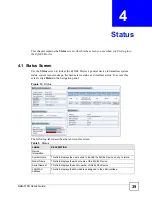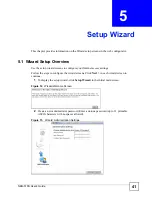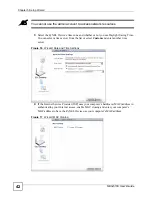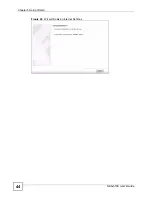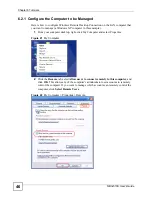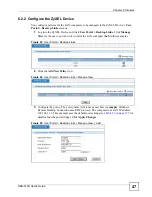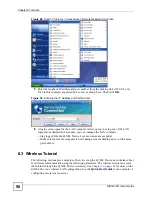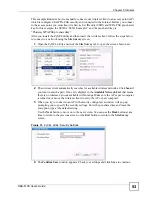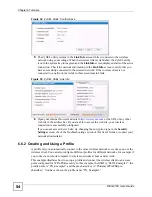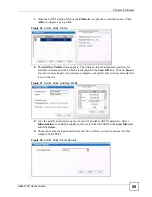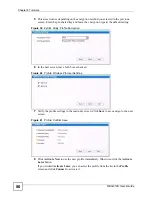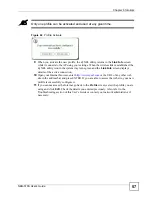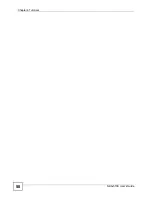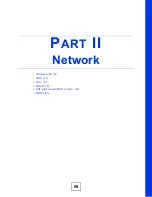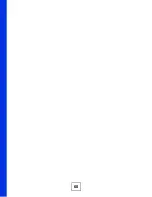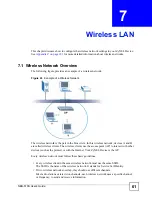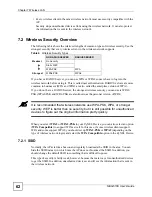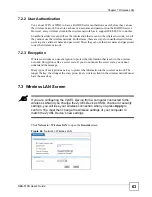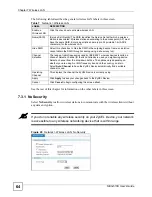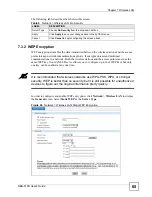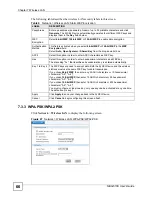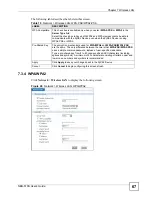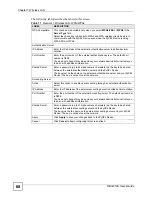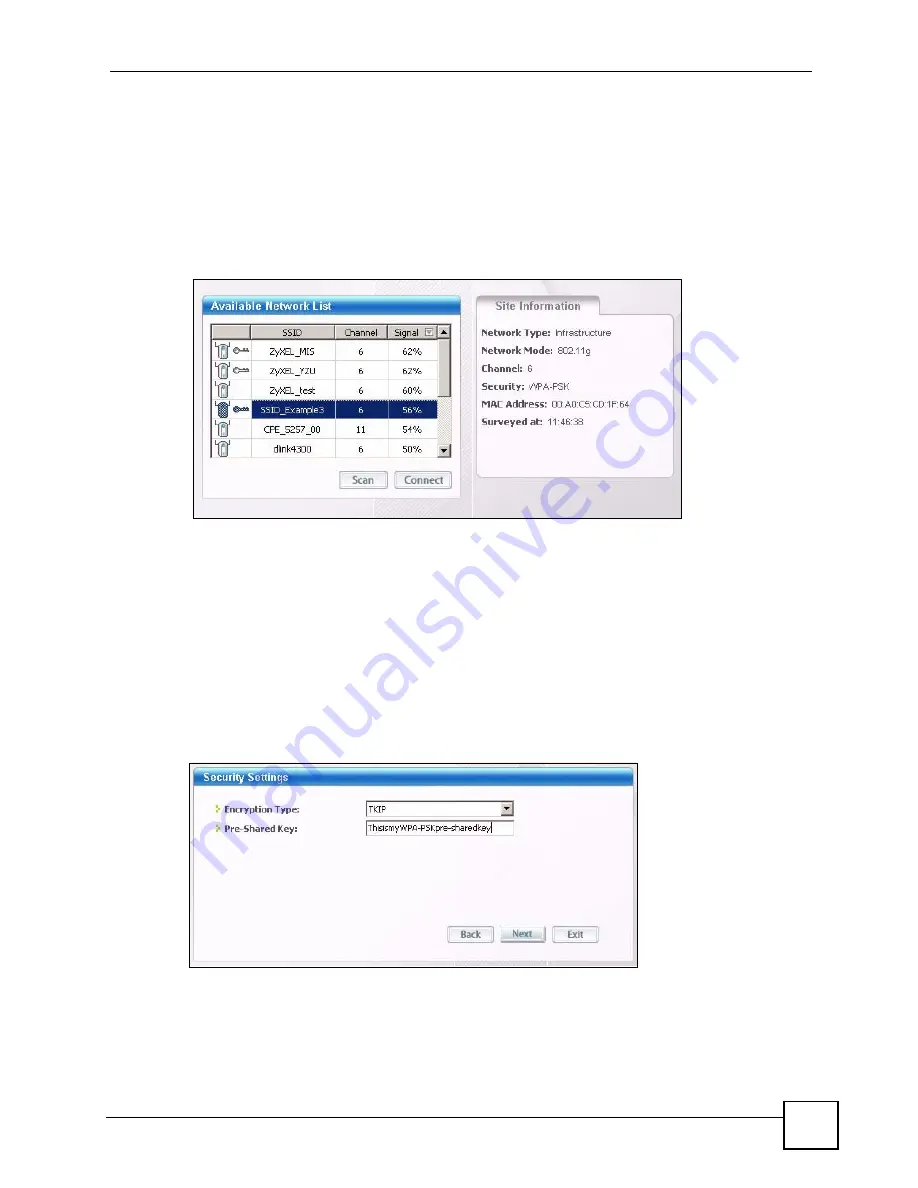
Chapter 6 Tutorials
NBG-510S User’s Guide
53
This example illustrates how to manually connect your wireless client to an access point (AP)
which is configured for WPA-PSK security and connected to the Internet. Before you connect
to the access point, you must know its Service Set IDentity (SSID) and WPA-PSK pre-shared
key. In this example, the SSID is “SSID_Example3” and the pre-shared key is
“ThisismyWPA-PSKpre-sharedkey”.
After you install the ZyXEL utility and then insert the wireless client, follow the steps below
to connect to a network using the
Site Survey
screen.
1
Open the ZyXEL utility and click the
Site Survey
tab to open the screen shown next.
2
The wireless client automatically searches for available wireless networks. Click
Scan
if
you want to search again. If no entry displays in the
Available Network List
, that means
there is no wireless network available within range. Make sure the AP or peer computer
is turned on or move the wireless client closer to the AP or peer computer.
3
When you try to connect to an AP with security configured, a window will pop up
prompting you to specify the security settings. Enter the pre-shared key and leave the
encryption type at the default setting.
Use the
Next
button to move on to the next screen. You can use the
Back
button at any
time to return to the previous screen, or the
Exit
button to return to the
Site Survey
screen.
Figure 33
ZyXEL Utility: Security Settings
4
The
Confirm Save
window appears. Check your settings and click
Save
to continue.
Содержание NBG-510S
Страница 2: ......
Страница 7: ...Safety Warnings NBG 510S User s Guide 7 This product is recyclable Dispose of it properly ...
Страница 8: ...Safety Warnings NBG 510S User s Guide 8 ...
Страница 10: ...Contents Overview NBG 510S User s Guide 10 Troubleshooting and Appendices 163 Troubleshooting 165 ...
Страница 18: ...Table of Contents NBG 510S User s Guide 18 ...
Страница 26: ...26 ...
Страница 44: ...Chapter 5 Setup Wizard NBG 510S User s Guide 44 Figure 20 Wizard Applying Internet Settings ...
Страница 58: ...Chapter 6 Tutorials NBG 510S User s Guide 58 ...
Страница 59: ...59 PART II Network Wireless LAN 61 WAN 69 LAN 77 DHCP 79 NAT and Firewall WAN to LAN 81 DDNS 89 ...
Страница 60: ...60 ...
Страница 76: ...Chapter 8 WAN NBG 510S User s Guide 76 ...
Страница 78: ...Chapter 9 LAN NBG 510S User s Guide 78 ...
Страница 88: ...Chapter 11 NAT and Firewall WAN to LAN NBG 510S User s Guide 88 ...
Страница 91: ...91 PART III Security Access Control 93 Content Filtering 101 ...
Страница 92: ...92 ...
Страница 100: ...Chapter 13 Access Control NBG 510S User s Guide 100 ...
Страница 103: ...103 PART IV Management UPnP 105 Static Route 113 ...
Страница 104: ...104 ...
Страница 116: ...Chapter 16 Static Route NBG 510S User s Guide 116 ...
Страница 117: ...117 PART V Maintenance System 119 Logs 123 Tools 125 ...
Страница 118: ...118 ...
Страница 134: ...134 ...
Страница 136: ...Chapter 20 Secure Remote Access Title NBG 510S User s Guide 136 ...
Страница 140: ...Chapter 21 Secure Remote Access User Info NBG 510S User s Guide 140 ...
Страница 150: ...Chapter 23 Manage User Access Permissions NBG 510S User s Guide 150 ...
Страница 154: ...Chapter 24 Secure Remote Desktop Control NBG 510S User s Guide 154 ...
Страница 162: ...Chapter 25 Secure Remote Access Screens NBG 510S User s Guide 162 ...
Страница 164: ...164 ...
Страница 170: ...Chapter 26 Troubleshooting NBG 510S User s Guide 170 ...
Страница 176: ...Appendix A Product Specifications NBG 510S User s Guide 176 ...
Страница 180: ...Appendix B Common Services NBG 510S User s Guide 180 ...
Страница 198: ...Appendix D Legal Information NBG 510S User s Guide 198 ...
Страница 204: ...Appendix E Customer Support NBG 510S User s Guide 204 ...
Страница 209: ...Index NBG 510S User s Guide 209 WPA PSK 189 190 application example 191 ...
Страница 210: ...Index NBG 510S User s Guide 210 ...