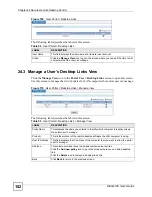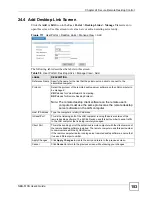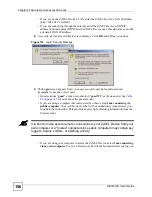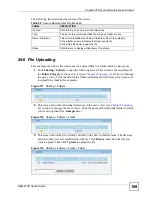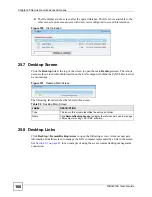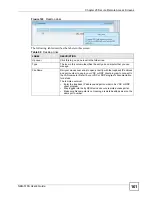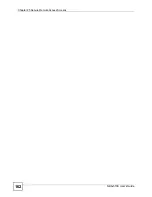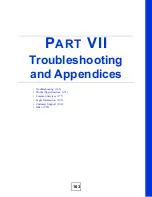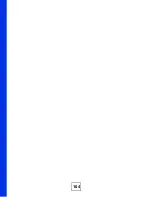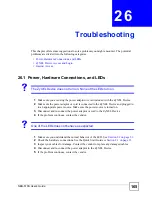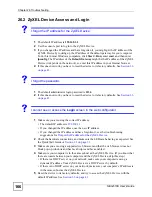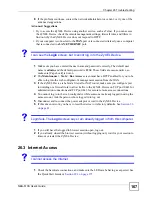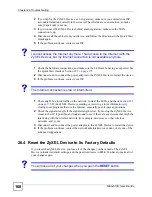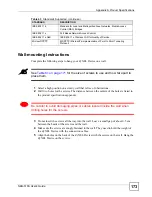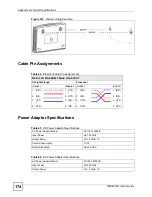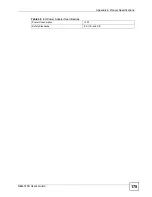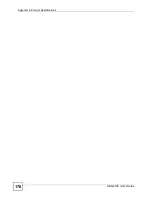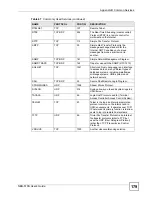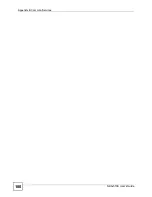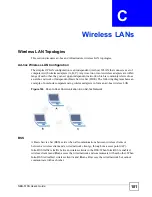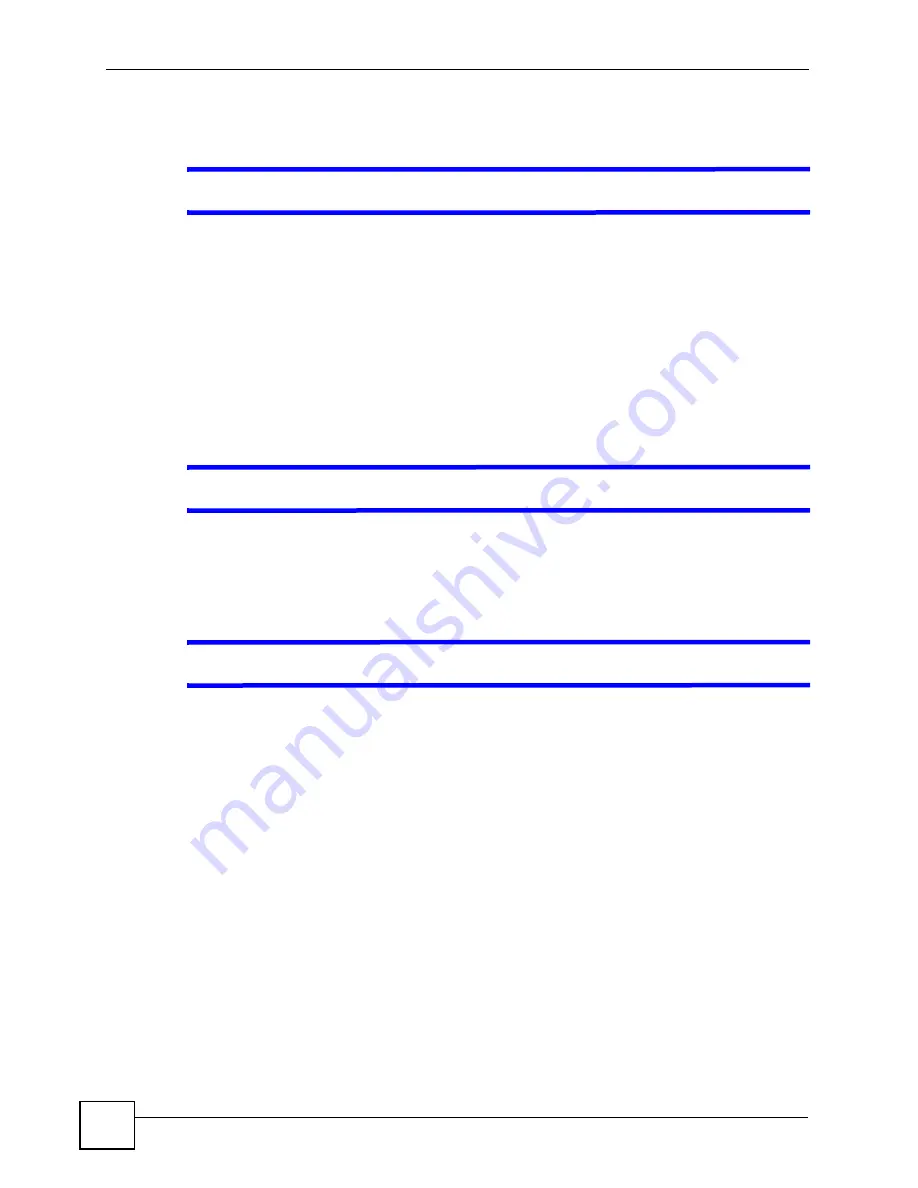
Chapter 26 Troubleshooting
NBG-510S User’s Guide
166
26.2 ZyXEL Device Access and Login
V
I forgot the IP address for the ZyXEL Device.
1
The default IP address is
192.168.1.1
.
2
Use the console port to log in to the ZyXEL Device.
3
If you changed the IP address and have forgotten it, you might get the IP address of the
ZyXEL Device by looking up the IP address of the default gateway for your computer.
To do this in most Windows computers, click
Start > Run
, enter
cmd
, and then enter
ipconfig
. The IP address of the
Default Gateway
might be the IP address of the ZyXEL
Device (it depends on the network), so enter this IP address in your Internet browser.
4
If this does not work, you have to reset the device to its factory defaults. See
Section 3.6
on page 41
.
V
I forgot the password.
1
The default administrator login password is
1234
.
2
If this does not work, you have to reset the device to its factory defaults. See
Section 3.6
on page 41
.
V
I cannot see or access the
Login
screen in the web configurator.
1
Make sure you are using the correct IP address.
• The default IP address is
192.168.1.1
.
• If you changed the IP address, use the new IP address.
• If you changed the IP address and have forgotten it, see the troubleshooting
suggestions for
I forgot the IP address for the ZyXEL Device.
2
Check the hardware connections, and make sure the LEDs are behaving as expected. See
the Quick Start Guide or
Section 2.1 on page 31
.
3
Make sure you are using a supported web browser and that the web browser does not
block pop-up windows and has JavaScripts and Java enabled.
4
Make sure your computer is in the same subnet as the ZyXEL Device. (If you know that
there are routers between your computer and the ZyXEL Device, skip this step.)
• If there is a DHCP server on your network, make sure your computer is using a
dynamic IP address. Your ZyXEL Device is a DHCP server by default.
• If there is no DHCP server on your network, make sure your computer’s IP address is
in the same subnet as the ZyXEL Device.
5
Reset the device to its factory defaults, and try to access the ZyXEL Device with the
default IP address. See
Section 3.6 on page 41
.
Содержание NBG-510S
Страница 2: ......
Страница 7: ...Safety Warnings NBG 510S User s Guide 7 This product is recyclable Dispose of it properly ...
Страница 8: ...Safety Warnings NBG 510S User s Guide 8 ...
Страница 10: ...Contents Overview NBG 510S User s Guide 10 Troubleshooting and Appendices 163 Troubleshooting 165 ...
Страница 18: ...Table of Contents NBG 510S User s Guide 18 ...
Страница 26: ...26 ...
Страница 44: ...Chapter 5 Setup Wizard NBG 510S User s Guide 44 Figure 20 Wizard Applying Internet Settings ...
Страница 58: ...Chapter 6 Tutorials NBG 510S User s Guide 58 ...
Страница 59: ...59 PART II Network Wireless LAN 61 WAN 69 LAN 77 DHCP 79 NAT and Firewall WAN to LAN 81 DDNS 89 ...
Страница 60: ...60 ...
Страница 76: ...Chapter 8 WAN NBG 510S User s Guide 76 ...
Страница 78: ...Chapter 9 LAN NBG 510S User s Guide 78 ...
Страница 88: ...Chapter 11 NAT and Firewall WAN to LAN NBG 510S User s Guide 88 ...
Страница 91: ...91 PART III Security Access Control 93 Content Filtering 101 ...
Страница 92: ...92 ...
Страница 100: ...Chapter 13 Access Control NBG 510S User s Guide 100 ...
Страница 103: ...103 PART IV Management UPnP 105 Static Route 113 ...
Страница 104: ...104 ...
Страница 116: ...Chapter 16 Static Route NBG 510S User s Guide 116 ...
Страница 117: ...117 PART V Maintenance System 119 Logs 123 Tools 125 ...
Страница 118: ...118 ...
Страница 134: ...134 ...
Страница 136: ...Chapter 20 Secure Remote Access Title NBG 510S User s Guide 136 ...
Страница 140: ...Chapter 21 Secure Remote Access User Info NBG 510S User s Guide 140 ...
Страница 150: ...Chapter 23 Manage User Access Permissions NBG 510S User s Guide 150 ...
Страница 154: ...Chapter 24 Secure Remote Desktop Control NBG 510S User s Guide 154 ...
Страница 162: ...Chapter 25 Secure Remote Access Screens NBG 510S User s Guide 162 ...
Страница 164: ...164 ...
Страница 170: ...Chapter 26 Troubleshooting NBG 510S User s Guide 170 ...
Страница 176: ...Appendix A Product Specifications NBG 510S User s Guide 176 ...
Страница 180: ...Appendix B Common Services NBG 510S User s Guide 180 ...
Страница 198: ...Appendix D Legal Information NBG 510S User s Guide 198 ...
Страница 204: ...Appendix E Customer Support NBG 510S User s Guide 204 ...
Страница 209: ...Index NBG 510S User s Guide 209 WPA PSK 189 190 application example 191 ...
Страница 210: ...Index NBG 510S User s Guide 210 ...