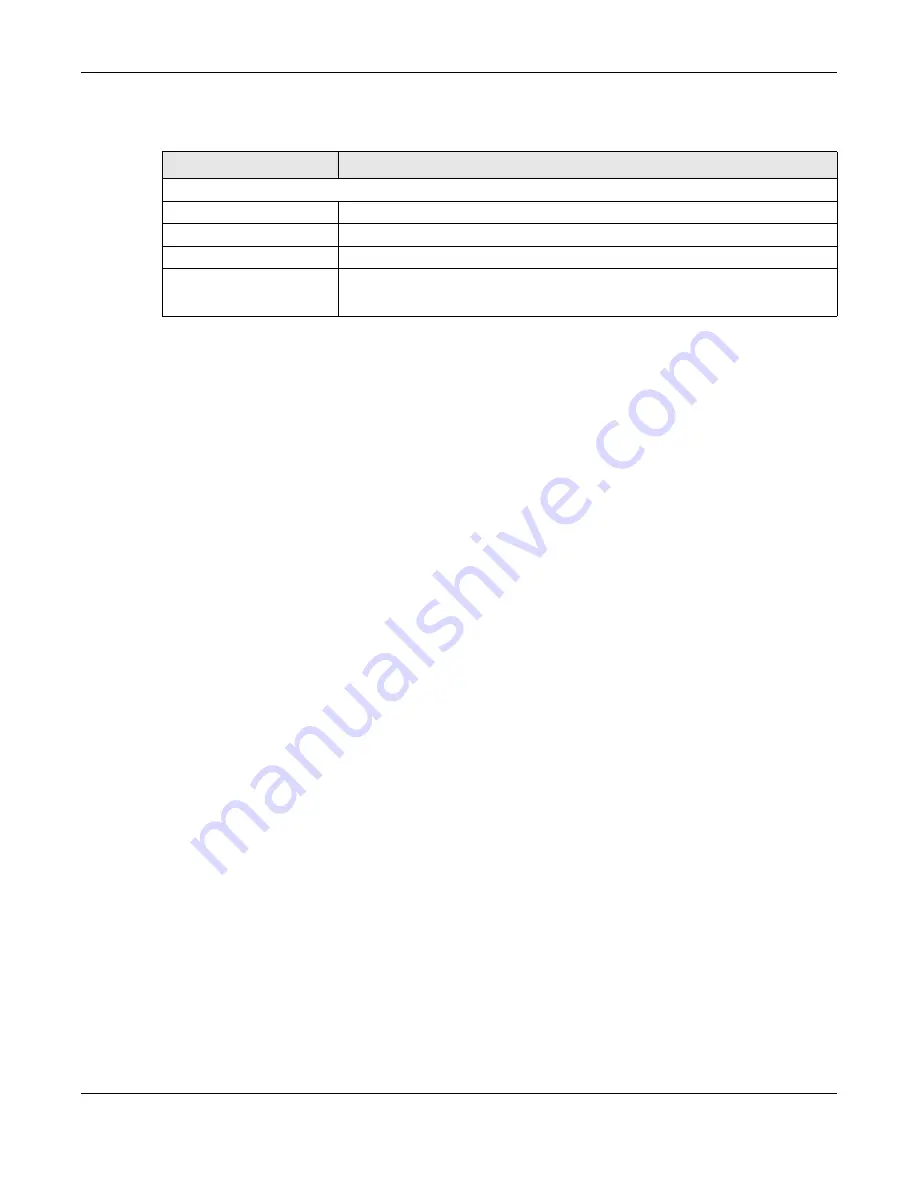
Chapter 9 System
LTE7460-M608 User’s Guide
96
The following table describes the labels in this screen.
9.5.3 Import and Export Settings Profile
This screen allows you to upload a new or previously saved configuration file from your computer to your
LTE7460-M608.
Type in the location of the file you want to upload in the
Apply Profile from File
field or click
Choose File
to find it. Click
Apply
to begin the upload process. The LTE7460-M608 automatically restarts.
Do not turn off the LTE7460-M608 while configuration file upload is in
progress.
Backup Configuration allows you to back up (save) the LTE7460-M608’s current configuration to a file on
your computer. The configuration file should be saved and edited in UTF-8 (without BOM) format, if
you’re using Windows Notepad, make sure you choose
File > Save
as UTF-8 in the text editor. Once your
LTE7460-M608 is configured and functioning properly, it is highly recommended that you back up your
configuration file before making configuration changes. The backup configuration file will be useful in
case you need to return to your previous settings.
Select one profile from the drop-down list box in the
Export Profile to File
field, and click
Export
to save
the LTE7460-M608’s current configuration to your computer.
After the LTE7460-M608 configuration has been restored successfully, the login screen appears. If you
uploaded the default configuration file you may need to change the IP address of your computer to be
in the same subnet as that of the default device IP address (192.168.1.1).
9.6 The Firmware Upgrade Screen
This screen allows you to upload new firmware to your LTE7460-M608. You can download new firmware
releases from your nearest Zyxel FTP site (or www.zyxel.com) to use to upgrade your device’s
performance.
Only use firmware for your device’s specific model.
To access this screen, click
System > Firmware Upgrade
. This screen displays the current firmware version
and status of the LTE7460-M608. Type in the location of the file you want to upload in the
Select Firmware
File
field or click
Choose File
to find it. Remember that you must decompress compressed (.ZIP) files
Table 40 System > Settings Profile
LABEL
DESCRIPTION
Profile List
This field displays the index number of the profile.
Profile Name
This field displays the profile name you specified in the
New Profile Name
field.
Saved Date
This displays the saved time and date of the profile.
Action
Click
Apply
to use the configuration to the LTE7460-M608.
Click
Delete
to go to the screen where you can remove the profile.
Содержание LTE7460-M608
Страница 8: ...8 PART I User s Guide...
Страница 23: ...23 PART II Technical Reference...
Страница 56: ...Chapter 6 Home Network LTE7460 M608 User s Guide 56 Figure 43 Change advanced sharing settings...
Страница 84: ...Chapter 7 Networking LTE7460 M608 User s Guide 84...
Страница 118: ...Appendix B Legal Information LTE7460 M608 User s Guide 118 Environmental Product Declaration...






























