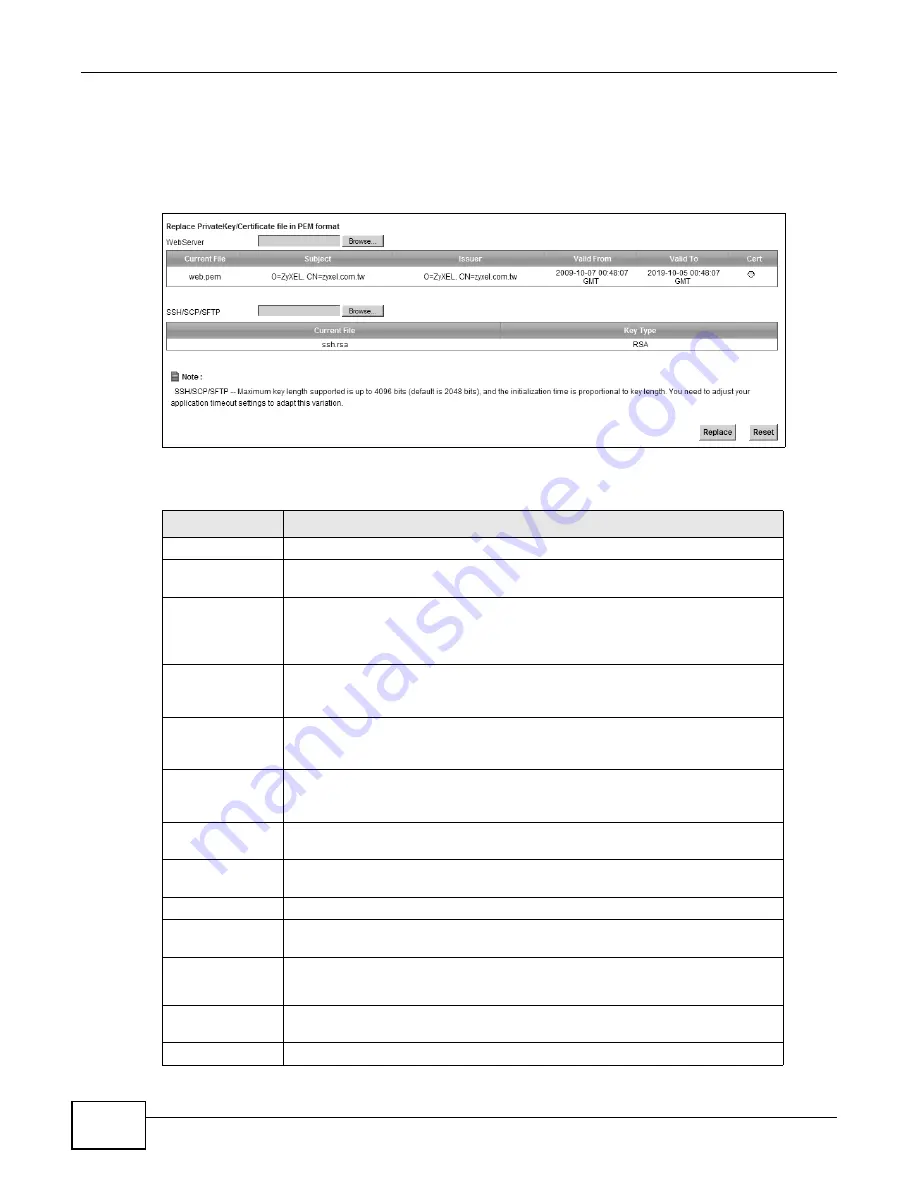
Chapter 15 Certificates
LTE-5121 User’s Guide
142
• SIP TLS - This certificate secures VoIP connections.
• SSH/SCP/SFTP - This certificate secures remote connections.
Click Security > Certificates to open the Local Certificates screen.
Figure 96
Security > Certificates > Local Certificates
The following table describes the labels in this screen.
Table 55
Security > Certificates > Local Certificates
LABEL
DESCRIPTION
WebServer Click
Browse... to find the certificate file you want to upload.
Current File
This field displays the name used to identify this certificate. It is recommended
that you give each certificate a unique name.
Subject
This field displays identifying information about the certificate’s owner, such as
CN (Common Name), OU (Organizational Unit or department), O (Organization
or company) and C (Country). It is recommended that each certificate have
unique subject information.
Issuer
This field displays identifying information about the certificate’s issuing
certification authority, such as a common name, organizational unit or
department, organization or company and country.
Valid From
This field displays the date that the certificate becomes applicable. The text
displays in red and includes a Not Yet Valid! message if the certificate has not
yet become applicable.
Valid To
This field displays the date that the certificate expires. The text displays in red
and includes an Expiring! or Expired! message if the certificate is about to
expire or has already expired.
Cert
Click this button and then Save in the File Download screen. The Save As
screen opens, browse to the location that you want to use and click Save.
SSH/SCP/SFTP
Type in the location of the SSH/SCP/SFTP certificate file you want to upload in
this field or click Browse to find it.
Choose file
Click this link to find the certificate file you want to upload.
Current File
This field displays the name used to identify this certificate. It is recommended
that you give each certificate a unique name.
Key Type
This field applies to the SSH/SCP/SFTP certificate.
This shows the
file format of the current certificate.
Replace
Click this to replace the certificate(s) and save your changes back to the LTE
Device.
Reset
Click this to clear your settings.
Содержание LTE5121
Страница 4: ...Contents Overview LTE 5121 User s Guide 4...
Страница 12: ...Table of Contents LTE 5121 User s Guide 12...
Страница 13: ...13 PART I User s Guide...
Страница 14: ...14...
Страница 22: ...Chapter 1 Introduction LTE 5121 User s Guide 22...
Страница 28: ...28...
Страница 42: ...Chapter 4 Broadband LTE 5121 User s Guide 42...
Страница 70: ...Chapter 5 Wireless LTE 5121 User s Guide 70...
Страница 98: ...Chapter 7 Static Route LTE 5121 User s Guide 98...
Страница 102: ...Chapter 8 DNS Route LTE 5121 User s Guide 102...
Страница 114: ...Chapter 9 Quality of Service QoS LTE 5121 User s Guide 114...
Страница 138: ...Chapter 14 Parental Control LTE 5121 User s Guide 138...
Страница 148: ...Chapter 15 Certificates LTE 5121 User s Guide 148...
Страница 151: ...Chapter 16 VPN LTE 5121 User s Guide 151 Figure 104 IPSec VPN Add...
Страница 162: ...Chapter 16 VPN LTE 5121 User s Guide 162...
Страница 198: ...Chapter 19 User Account LTE 5121 User s Guide 198...
Страница 214: ...Chapter 26 Backup Restore LTE 5121 User s Guide 214...
Страница 224: ...Chapter 28 Troubleshooting LTE 5121 User s Guide 224...
Страница 234: ...Index LTE 5121 User s Guide 234...






























