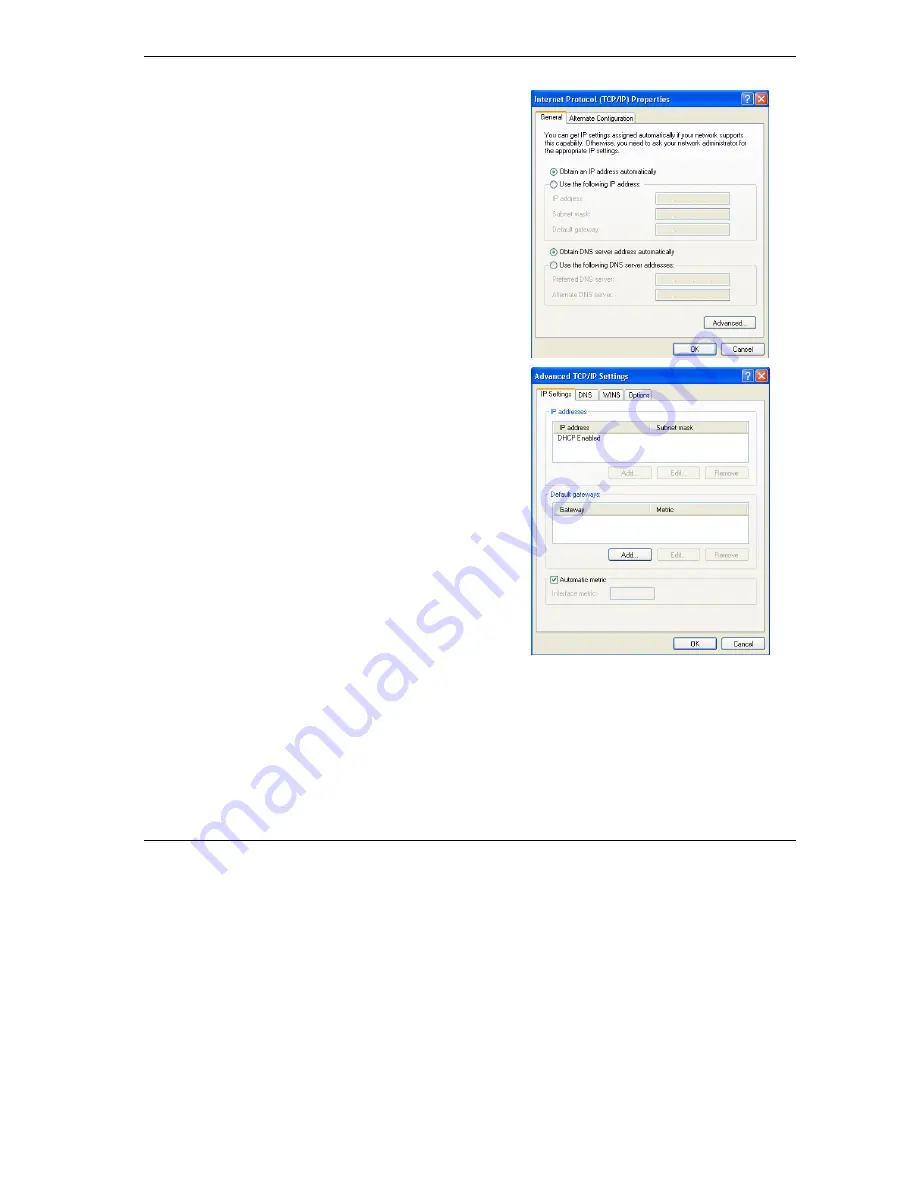
Prestige 202H Plus Quick Start Guide
9
5. The
Internet Protocol TCP/IP Properties
screen opens (the
General tab
in Windows XP).
- To have your computer assigned a dynamic IP address, click
Obtain an IP address automatically
.
If you know your DNS sever IP address(es), type them in the
Preferred DNS
server
and/or
Alternate DNS server
fields.
-To configure a static IP address, click
Use the following IP
Address
and fill in the
IP address
(choose one
from192.168.1.2 to 192.168.1.254),
Subnet mask
(255.255.255.0), and
Default gateway
(192.168.1.1) fields.
Then enter your DNS server IP address(es) in the
Preferred
DNS
server
and/or
Alternate DNS server
fields.
If you have more than two DNS servers, click
Advanced
, the
DNS
tab and then configure them using
Add
.
6. Click
Advanced
. Remove any previously installed gateways in
the
IP Settin
gs tab and click
OK
to go back to the
Internet
Protocol TCP/IP Properties
screen.
7. Click
OK
to close the
Internet Protocol (TCP/IP) Properties
window.
8. Click
OK
to close the
Local Area Connection Properties
window.
3.4 Checking/Updating Your Computer’s IP Address
1.
In the computer, click
Start
, (
All) Programs
,
Accessories
and then
Command Prompt
.
2. In
the
Command Prompt
window, type "ipconfig" and then press
ENTER
to verify that your computer’s IP address
is in the correct range (192.168.1.2 to 192.168.1.254) with subnet mask 255.255.255.0. This is necessary in order
to communicate with the Prestige.
Refer to your
User’s Guide
for detailed IP address configuration for other Windows and Macintosh computer operating
systems.
























