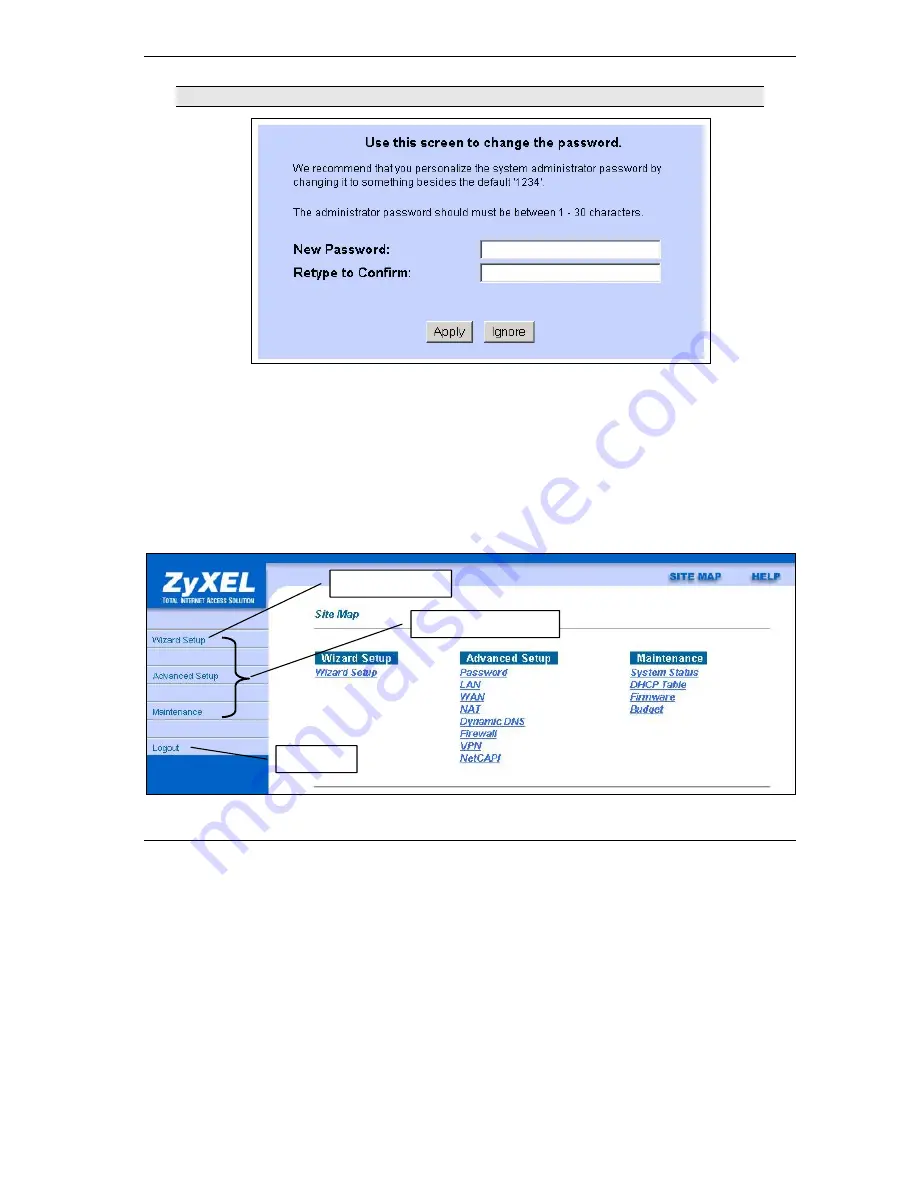
Prestige 202H Plus Quick Start Guide
11
If you do not change the password, the following screen appears every time you log in.
4.
You should now see the
Site Map
screen.
Click
Wizard Setup
to begin a series of screens to help you configure your Prestige for the first time.
Click a link under
Advanced Setup
in the navigation panel to configure advanced Prestige features, such as
Password setup, WAN and LAN settings, NAT, Dynamic DNS, Firewall, and VPN.
Click
MAINTENANCE
in the navigation panel to see Prestige performance statistics, upload firmware and
back up, restore or upload a configuration file.
Click
LOGOUT
when you have finished a Prestige management session. The Prestige automatically logs
you out if it is left idle for five minutes; press
ENTER
to display the
Login
screen again and then log back
in.
WIZARD SETUP
NAVIGATION PANEL
LOGOUT
























