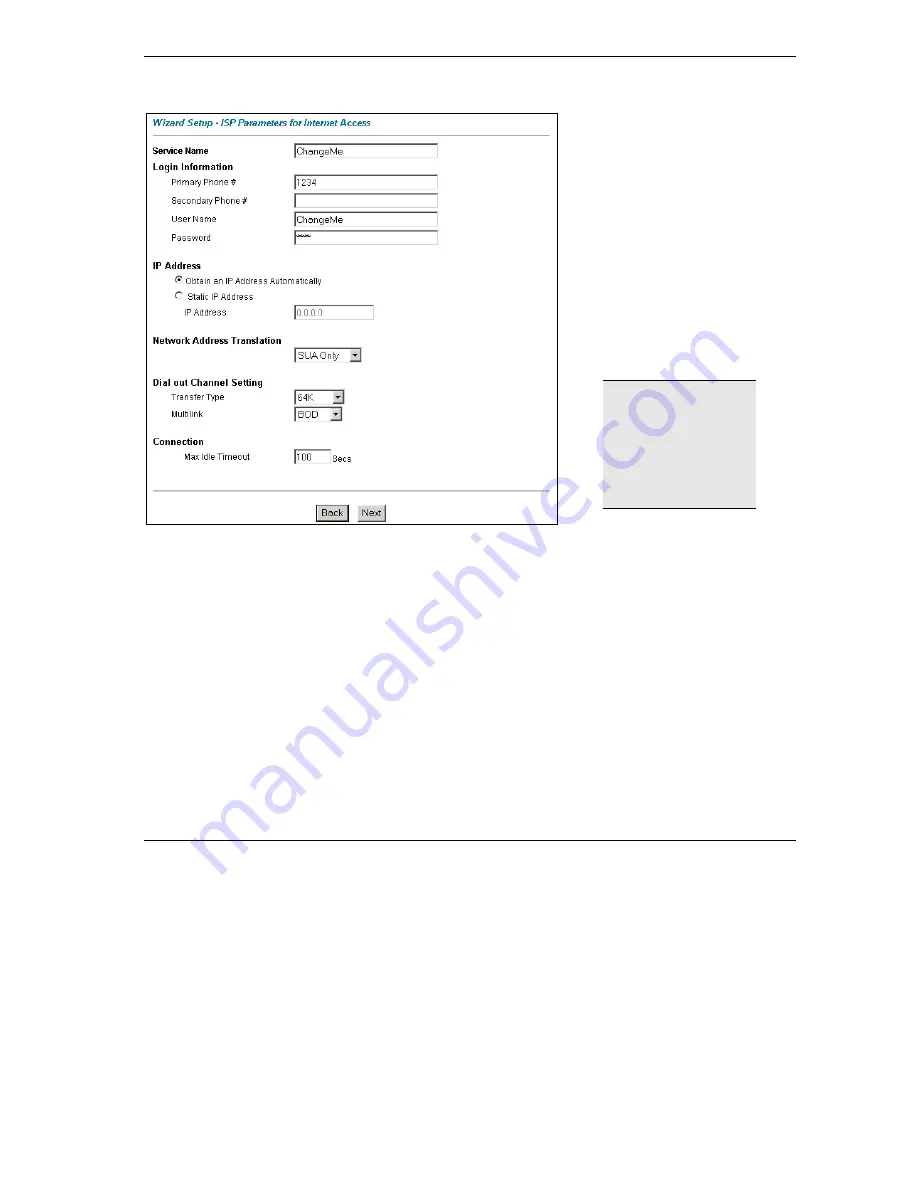
Prestige 202H Plus Quick Start Guide
13
2.
Click the
Next
button to continue. The second wizard screen helps you set up your Prestige for Internet access.
In the
Service Name
field, enter your
ISP’s name. Enter the
Primary
and the
Secondary Phone
numbers to connect
to the ISP. Next, enter the user name
and password
exactly
as your ISP
assigned them.
Select
Obtain an IP Address
Automatically
if you have a dynamic IP
address; otherwise select
Static IP
Address
and type your ISP assigned IP
address in the text box below.
Choose the type of Network Address
Translation (NAT) you need. Select
Full
Feature
if you have multiple public
WAN IP addresses for your Prestige.
Select
SUA Only
if you have just one
public WAN IP address for your
Prestige. Select
None
to disable NAT.
When you select
Full
Feature
you must
configure at least one
address mapping set.
For more information
about NAT and the
choices listed refer to
your
User's Guide
.
In the
Transfer Type
drop-down list box, choose the type of connection between the router and this remote node. Select
64K
, or
Leased
. If you selected
64K
, select a PPP
Multilink
protocol.
In the
Max Idle Timeout
field, enter the amount of time (in seconds) after which you want the connection to timeout if
the line remains consistently idle.
3.
Click
Next
to finish configuring the Prestige or
Back
to return to the previous screen. Verify the settings in the
screen shown next.
























