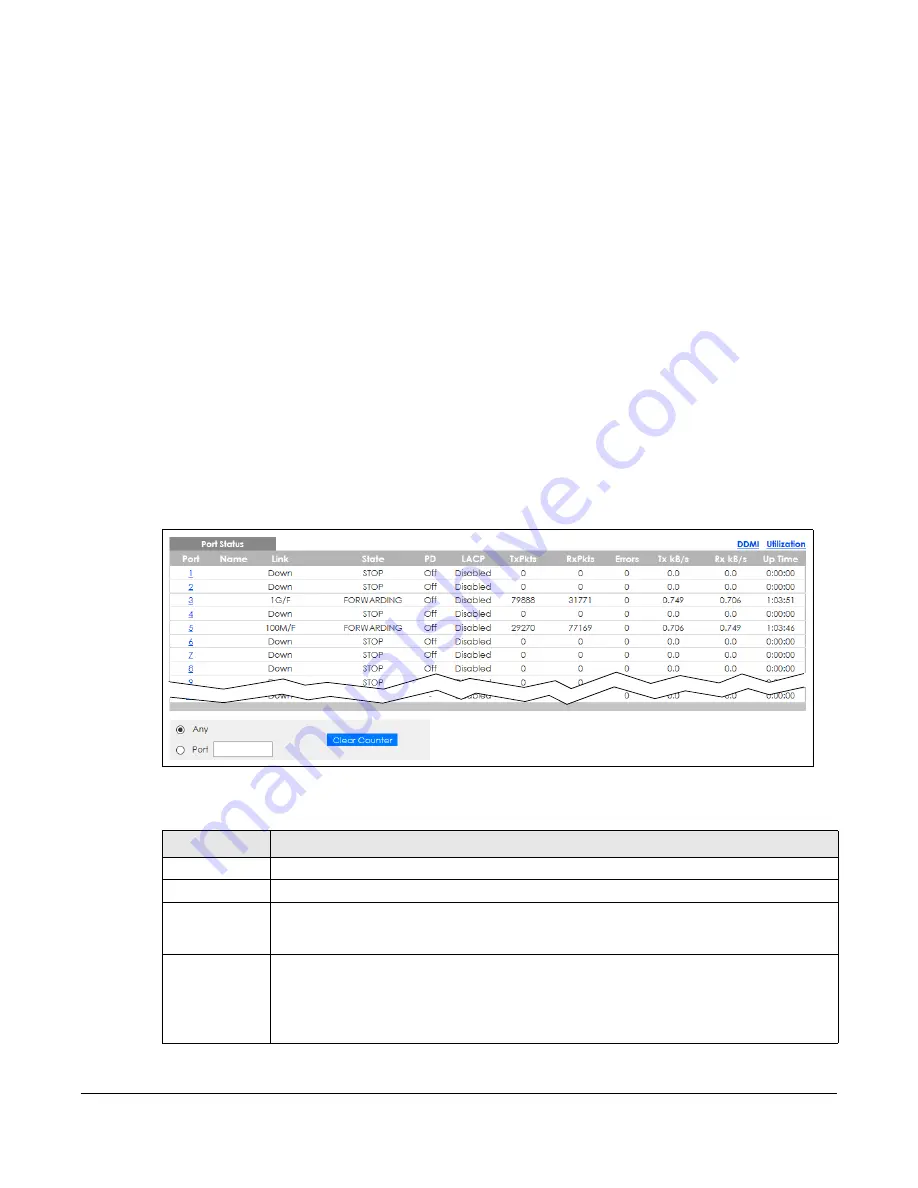
GS2220 Series User’s Guide
450
C
HAPTER
57
Port Status
57.1 Overview
This chapter introduces the port status screens.
57.2 Port Status
This screen displays a port statistical summary with links to each port showing statistical details. To view
the port statistics, click
Status
in all Web Configurator screens and then the
Port Status
link in the
Quick
Links
section of the
Status
screen to display the
Port Status
screen as shown next. You can also click
Management
>
Port Status
to see the following screen.
Figure 342
Port Status
The following table describes the labels in this screen.
Table 236 Management > Port Status
LABEL
DESCRIPTION
Port
This identifies the Ethernet port. Click a port number to display the
Port Details
screen.
Name
This is the name you assigned to this port in the
Basic Setting
>
Port Setup
screen.
Link
This field displays the speed (either
10M
for 10 Mbps,
100M
for 100 Mbps, or
1G
for 1 Gbps) and
the duplex (
F
for full duplex or
H
for half). It also shows the cable type (
Copper
or
Fiber
) for the
combo ports. This field displays
Down
if the port is not connected to any device.
State
If STP (Spanning Tree Protocol) is enabled, this field displays the STP state of the port.
If STP is disabled, this field displays
FORWARDING
if the link is up, otherwise, it displays
STOP
.
When LACP (Link Aggregation Control Protocol) and STP are in blocking state, it displays
Blocking
.
Содержание GS2220-10
Страница 23: ...23 PART I User s Guide...
Страница 49: ...49 PART II Technical Reference...
Страница 425: ...Chapter 47 Access Control GS2220 Series User s Guide 425 Figure 327 Example Lock Denoting a Secure Connection EXAMPLE...
Страница 446: ...Chapter 55 Configure Clone GS2220 Series User s Guide 446 Figure 340 Management Configure Clone...
Страница 517: ...517 PART III Troubleshooting and Appendices...






























