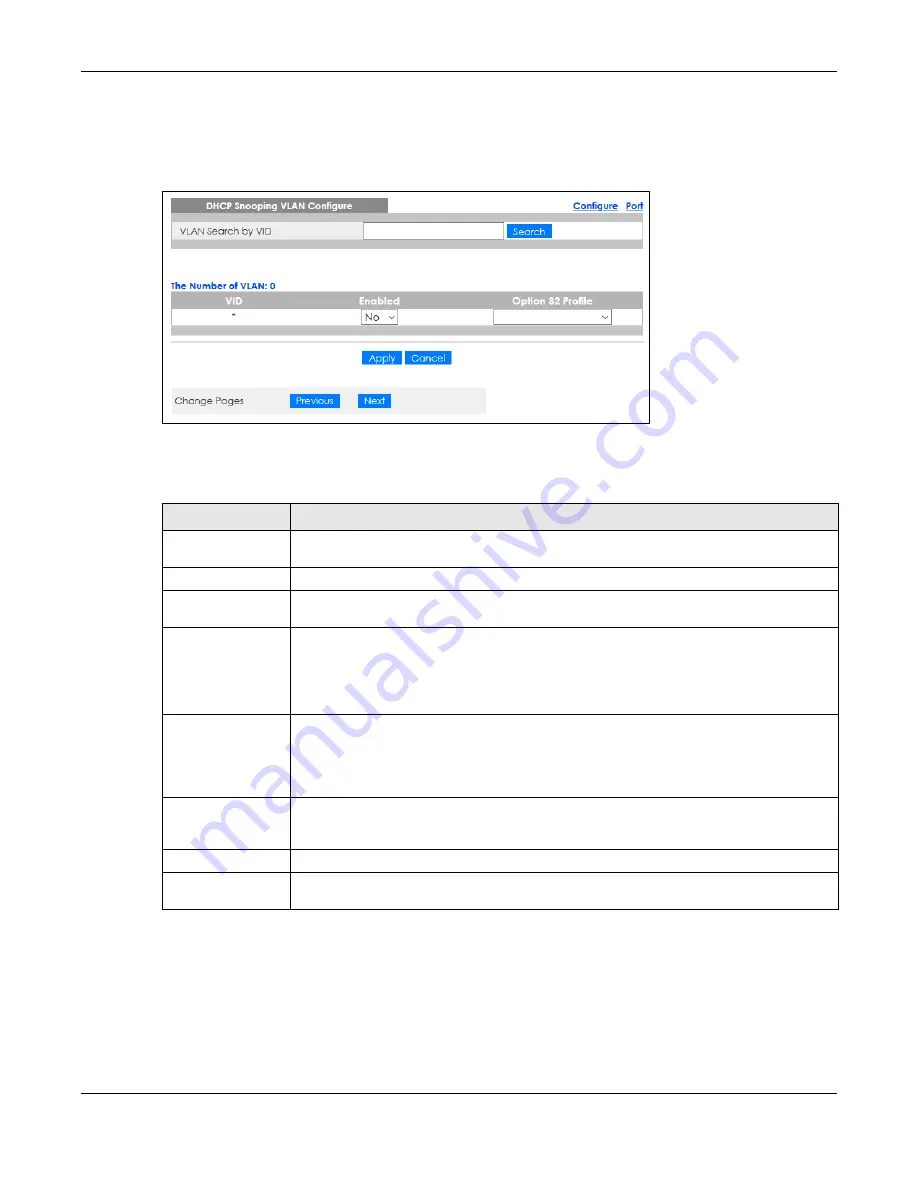
Chapter 27 DHCP Snooping
GS2220 Series User’s Guide
269
To open this screen, click
Advanced Application
>
IP Source Guard
>
IPv4 Source Guard Setup
>
DHCP
Snooping
>
Configure
>
VLAN
.
Figure 201
Advanced Application > IP Source Guard > IPv4 Source Guard Setup > DHCP Snooping >
Configure > VLAN
The following table describes the labels in this screen.
27.3.3 DHCP Snooping VLAN Port Configure
Use this screen to apply a different DHCP option 82 profile to certain ports in a VLAN.
To open this screen, click
Advanced Application
>
IP Source Guard
>
IPv4 Source Guard Setup
>
DHCP
Snooping
>
Configure
>
VLAN
>
Port
.
Table 124 Advanced Application > IP Source Guard > IPv4 Source Guard Setup > DHCP Snooping >
Configure > VLAN
LABEL
DESCRIPTION
VLAN Search by VID Enter the VLAN ID you want to manage. Use a comma (,) to separate individual VLANs or a
dash (–) to indicates a range of VLANs. For example, “3,4” or “3–9”.
Search
Click this to display the specified range of VLANs in the section below.
VID
This field displays the VLAN ID of each VLAN in the range specified above. If you configure
the
*
VLAN, the settings are applied to all VLANs.
Enabled
Select
Yes
to enable DHCP snooping on the VLAN. You still have to enable DHCP snooping
on the Switch and specify trusted ports.
Note: The Switch will drop all DHCP requests if you enable DHCP snooping and
there are no trusted ports.
Option 82 Profile
Select a pre-defined DHCP option 82 profile that the Switch applies to all ports in the
specified VLANs. The Switch adds the information (such as slot number, port number, VLAN ID
and/or system name) specified in the profile to DHCP requests that it broadcasts to the DHCP
VLAN, if specified, or VLAN. You can specify the DHCP VLAN in the
DHCP Snooping Configure
screen.
Apply
Click
Apply
to save your changes to the Switch’s run-time memory. The Switch loses these
changes if it is turned off or loses power, so use the
Save
link on the top navigation panel to
save your changes to the non-volatile memory when you are done configuring.
Cancel
Click this to reset the values in this screen to their last-saved values.
Change Pages
Click
Previous
or
Next
to show the previous/next screen if all status information cannot be
seen in one screen.
Содержание GS2220-10
Страница 23: ...23 PART I User s Guide...
Страница 49: ...49 PART II Technical Reference...
Страница 425: ...Chapter 47 Access Control GS2220 Series User s Guide 425 Figure 327 Example Lock Denoting a Secure Connection EXAMPLE...
Страница 446: ...Chapter 55 Configure Clone GS2220 Series User s Guide 446 Figure 340 Management Configure Clone...
Страница 517: ...517 PART III Troubleshooting and Appendices...






























