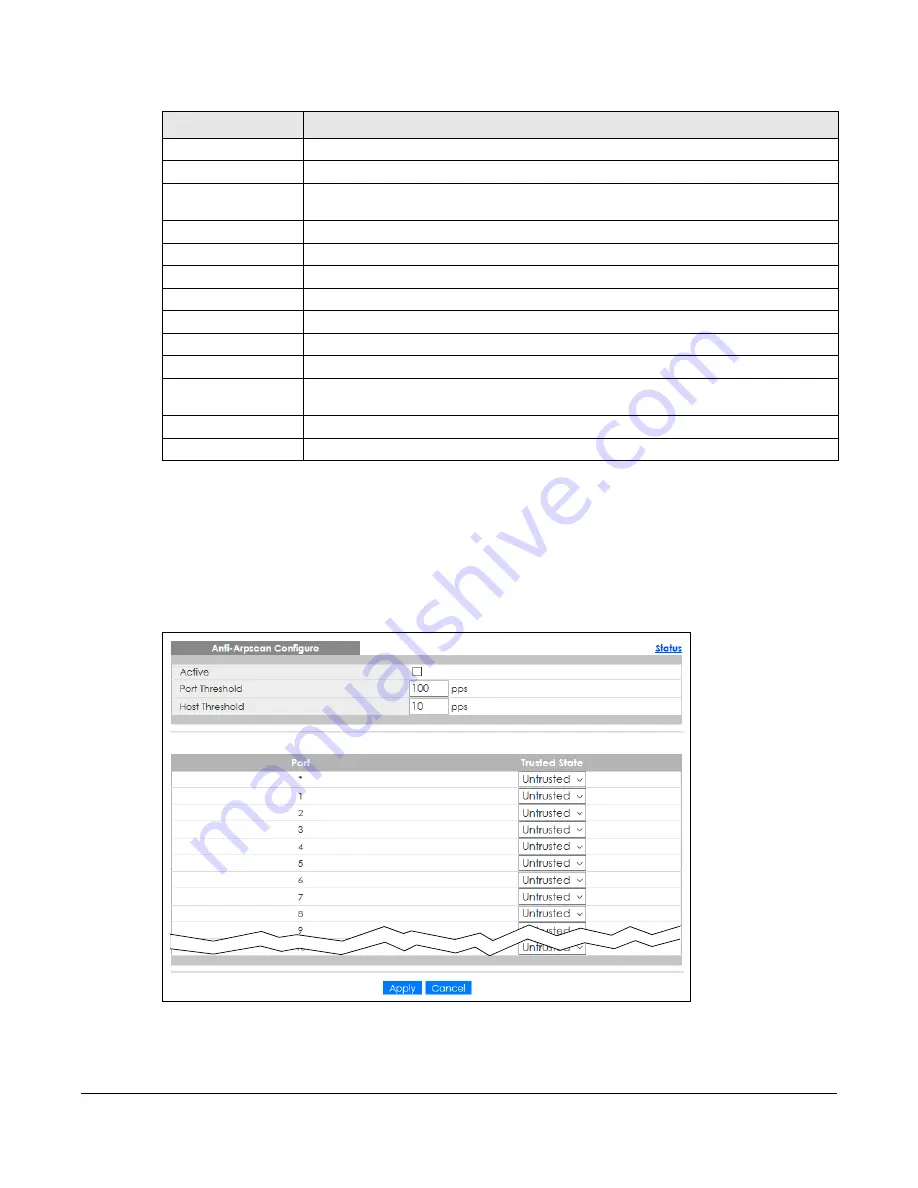
GS2220 Series User’s Guide
342
The following table describes the fields in the above screen.
37.5 Anti-Arpscan Configure
Use this screen to enable
Anti-Arpscan
, set port and host thresholds as well as configure ports to be
trusted or untrusted. To open this screen, click
Advanced Application
>
Anti-Arpscan
>
Configure
.
Figure 260
Advanced Application > Anti-Arpscan > Configure
Table 174 Advanced Application > Anti-Arpscan > Trust Host
LABEL
DESCRIPTION
Name
Type a descriptive name of up to 32 printable ASCII characters to identify this host.
Host IP
Type the IP address of the host.
Mask
A trusted host may consist of a subnet of IP addresses. Type a subnet mask to create a
single host or a subnet of hosts.
Add
Click this to create the trusted host.
Cancel
Click this to reset the values above.
Clear
Click this to clear the fields above.
Index
This field displays a sequential number for each trusted host.
Name
This field displays the name of the trusted host.
Host IP
This field displays the IP address of the trusted host.
Mask
This field displays the subnet mask of the trusted host.
Select an entry’s check box to select a specific entry. Otherwise, select the check box in
the table heading row to select all entries.
Delete
Select an entry check box and click
Delete
to remove the specified entry.
Cancel
Click this to clear the check boxes above.
Содержание GS2220-10
Страница 23: ...23 PART I User s Guide...
Страница 49: ...49 PART II Technical Reference...
Страница 425: ...Chapter 47 Access Control GS2220 Series User s Guide 425 Figure 327 Example Lock Denoting a Secure Connection EXAMPLE...
Страница 446: ...Chapter 55 Configure Clone GS2220 Series User s Guide 446 Figure 340 Management Configure Clone...
Страница 517: ...517 PART III Troubleshooting and Appendices...






























