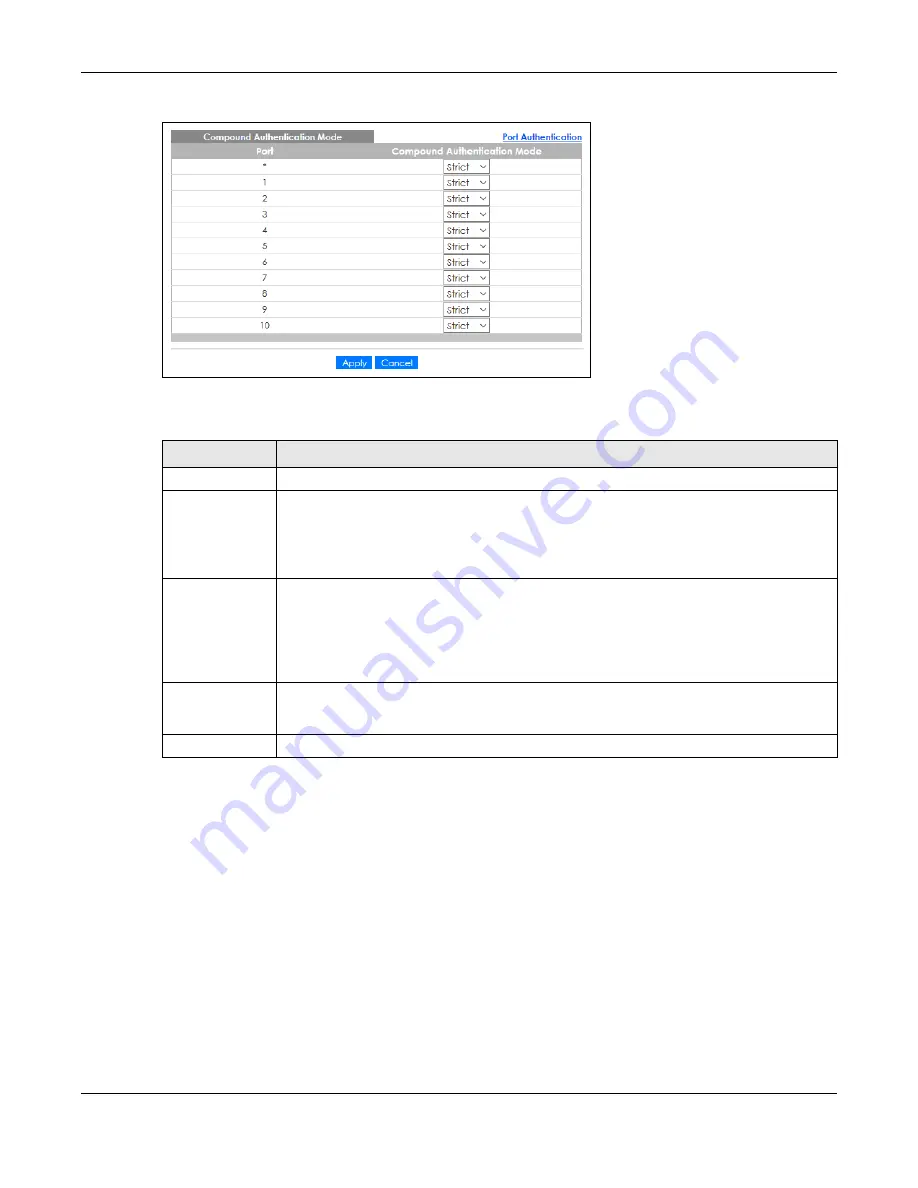
Chapter 18 Port Authentication
GS2220 Series User’s Guide
202
Figure 160
Advanced Application > Port Authentication > Compound Authentication Mode
The following table describes the labels in this screen.
Table 84 Advanced Application > Port Authentication > Compound Authentication Mode
LABEL
DESCRIPTION
Port
This field displays a port number. * means all ports.
*
Settings in this row apply to all ports.
Use this row only if you want to make some settings the same for all ports. Use this row first to set
the common settings and then make adjustments on a port-by-port basis.
Changes in this row are copied to all the ports as soon as you make them.
Compound
Authentication
Mode
Specify how the Switch authenticates clients for network access.
Select
Strict
to allow network access to clients only when clients passes IEEE 802.1x
authentication AND MAC authentication at the same time.
Select
Loose
to allow network access to clients when clients passes IEEE 802.1x authentication
OR MAC authentication.
Apply
Click
Apply
to save your changes to the Switch’s run-time memory. The Switch loses these
changes if it is turned off or loses power, so use the
Save
link on the top navigation panel to
save your changes to the non-volatile memory when you are done configuring.
Cancel
Click
Cancel
to begin configuring this screen afresh.
Содержание GS2220-10
Страница 23: ...23 PART I User s Guide...
Страница 49: ...49 PART II Technical Reference...
Страница 425: ...Chapter 47 Access Control GS2220 Series User s Guide 425 Figure 327 Example Lock Denoting a Secure Connection EXAMPLE...
Страница 446: ...Chapter 55 Configure Clone GS2220 Series User s Guide 446 Figure 340 Management Configure Clone...
Страница 517: ...517 PART III Troubleshooting and Appendices...






























