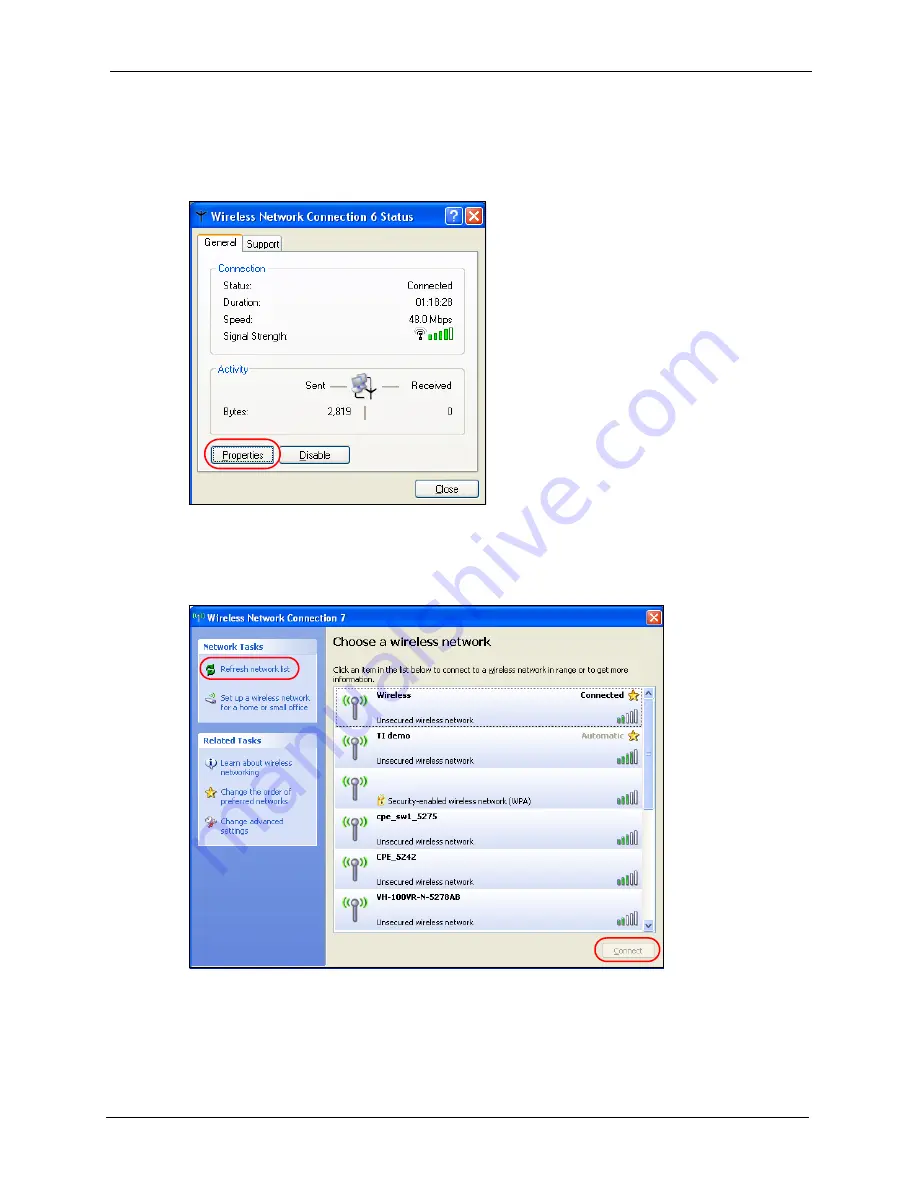
ZyXEL G-210H User’s Guide
Appendix B
55
Windows XP SP1: In the
Wireless Network Connection Status
screen, click
Properties
and the
Wireless Networks
tab to open the
Wireless Network Connection Properties
screen.
Figure 33
Windows XP SP1: Wireless Network Connection Status
3
Windows XP SP2: Click
Refresh network list
to reload and search for available wireless
devices within transmission range. Select a wireless network in the list and click
Connect
to join the selected wireless network.
Figure 34
Windows XP SP2: Wireless Network Connection
Содержание G-210H
Страница 1: ...ZyXEL G 210H 802 11b g Wireless USB Adapter User s Guide Version 1 0 Edition 1 1 2007...
Страница 2: ......
Страница 8: ...ZyXEL G 210H User s Guide 8 Customer Support...
Страница 11: ...ZyXEL G 210H User s Guide Table of Contents 11 Setting up Your Computer s IP Address 71 Index 77...
Страница 12: ...ZyXEL G 210H User s Guide 12 Table of Contents...
Страница 16: ...ZyXEL G 210H User s Guide 16 List of Tables...
Страница 28: ...ZyXEL G 210H User s Guide 28 Chapter 2 Tutorial...
Страница 64: ...ZyXEL G 210H User s Guide 64 Appendix B...
Страница 76: ...ZyXEL G 210H User s Guide 76 Appendix D...
















































