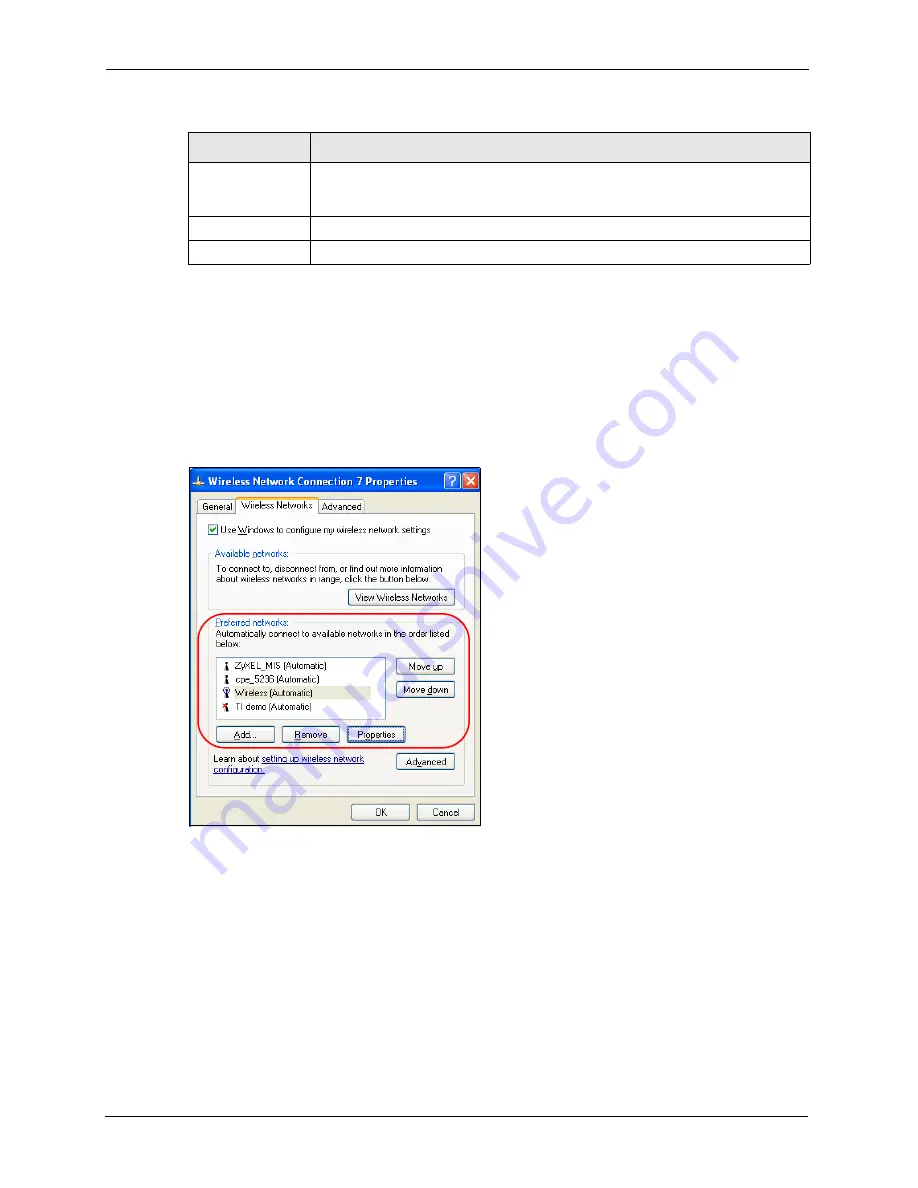
ZyXEL G-210H User’s Guide
62
Appendix B
Ordering the Preferred Networks
Follow the steps below to manage your preferred networks.
1
Windows XP SP2: Click
Change the order of preferred networks
in the
Wireless
Network Connection
screen (see
). The screen displays as shown.
Figure 42
Windows XP SP2: Wireless Networks: Preferred Networks
Windows XP SP1: In the
Wireless Network Connection Status
screen, click
Properties
and the
Wireless Networks
tab to open the screen as shown.
Use a different
user name for the
connection:
Select the check box to use a different user name when the user name in the smart
card or certificate is not the same as the user name in the domain that you are
logged on to.
OK
Click
OK
to save your changes.
Cancel
Click
Cancel
to leave this screen without saving any changes you may have made.
Table 23
Windows XP: Smart Card or other Certificate Properties
LABEL
DESCRIPTION
Содержание G-210H
Страница 1: ...ZyXEL G 210H 802 11b g Wireless USB Adapter User s Guide Version 1 0 Edition 1 1 2007...
Страница 2: ......
Страница 8: ...ZyXEL G 210H User s Guide 8 Customer Support...
Страница 11: ...ZyXEL G 210H User s Guide Table of Contents 11 Setting up Your Computer s IP Address 71 Index 77...
Страница 12: ...ZyXEL G 210H User s Guide 12 Table of Contents...
Страница 16: ...ZyXEL G 210H User s Guide 16 List of Tables...
Страница 28: ...ZyXEL G 210H User s Guide 28 Chapter 2 Tutorial...
Страница 64: ...ZyXEL G 210H User s Guide 64 Appendix B...
Страница 76: ...ZyXEL G 210H User s Guide 76 Appendix D...






























