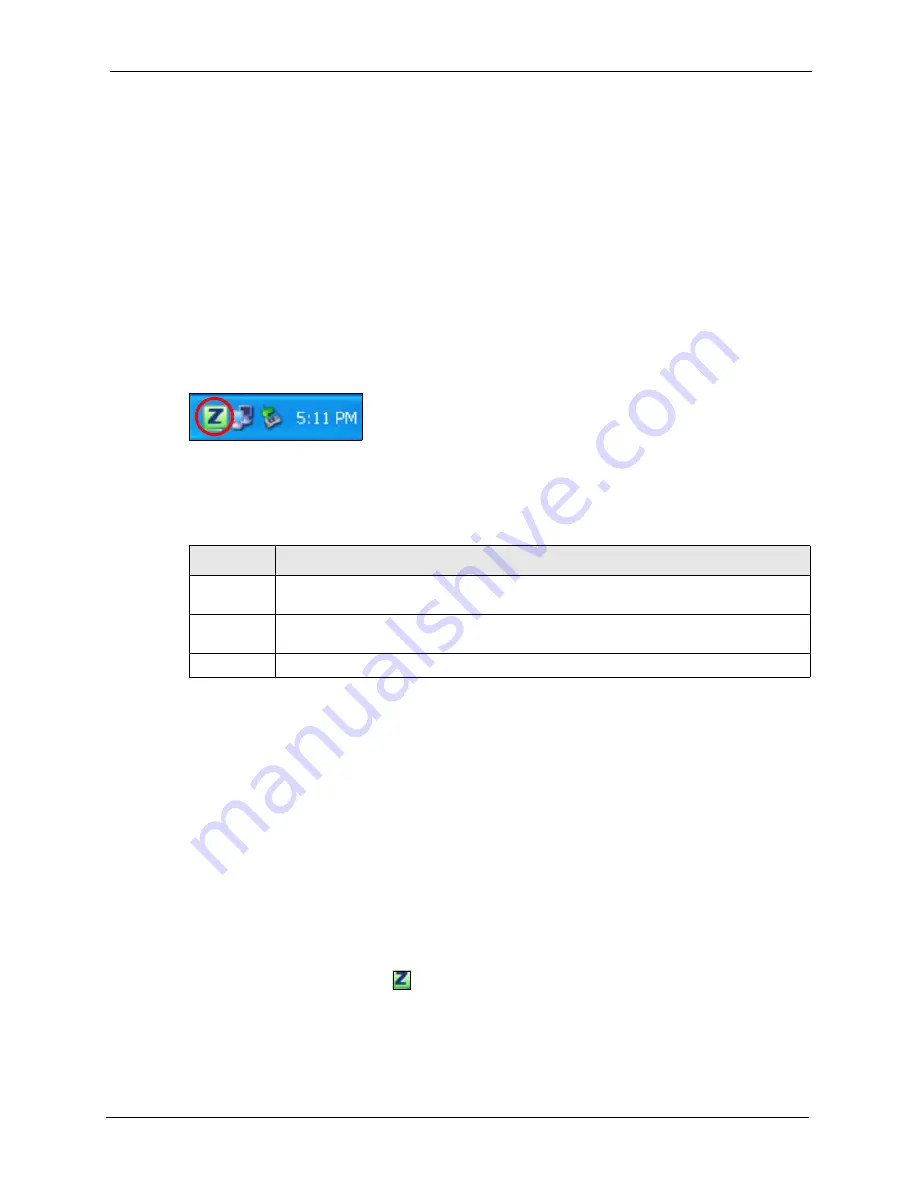
ZyXEL G-210H User’s Guide
Chapter 1 Getting Started
21
1.3 G-210H Hardware and Utility Installation
Follow the instructions in the Quick Start Guide
to install the ZyXEL utility and make
hardware connections.
1.3.1 ZyXEL Utility Icon
After you install and start the ZyXEL utility, an icon for the ZyXEL utility appears in the
system tray.
Note:
The ZyXEL utility system tray icon displays only when the G-210H is installed
properly.
Figure 3
ZyXEL Utility: System Tray Icon
The color of the ZyXEL utility system tray icon indicates the status of the G-210H. Refer to
the following table for details.
1.4 Configuration Methods
To configure your G-210H, use one of the following applications:
• Wireless Zero Configuration (WZC) (the Windows XP wireless configuration tool)
• ZyXEL Utility (required when you want to use the G-210H as an access point)
1.4.1 Enabling WZC
Note:
When you use the ZyXEL utility, it automatically disables WZC.
If you want to use WZC to configure the G-210H, you need to disable the ZyXEL utility by
right-clicking the utility icon ( ) in the system tray and selecting
Exit
.
Table 1
ZyXEL Utility: System Tray Icon
COLOR
DESCRIPTION
Red
The G-210H is operating in wireless station mode but is not connected to a wireless
network.
Green
The G-210H is operating in wireless station mode and is connected to a wireless
network.
Pale Blue
The G-210H is operating in access point mode.
Содержание G-210H
Страница 1: ...ZyXEL G 210H 802 11b g Wireless USB Adapter User s Guide Version 1 0 Edition 1 1 2007...
Страница 2: ......
Страница 8: ...ZyXEL G 210H User s Guide 8 Customer Support...
Страница 11: ...ZyXEL G 210H User s Guide Table of Contents 11 Setting up Your Computer s IP Address 71 Index 77...
Страница 12: ...ZyXEL G 210H User s Guide 12 Table of Contents...
Страница 16: ...ZyXEL G 210H User s Guide 16 List of Tables...
Страница 28: ...ZyXEL G 210H User s Guide 28 Chapter 2 Tutorial...
Страница 64: ...ZyXEL G 210H User s Guide 64 Appendix B...
Страница 76: ...ZyXEL G 210H User s Guide 76 Appendix D...






























