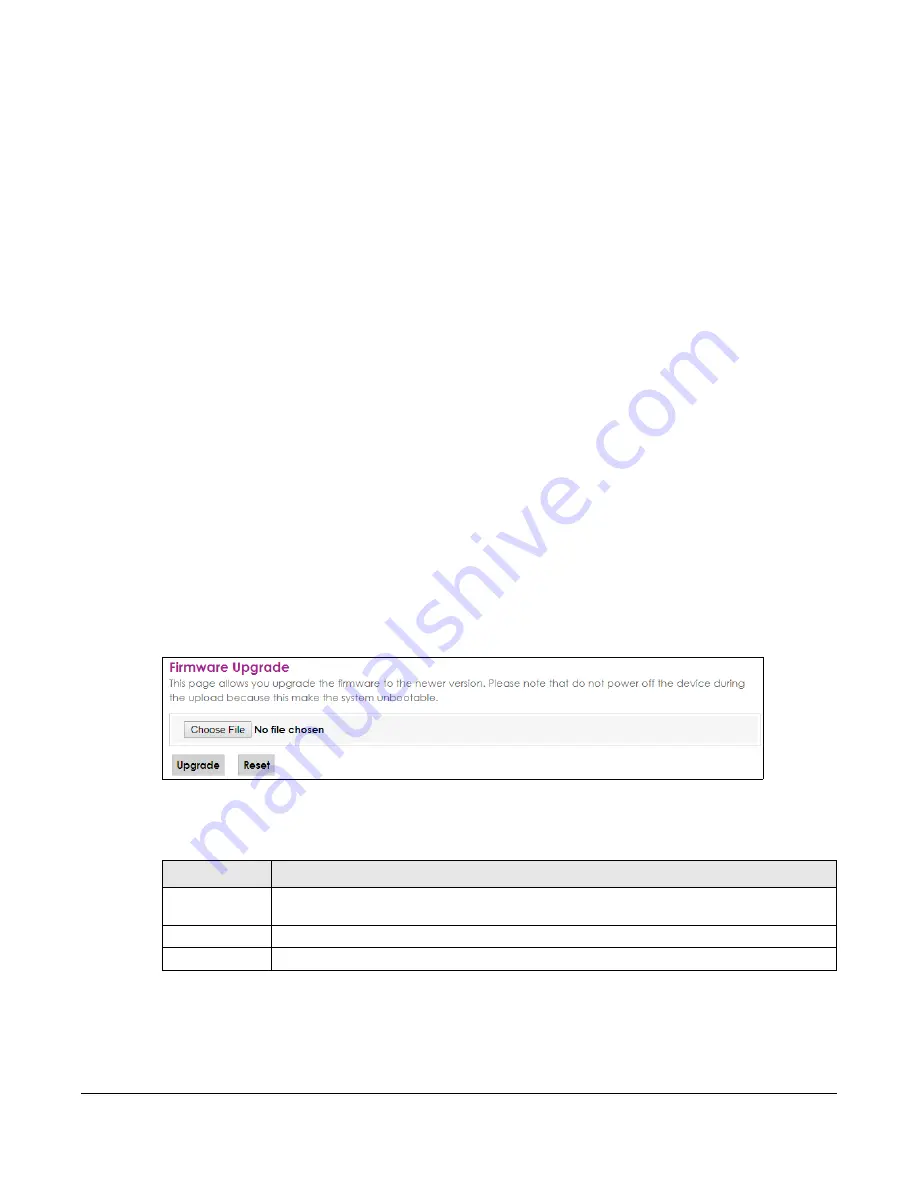
FMG Series User’s Guide
42
C
HAPTER
10
Firmware Upgrade
10.1 Firmware Upgrade Overview
This screen lets you upload new firmware to your FMG. You can download new firmware releases from
your nearest Zyxel FTP site (or www.zyxel.com) to upgrade your device’s performance.
Only use firmware for your device’s specific model. Refer to the device
label of your FMG.
10.2 The Firmware Screen
Click
Maintenance > Firmware Upgrade
to open the following
screen. Download the latest firmware file
from the Zyxel website and upload it to your FMG using this screen. The upload process uses HTTP
(Hypertext Transfer Protocol) and may take up to two minutes. After a successful upload, the FMG will
reboot.
Do NOT turn off the FMG while firmware upload is in progress!
Figure 25
Maintenance > Firmware Upgrade
The following table describes the labels in this screen. After you see the firmware updating screen, wait
two minutes before logging into the FMG again.
Table 20 Maintenance > Firmware Upgrade
LABEL
DESCRIPTION
Choose File
Click this to find the .bin file you want to upload. Remember that you must decompress
compressed (.zip) files before you can upload them.
Upgrade
Click this to begin the upload process. This process may take up to two minutes.
Reset
Click this to clear the selected file.






























