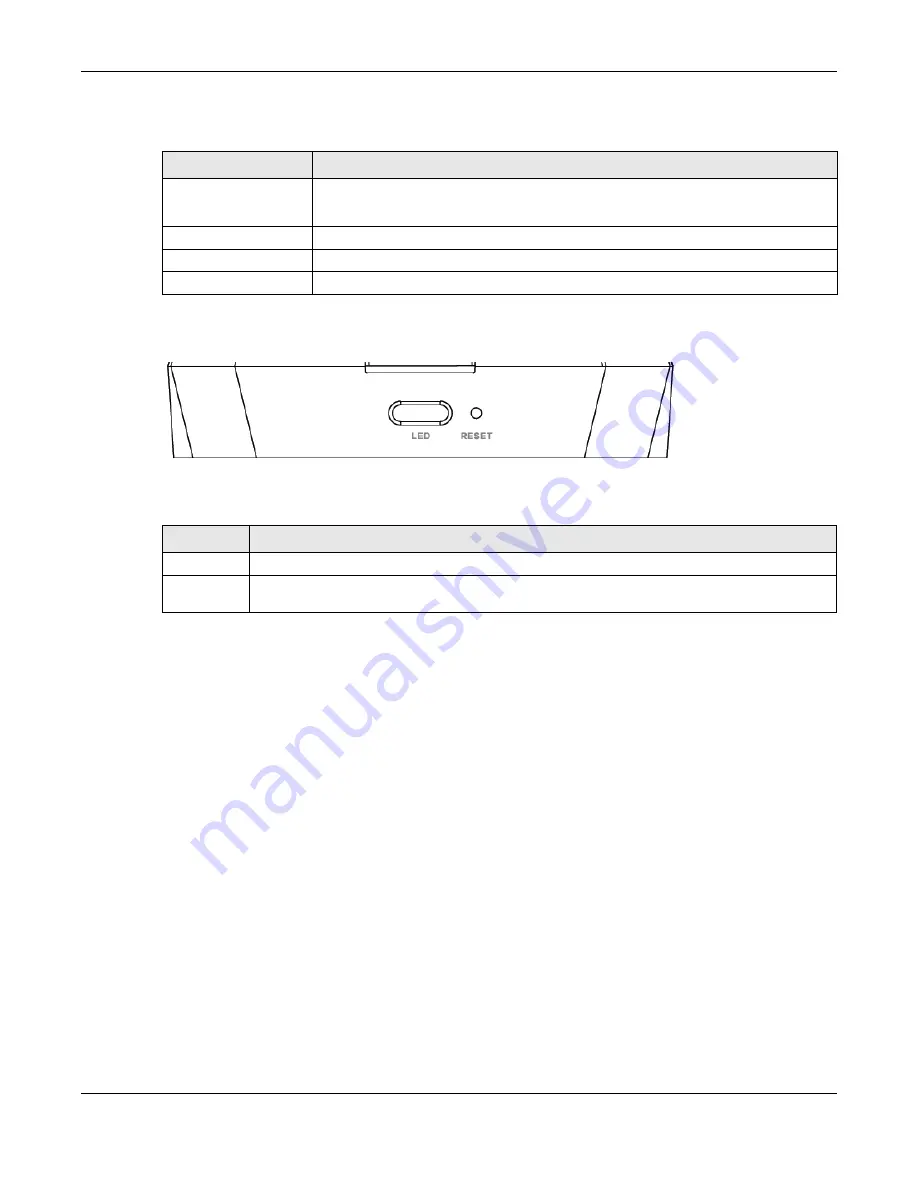
Chapter 1 Introducing the FMG
FMG Series User’s Guide
13
The following table describes the items on the panels.
Buttons
Figure 6
FMG3010-R20A Side Panel
The following table describes the items on the panels.
1.4.2.1 The LED Button
Press the
LED
button for more than two seconds to turn on/off the LEDs.
1.4.2.2 The RESET Button
If you forget your password or cannot access the Web Configurator, you will need to use the
RESET
button to reload the factory-default configuration file. This means that you will lose all configurations
that you had previously. The password will be reset to the factory default (see the device label), and the
LAN IP address will be “192.168.1.1”.
1
Make sure the
POWER
LED is on (not blinking).
2
To set the device back to the factory default settings, press the
RESET
button for more than five seconds
or until the
POWER
LED begins to blink and then release it. When the
POWER
LED begins to blink, the
defaults have been restored and the device restarts.
1.4.3 Rear Panels
The fiber connector is located on the rear panel. See the Quick Start Guide for how to do the hardware
installation.
Table 4 Panel Ports and Buttons
LABEL
DESCRIPTION
FIBER
(For FMG3005-R20A)
Connect a fiber cable to the
FIBER
port for fiber-speed Internet access.
LAN
Connect computers or other Ethernet devices to Ethernet ports for Internet access.
Power
Connect the power cable and then press the power button to start the device.
RELEASE
Gently push this in to disconnect the FMG from the fiber box.
Table 5 Panel Ports and Buttons
LABEL
DESCRIPTION
LED
Press the button for more than two seconds to turn on or off the LEDs.
RESET
Press the button for more than five seconds (or until the PWR LED starts to blink), then release it to
return the FMG to the factory defaults.




























