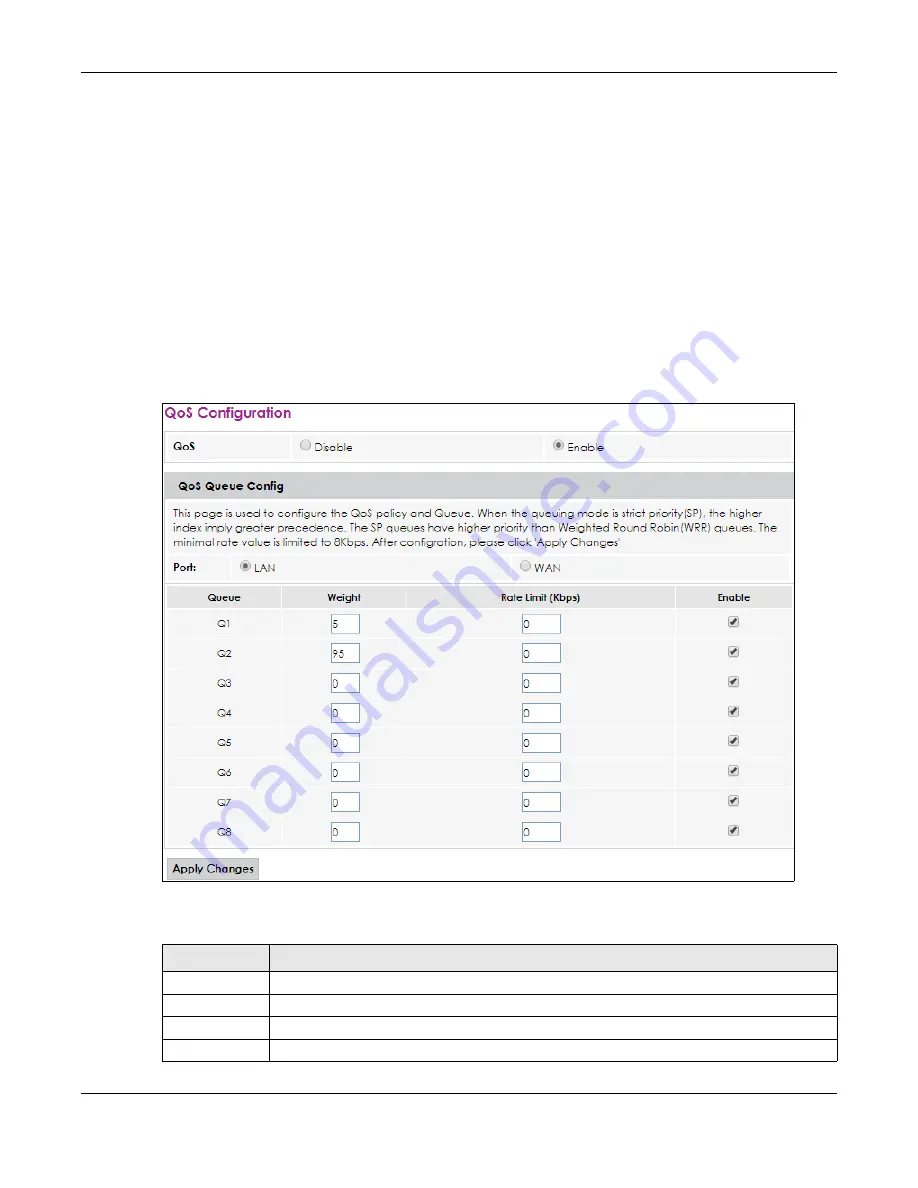
Chapter 5 Advance
FMG Series User’s Guide
28
5.3 The Queue setting Screen
Click
Advance > Queue setting
to open the screen as shown next.
Use this screen to configure QoS queue assignment to decide the priority on WAN/LAN interfaces. Traffic
with higher priority gets through faster than those with lower priority. Low-priority traffic is dropped first
when the network is congested.
Note: Configure the priority level for a QoS queue from 1 to 8. The smaller the number in the
Priority
column, the higher the priority.
Note: The corresponding classifiers will be removed automatically if a queue is deleted.
Note: Rate limit 0 means there's no rate limit on a queue.
Figure 14
Advance > Queue setting
The following table describes the labels in this screen.
Table 11 Advance > Queue setting
LABEL
DESCRIPTION
QoS
Click this to enable or disable QoS.
Port
Select the interface to which this queue is applied.
Queue
This shows the index number of this queue.
Weight
This shows the weight of this queue.






























