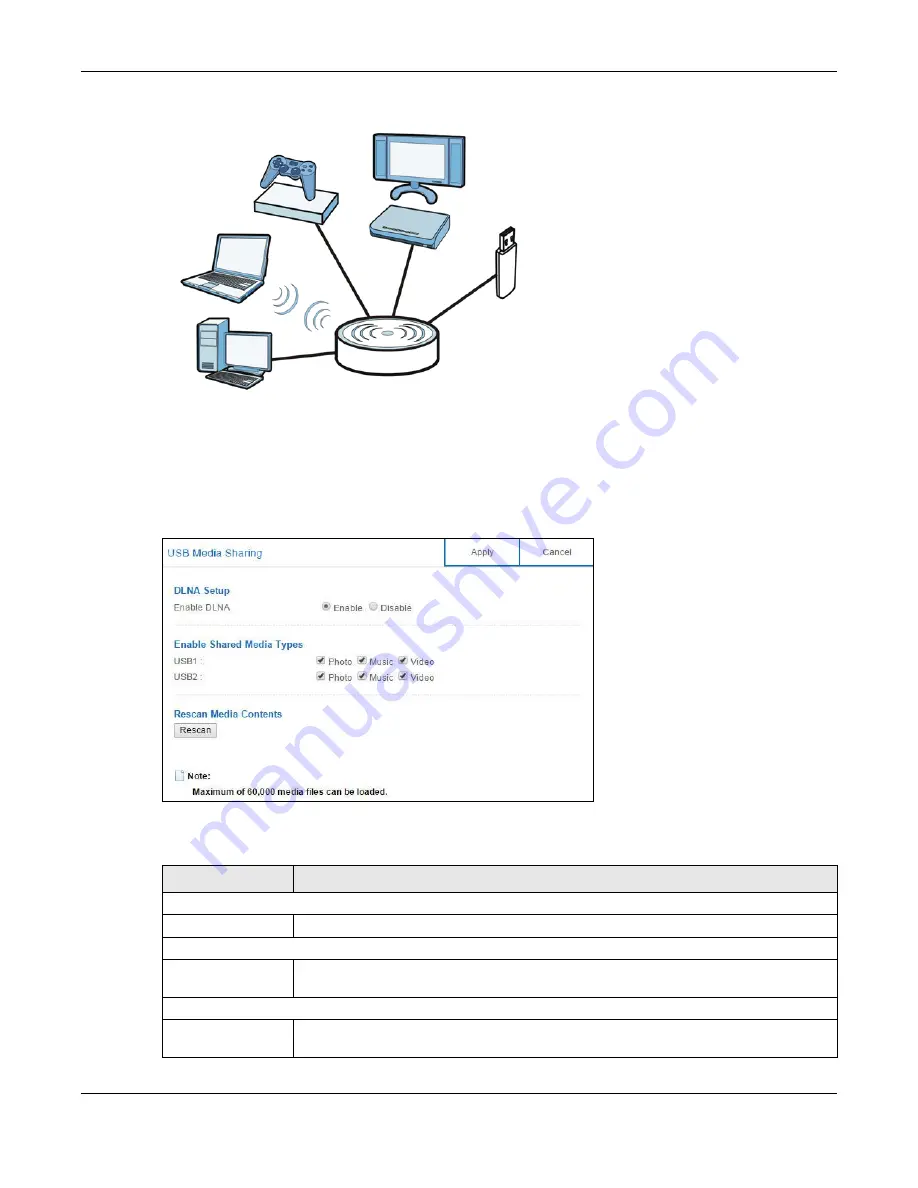
Chapter 13 Applications
NBG6817 User’s Guide
129
Figure 87
Media Server Overview
Use this screen to have the NBG6817 act as a DLNA-compliant media server that lets DLNA-
compliant media clients on your network play video, music, and photos from the NBG6817 (without
having to copy them to another computer).
In
Expert
mode, click
Applications
>
USB
Media Sharing
to open the following screen.
Figure 88
Expert Mode > Applications > USB Media Sharing
The following table describes the labels in this screen.
Table 46
Expert Mode > Applications > USB Media Sharing
LABEL
DESCRIPTION
DLNA Setup
Enable DLNA
Select this to have the NBG6817 function as a DLNA-compliant media server.
Enable Shared Media Types
USB1/USB2
Select the media type that you want to share on the USB device connected to the
NBG6817’s USB port.
Rescan Media Contents
Rescan
Click this button to have the NBG6817 scan the media files on the connected USB device
and do indexing of the file list again so that DLNA clients can find the new files if any.
A
B
C
D






























