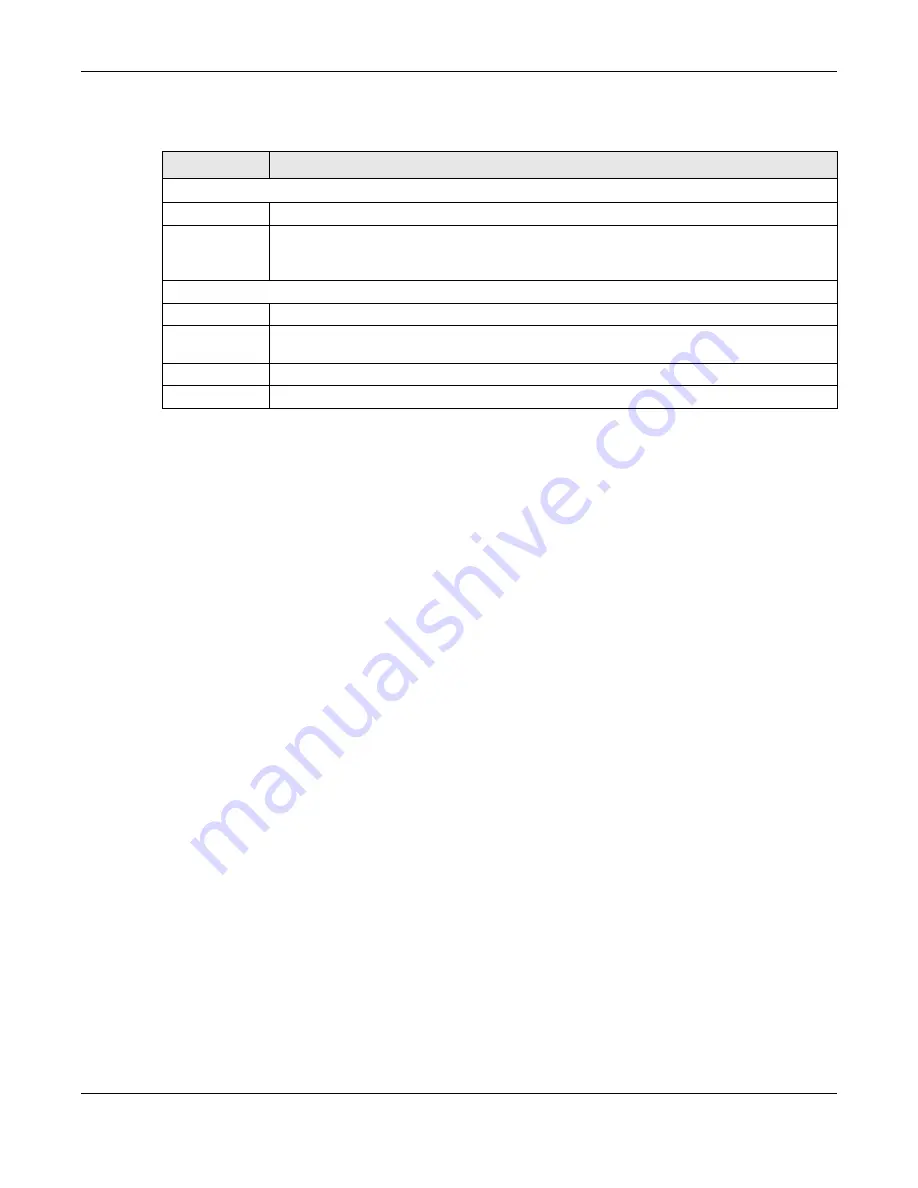
Chapter 13 Applications
NBG6817 User’s Guide
125
The following table describes the fields in this screen.
13.3 Bandwidth Management
The NBG6817 supports the new StreamBoost technology, introduced by Qualcomm, to redistribute
traffic over the NBG6817 for the best possible performance in a home network.
Streamboost is smart Quality of Service (QoS). Streamboost detects traffic flow and applies traffic
shaping policies automatically. It gives each device and each application priority and provides the
exact amount of bandwidth they need at a given time. This helps free up bandwidth for other
applications or connected devices. If there is not enough bandwidth for optimal performance,
Streamboost makes sure the application or device has the minimum acceptable bandwidth which is
determined according to StreamBoost’s cloud-based database.
Real-time application traffic (such as on-line games or communications) and video/audio streaming
are given the highest priority. Downloads or torrent files are classified as best effort and placed
lower than general network traffic (general browsing).
In the figure below, the StreamBoost-enabled NBG6817 differentiates incoming traffic flow going
from the LAN device (
A
) or wireless device (
B
) to the Internet. It shapes traffic and gives priority
and allocates bandwidth according to traffic types.
Table 44
Expert Mode > Applications > Notification: Add/Edit new rules
LABEL
DESCRIPTION
Notification
Active
Select the checkbox to activate this notification rule.
Home Network
User
Select the user that you want to apply this rule to from the drop-down list box.
Note: You should have configured a parental control rule already for the specified user.
Schedule
Day
Select check boxes for the days that you want the NBG6817 to perform notification.
Time (Begin ~
End)
Define the time period during that you want the NBG6817 to perform notification.
Apply
Click
Apply
to save your settings back to the NBG6817.
Back
Click
Back
to return to the previous screen.






























