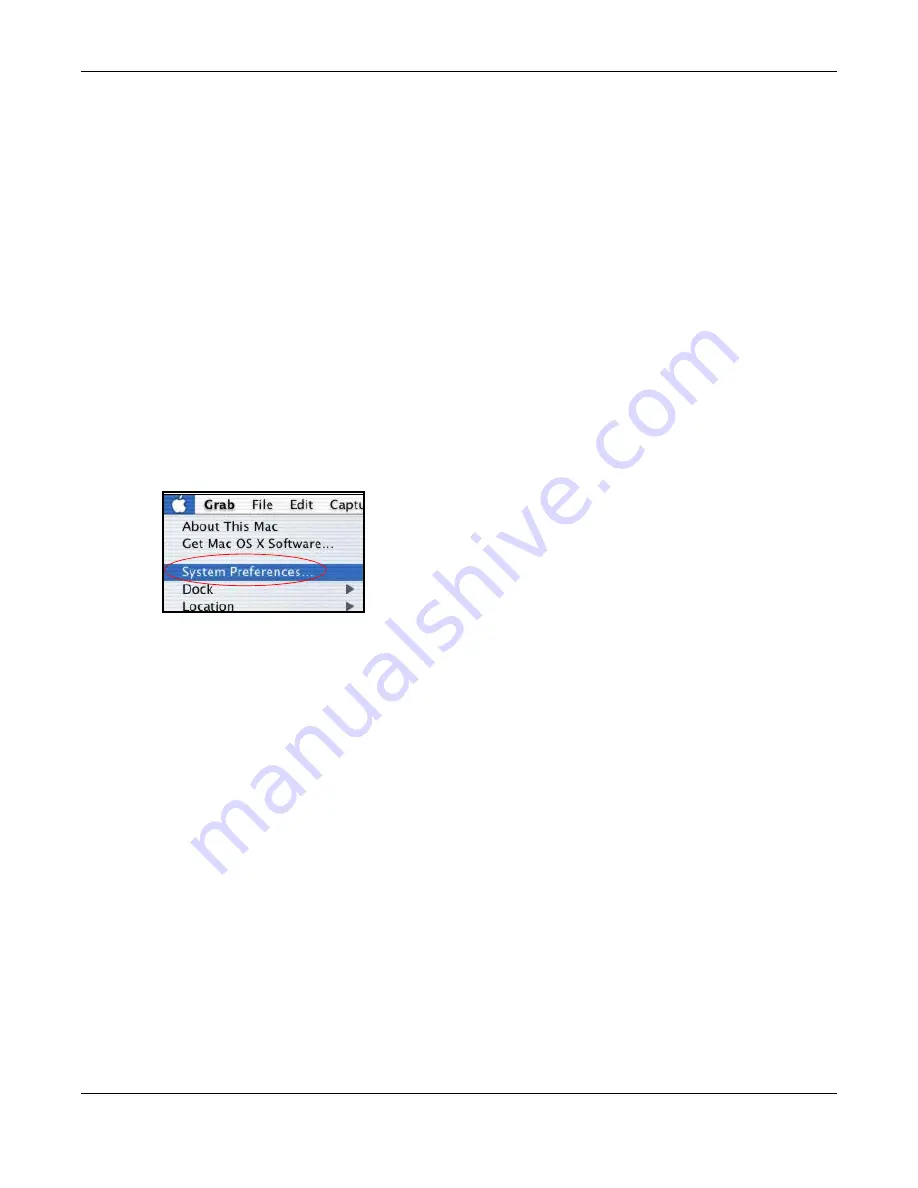
Appendix B Setting up Your Computer’s IP Address
AMG1302-T11C User’s Guide
245
• From the
Configure
box, select
Manually
.
• Type your IP address in the
IP Address
box.
• Type your subnet mask in the
Subnet mask
box.
• Type the IP address of your AMG1302-T11C in the
Router address
box.
5
Close the
TCP/IP Control Panel
.
6
Click
Save
if prompted, to save changes to your configuration.
7
Turn on your AMG1302-T11C and restart your computer (if prompted).
Verifying Settings
Check your TCP/IP properties in the
TCP/IP Control Panel
window.
Macintosh OS X
1
Click the
Apple
menu, and click
System Preferences
to open the
System Preferences
window.
Figure 149
Macintosh OS X: Apple Menu
2
Click
Network
in the icon bar.
• Select
Automatic
from the
Location
list.
• Select
Built-in Ethernet
from the
Show
list.
• Click the
TCP/IP
tab.
3
For dynamically assigned settings, select
Using DHCP
from the
Configure
list.
Содержание AMG1302-T11C
Страница 12: ...12 PART I User s Guide ...
Страница 57: ...Chapter 4 Tutorials AMG1302 T11C User s Guide 57 Tutorial Advanced QoS Class Setup ...
Страница 60: ...60 PART II Technical Reference ...
Страница 142: ...Chapter 10 Quality of Service QoS AMG1302 T11C User s Guide 142 Figure 66 QoS Class Setup Add Edit ...
Страница 298: ...Appendix H Legal Information AMG1302 T11C User s Guide 298 Environmental Product Declaration ...






























