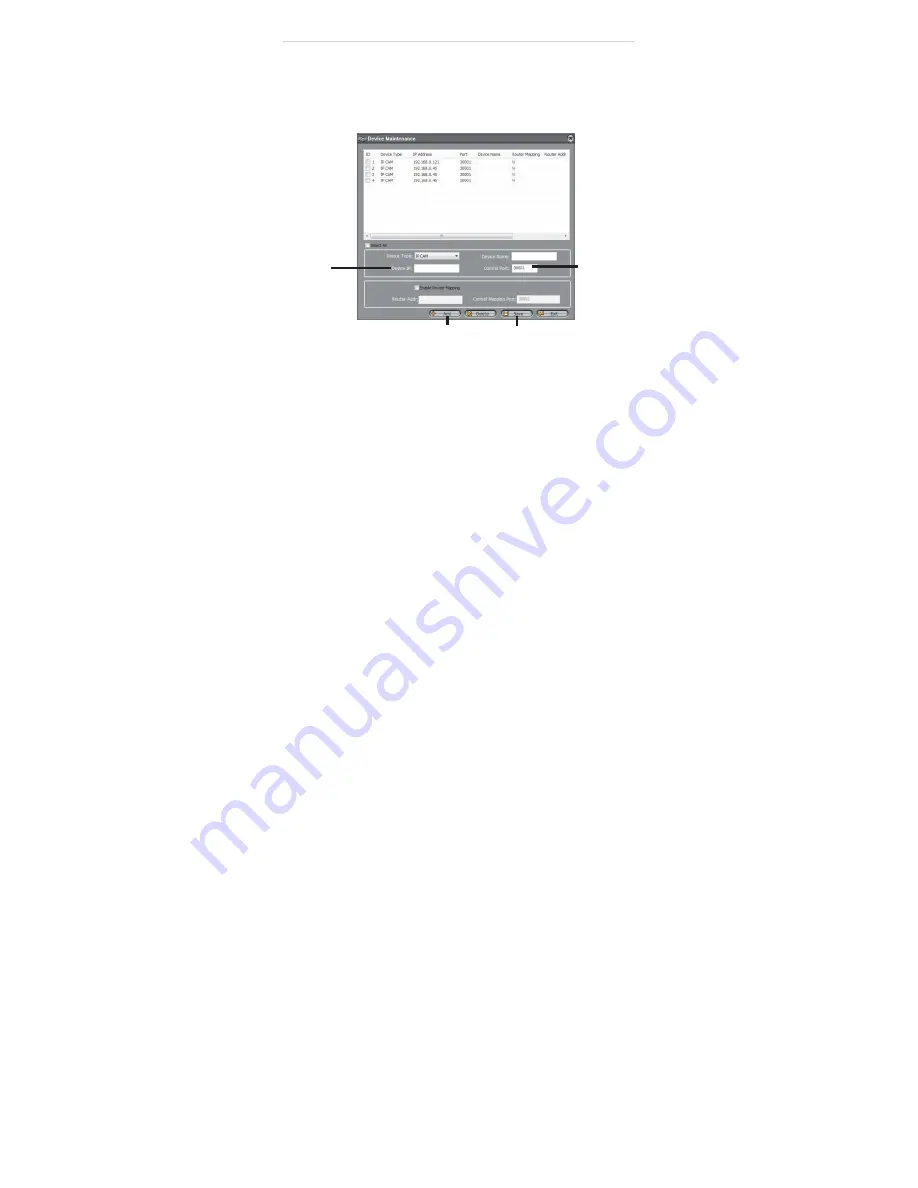
Configuring Remote Connection
5.1 Connecting to a DDNS address using NVMS
NOTE:
Complete all the steps above before performing the following
method.
1.
Open NVMS and click
Device Manager>Video Device Manager
.
2.
Click
Manager
. The Device Maintenance window opens.
Enter the
camera’s
DDNS address
Control
Port
Click Add
Click Save
3.
Under
Device IP
, enter the
Domain Name
from the confirmation email.
For example, enter mycamera.dyndns,org.
4.
Under
Control Port
, enter the camera’s control port (default:
30001
).
5.
(Optional) Under
Device Name
, enter a name for the camera.
6.
Click
Add
to add the camera to the Device List.
7.
Click
Save
to save changes. Click
OK
.
















































