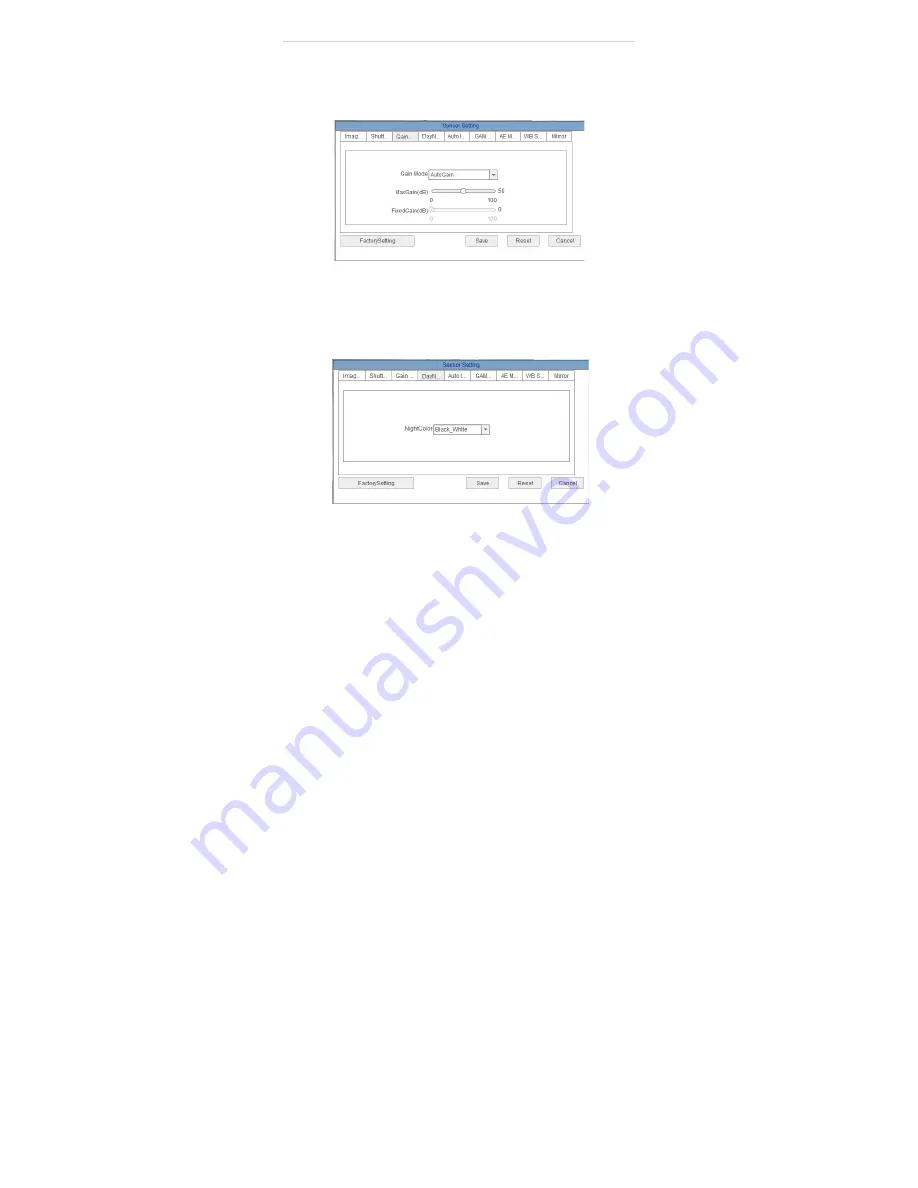
Web Configuration
•
MaxShutter:
Sets the upper limit of the shutter speed when AutoShutter
is selected.
•
FixedShutter:
Sets the shutter speed when FixedShutter is selected.
6.17.3 Gain Mode
Select gain mode and adjust gain settings.
•
Gain Mode:
Select
AutoGain
or
FixedGain
.
•
MaxGain (dB):
Select the maximum gain value when AutoGain is selected.
•
FixedGain (dB):
Select the gain value when FixedGain is selected.
6.17.4 Day/Night Mode
Configure color settings for night mode.























