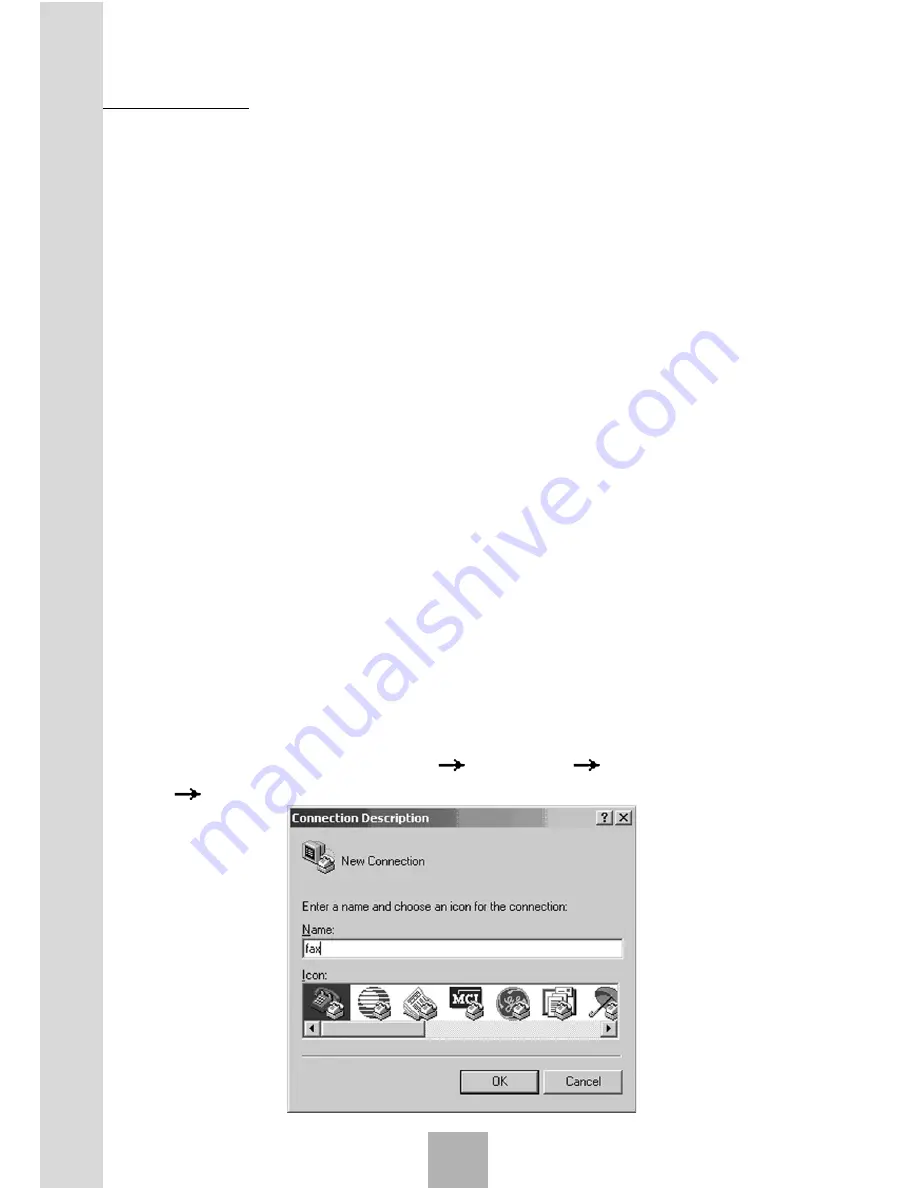
Sharing New
Technology With
Y
ou
62
7.1 Summary
When your phone is connected to the computer with serial port cable,
its wireless fax service is thus available with the help of WINFAX software.
The remote terminal can be set as follows:
Remote PC + WP805 phone or wireless access box
Remote electr WP805 phone
Remote electr ordinary phone (PSTN)
7.2 Installation
7.2.1 System Requirement
OS: WIN98 / WIN2000 / WINXP
Memory: 64M or above
Hard disk space: 500M or above
CPU frequency: 500M Hz or above
Support RS232 interface 1 or 2 / USB interface
Application software: WINFAX (Please purchase it by yourself.)
7.2.2 Set the WP805 phone
7.2.2.1 Win2000 system
Port setting:
1. Connecting the phone and the computer via serial port and create a
new connect. Select programs
accessories
communications
hyper terminal, create new connection.
Fax
7
















































