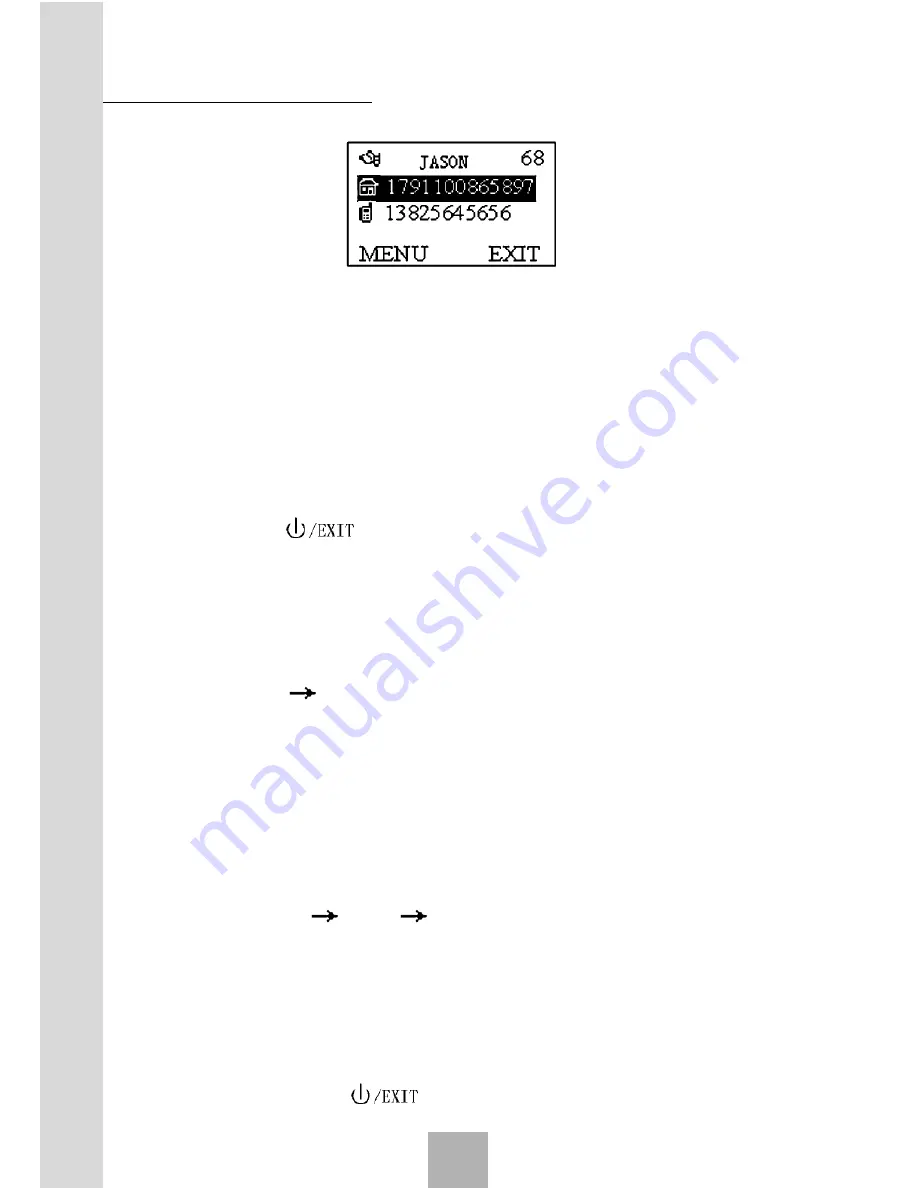
Sharing New
Technology With
Y
ou
22
One name can match three numbers and one E-mail address when
saved in the phone. Numbers can be any of the following five types:
Mobile
,
Home
,
Office
,
Fax
,
Pager
Shown in the upper right corner are the serial numbers of the Names.
- Press
Menu
to enter the detailed menu of Names.
- Press
CALL/REDIAL key
after you pick up the handset and
you can dial the first of the numbers corresponding to the current
name.
- Press
key
to return to the list interface.
If the number is longer than one line, there will be an arrow at the
bottom of the screen. Press
Left/Right key
to view the whole number.
4.3.1 Searching
1. Press
Names
, enter name menu.
2.
Press
Menu
Search
, enter the name or first letter of name you
want to search, and then press
OK
.
Or
Enter the serial number of the phone numbers you want to search
directly in home screen. For example: Enter “25#”, the phone number saved
in the 25th place will be displayed.
4.3.2 Adding New Name
Press
Names
Menu
Add new name
. If it is in the status of
viewing all records, you can save the new name into the phone memory.
To save the name to the phone, as shown in the following figure, the
user can choose the input options. But the user must enter at least the
name and one phone number. After entering the name, choose the group;
and after entering the phone number, choose the number type. Press
Save
to save the changes or
key
to abort the changes.
Function Menu
4






























